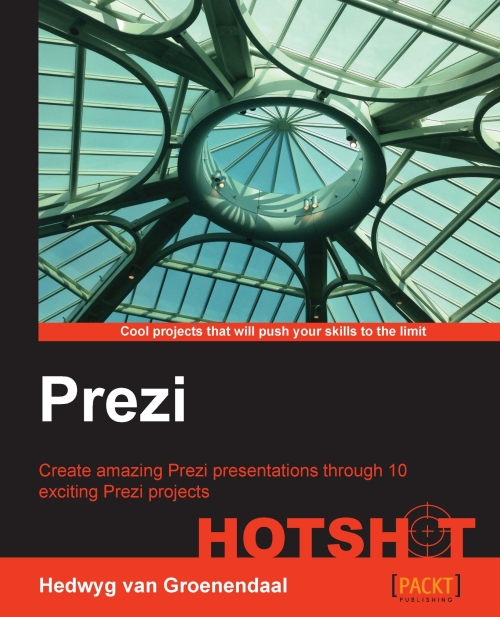Putting it all together
We already showed a lot of possibilities of visualizing data. Now, let's put it all together in one prezi.
Prepare for lift off
The basis for this prezi is the World Map 2 template. We used the prezi that we already created for our Visualizing locations task.
Engage thrusters
Go to Your prezis and open a New prezi.
Choose the template category More and choose World Map 2.
Delete the existing path from the prezi and remove all the unnecessary objects.
Navigate to Insert | Symbols & shapes... and choose the category Stickers. Drag a pin to the world map. Position the pin to a location, make it the right size, and rotate it a bit. Select it and duplicate it four times with the Ctrl/Command + D keys.
Also position the other pins, as shown in the following screenshot:

Navigate to Insert | Symbols & shapes... and choose the category Shapes. Drag a rectangle to the canvas and duplicate it four times. Positions the rectangle next to the pins. Select a rectangle and drag the...