Time for action—Moving the modules within the column
There are a few ways to position a module through the PrestaShop back office. This also depends on the expected navigation of your web page. As mentioned, modules are, by default, positioned in particular sections of the page (or hook).
Let's go to Back Office | Modules.
Click on the Positions tab.
Here you will see a list of hooks (blocks) that you have installed and the modules within them.
Let's take an example of the right column block. You can see a list of modules, which are within the hook in the following screenshot:
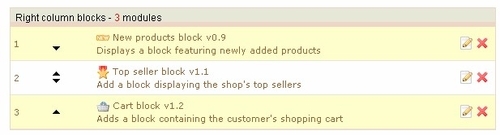
Here you have the Cart block, the New products block, and the Top seller block. In this list, click on the up and down icons to change the module's display order. More details on this will be provided in the next section.
























































