Customizing a dashboard
To customize or alter a dashboard, click on the Customize link at the top-right section of the dashboard. A pop-up window of selections will appear as shown in the following screenshot. (Your screen may have each grey area expanded to show selections). Three tabs are featured: Content, Layout, and Access. By default, up to 12 portlets may be displayed in a dashboard. Note that this limit can be changed by your system administrator.
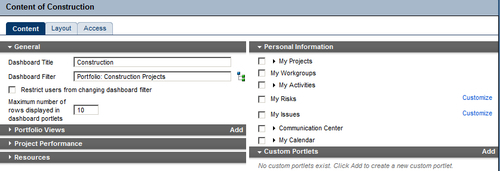
Tip
When customizing a dashboard, be sure to save often! Otherwise, your dashboard customizations could be lost.
Content tab
The Content tab contains six sections:
General
Portfolio Views
Project Performance
Resources
Personal Information
Custom Portlets
General
This is where you name the dashboard. Keep the name short and simple, so that it will fit well on the Dashboard tab.
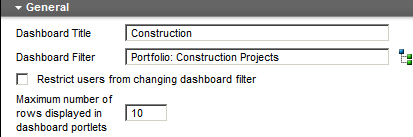
Choose a filter to set the default project information to display for this dashboard. You can filter by portfolios, specific project codes, or projects.
You may choose...































































