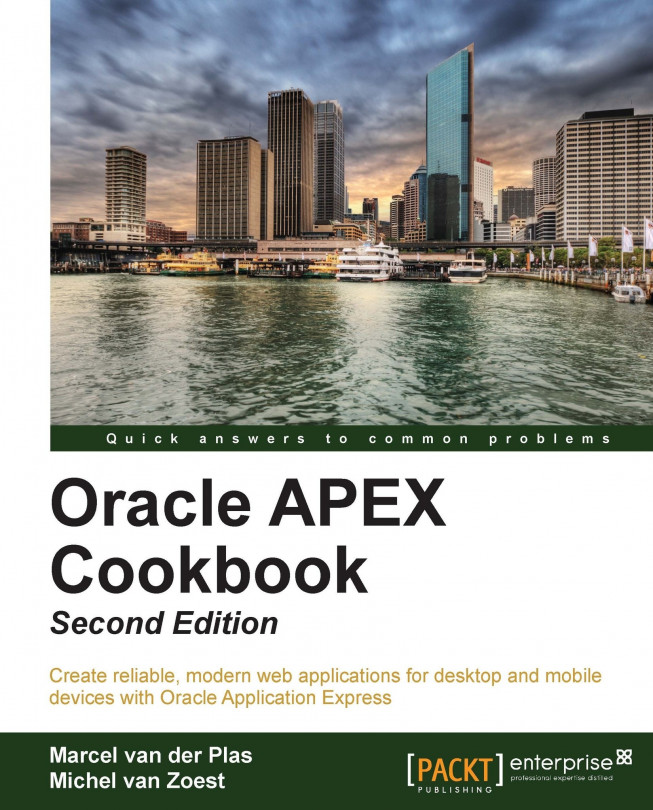Using follow-ups
We have facilitated the users of our application to send Feedback to the development team. However, we have not implemented an option for the team to receive follow-up information about their Feedback yet.
There are several possibilities to return follow-up information to the user. The least appealing would be to create a new APEX account for the user so he can look into Team Development himself.
Another option would be to return an e-mail whenever a follow-up is produced.
A third option that we will explain further in this recipe is to build a page using built-in APEX views.
Getting ready
Make sure that the environment created in the previous recipe on Using Feedback is available.
How to do it…
In the first place, we have to create some follow-up.
Go to Team Development.
Navigate to the Feedback section and select the Feedback tab on the overview.
Go to the expanded view.
Press the Follow up button on the Feedback entry.
In the Enter follow up text area, enter
We have added more information...