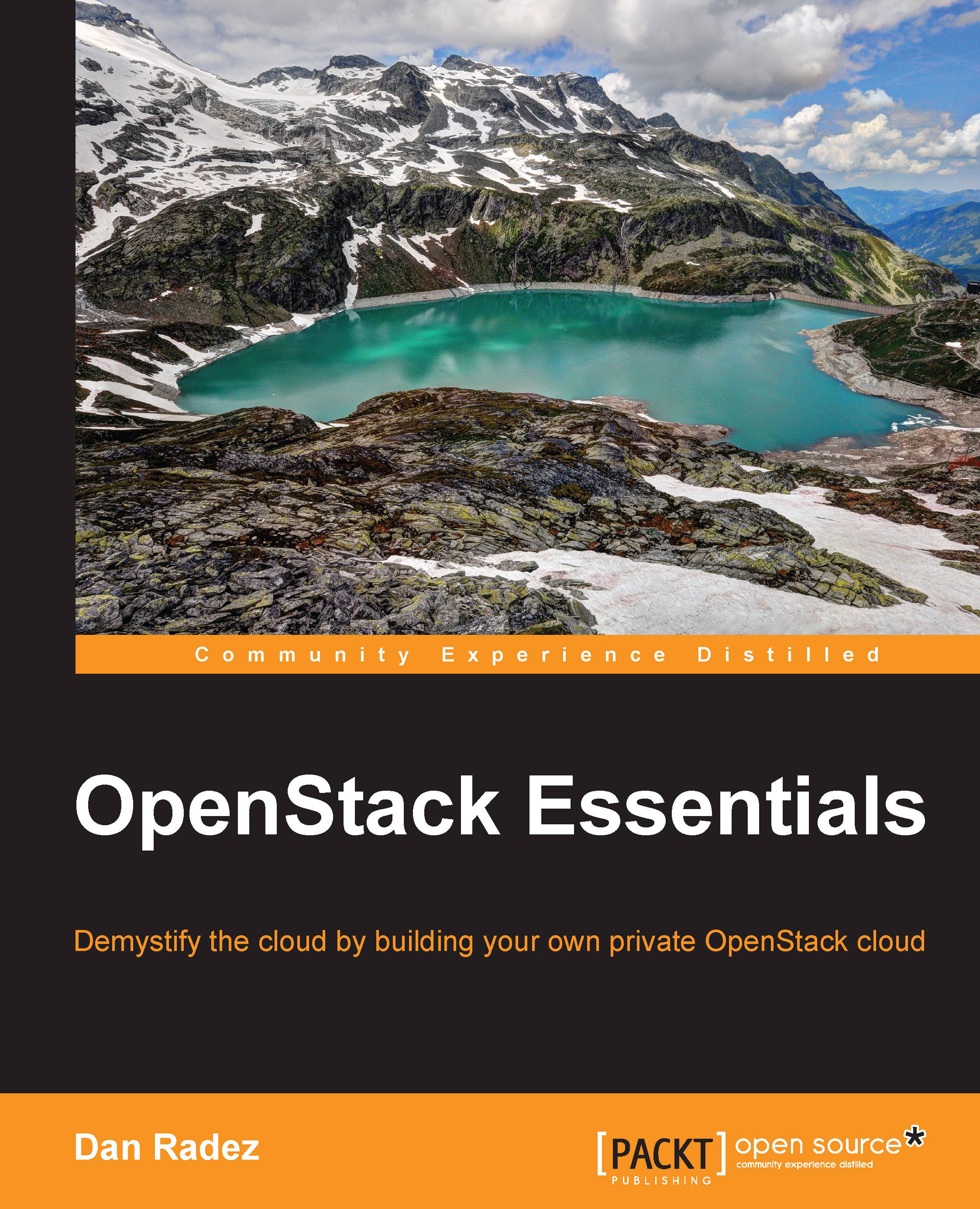Launching an instance using the web interface
Now that we've booted an instance on the command line, let's take a look at doing the same thing in the web interface:
Go ahead and log in to the web interface as the non-administrative user you created in Chapter 3, Identity Management.
Under the Compute menu, select Instances and then click on the Launch Instance button.
In the Launch Instance dialog, fill in a name for the instance, choose a flavor, and select Boot from image as the boot source, as shown in the following screenshot.
Select the image you uploaded in Chapter 4, Image Management.

Select the next tab, Access & Security. This view should already be filled in for you. This is the view in which you can select a different SSH key pair and select a combination of security groups for the instance. The following screenshot is a view of the Access & Security tab:

Next, select the Networking tab. In this view, if you have only one tenant network defined, it will be automatically added...