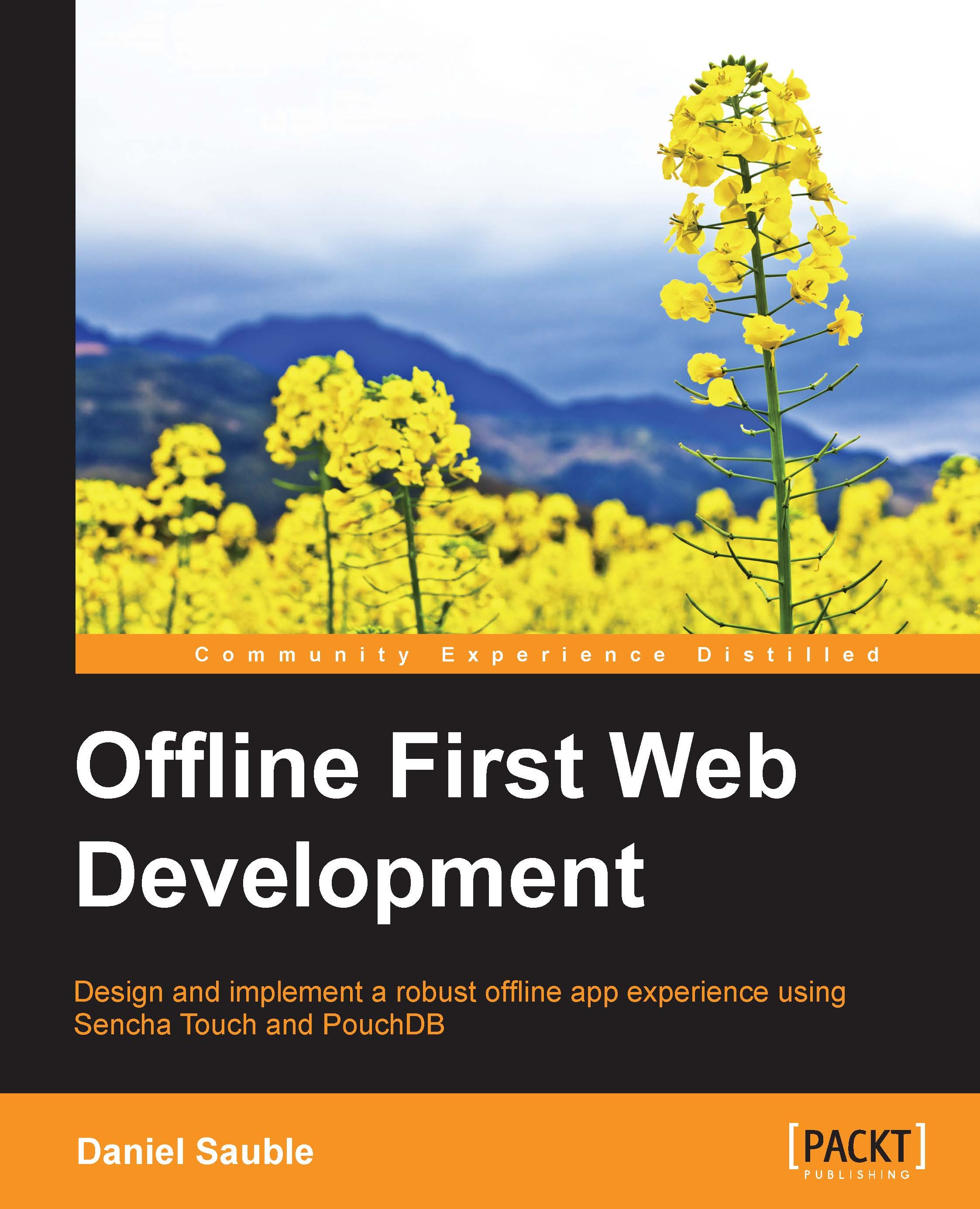Creating a skeleton application
Now, let's switch from design to code and create a skeleton Sencha Touch application. This will show us that the framework is functional and give us a base to start converting our workflows and wireframes into code.
Generating files with Sencha cmd
Using what you learned from setting up your development environment, switch to the todo-app directory that you used to create a repository. Now, generate a new application in this directory:
$ sencha -sdk /path/to/sdk/touch-2.4.1/ generate app TodoApp .
This will create a skeleton application with all the files needed. Now, verify that everything works as expected. You'll want two command windows open: one for the web server and the other for any commands that you need to run. In the first tab, start the web server:
$ sencha web start
In the second tab, preview the page in your browser:
$ open http://localhost:1841
If everything worked correctly, you should see the following sample app in your browser. You...