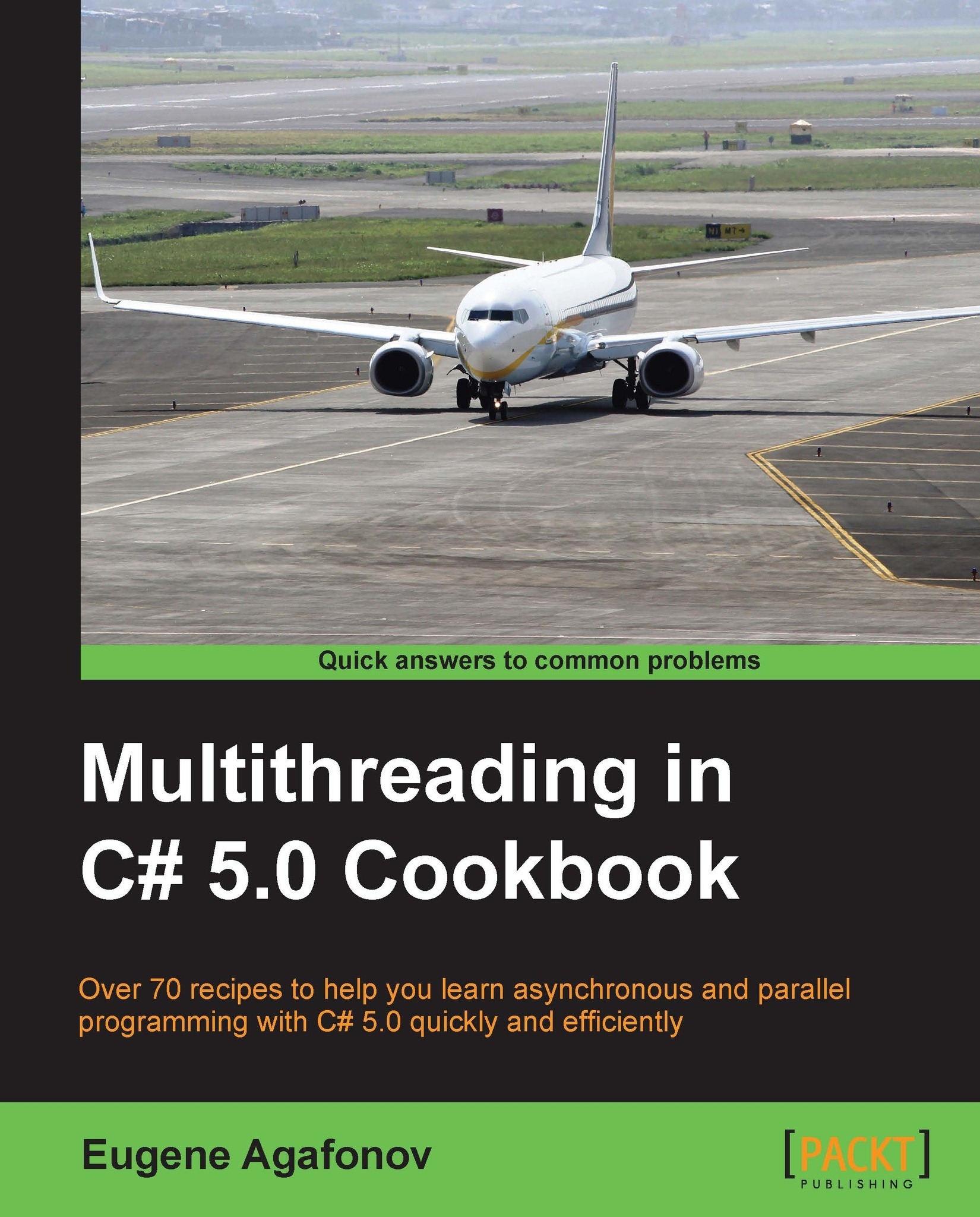Using BackgroundTask in Windows Store applications
This recipe walks through the process of creating a background task in a Windows Store application, which updates the application's live tile on a desktop.
Getting ready
To step through this recipe, you will need Visual Studio 2012 and the Windows 8+ operating system. There are no other prerequisites. The source code for this recipe can be found at 7644_Code\Chapter11\Recipe3.
How to do it...
To understand how to use BackgroundTask in Windows Store applications, perform the following steps:
- Start Visual Studio 2012. Create a new C# Blank App (XAML) project under Windows Store. In case you need to renew a developer license, please refer to the Using a timer in a Windows Store application recipe for detailed instructions.
- In the Assets folder, open the SmallLogo.png file in the Paint editor, crop it to the 24 x 24 pixels size, save it back to the Assets folder as
SmallLogo-Badge.png, and include it in the project. - Open the
Package.appxmanifest...