Moodle portfolios
According to Moodle Docs, Moodle portfolios enable data, such as forum posts or assignment submissions, to be exported to external systems.
Moodle portfolios have to be enabled by selecting the Enable portfolios parameter in Advanced features. Once this has been done, you have access to all the available portfolio plugins by going to Plugins | Portfolios | Manage portfolios.
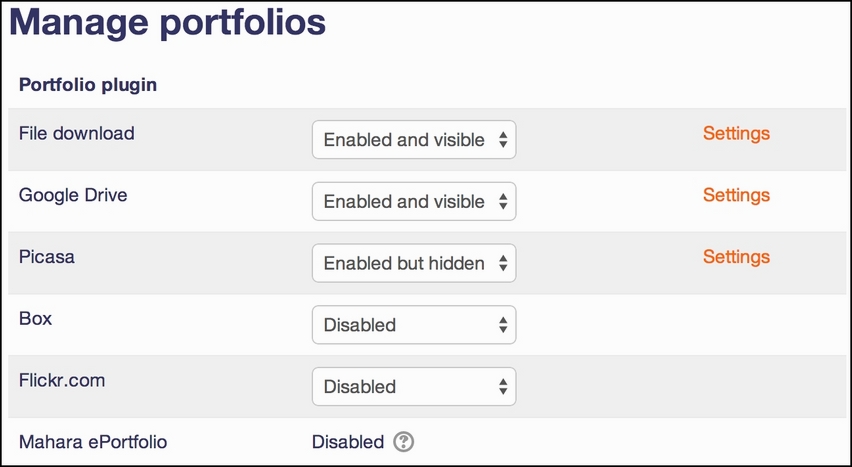
Each portfolio has one of the following three states:
Enabled and visible: The portfolio will be available throughout the system
Enabled but hidden: Portfolios have to be activated to be used
Disabled: The portfolio is not available in your Moodle system
Once a portfolio has been set up, users will see an Export to portfolio link or icon at various places in their courses (for instance, assignment submissions, forum posts, and glossary entries). When this link is clicked, they will have to select one of the existing destinations from the Select destination drop-down menu. Depending on the chosen portfolio...
































































