Time for action – adding a wiki
In the Teacher Documentation topic, click on Add an activity... and select Wiki from the list.
The name of my new wiki is going to be Backyard Ballistics Guidelines. Enter a name for your wiki.
Write a brief summary of the wiki. This is shown above every page. Keep it short and descriptive.
Choose a name for the first page of your wiki (my first page is going to be the contents).
Ensure the Wiki mode is set to Collaborative wiki (meaning that everyone has equal editing rights but remember that we have hidden the topic that it's in):

Scroll to the bottom of the page and press the Save and return to course button.
What just happened?
You now have a link from your course to a new, empty wiki—but you still need your documentation in it.
Click on the link to your new wiki on the course front page. We are now ready to create the first page in our wiki. Ensure you have HTML format selected and press the Create page button:
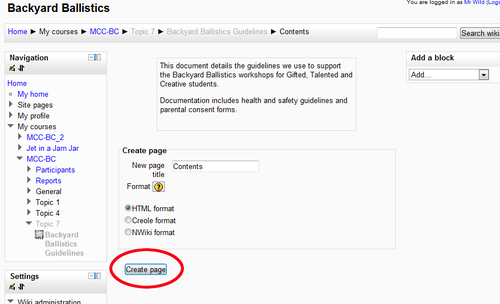
Let's start developing the wiki by creating...































































