Using reports
Dynamics NAV has a bunch of reports that can be used out-of-the-box. Some other reports may have been added by a partner and can also be used.
Most reports can be found under the Reports and Analysis category on all functional areas. They can also be found in many application pages, where only the reports that are valid for the data shown on the page will be found.
When running a report, the request page for the report will usually be shown. On the request page, you can usually specify different options. You can apply filters to narrow down the information that will be shown or processed and you can choose whether to preview the report or print it to different devices or applications (use a printer or print to PDF, Excel, or Word).
In the following screenshot, you can see the request page for the Customer Top 10 List report:
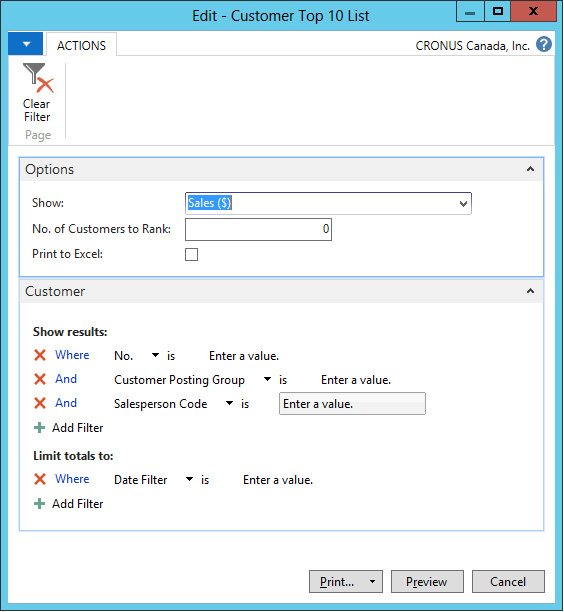
Not all the reports have an options section and not all reports allow filters to be applied. Whenever these happen, the corresponding sections will not be...











































































