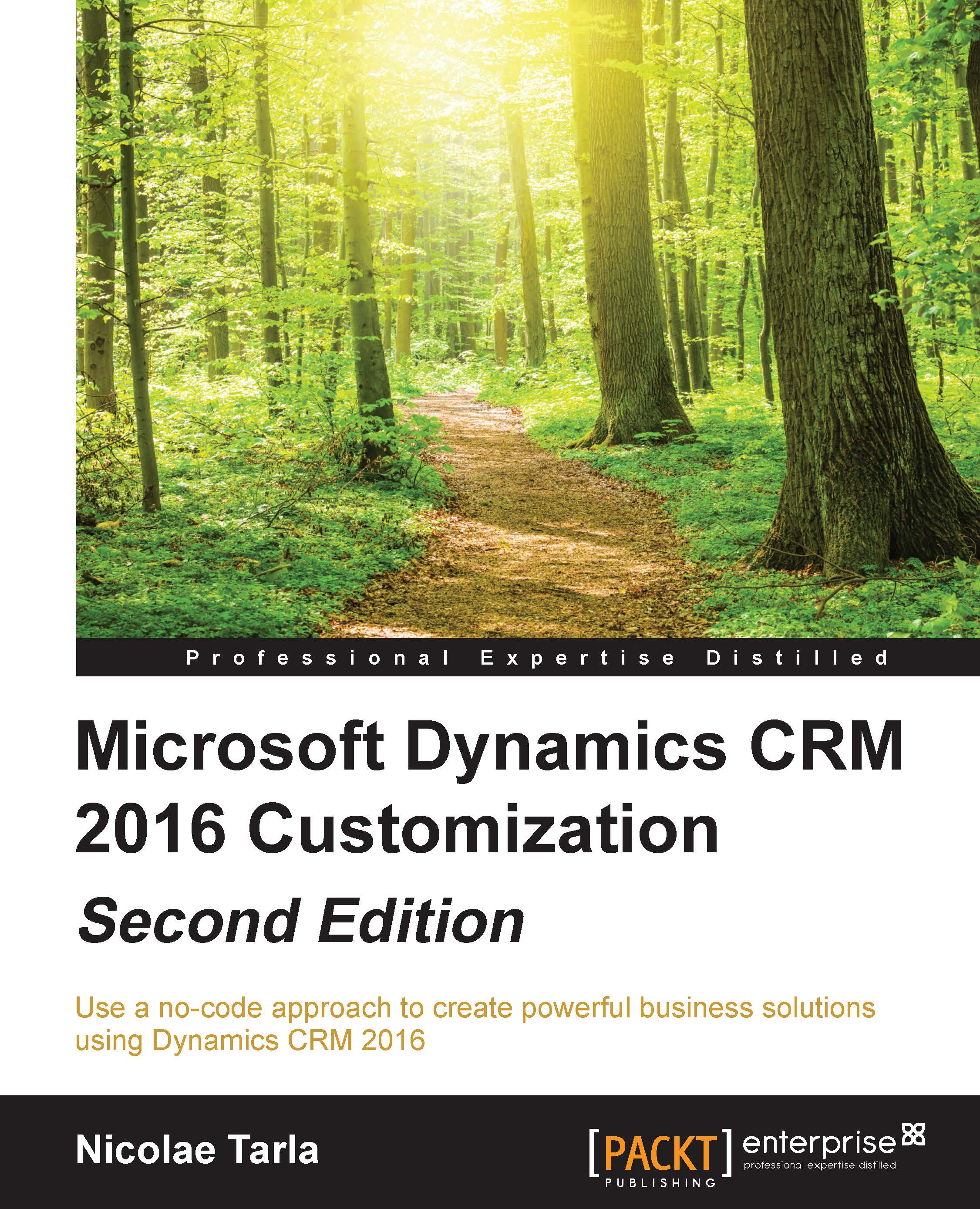Customizing Forms
In Dynamics CRM, forms are comprised of various elements. We have various layout elements, including Tabs and Sections, iFrames, Sub-Grids, and Spacers. At the lowest level, we have data fields, which can be placed within some of the previously mentioned containers. Let's look at each one of these elements in detail.
Tabs
A Tab is the highest level of grouping elements visually on the form. A Tab can be set to open by default as expanded or collapsed. Clicking on the tab name on an open form allows the user to expand or collapse it. This makes navigation on a form easier.
Tabs can be opened, closed, and hidden programmatically too, by using scripts. For example, if the value of a field is set to a certain value, then we show another tab, otherwise we keep it hidden.
The following screenshot shows us a Tab on the Account form:
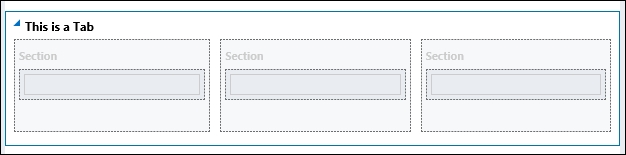
Tabs can be created with various predefined layout options. When editing the form, on the toolbar, we are presented with the following options as follows...