Word for different devices
Word travels with you on a variety of mobile devices, which means Word has to adapt to a variety of different screen sizes and situations, as well as connectivity scenarios.
Word for the Web and mobile
All Microsoft 365 subscription packages come with the web and mobile versions of the Office suite, which includes Microsoft Word. Word for the Web is an online-only version of Word that is not as full-featured as the Click-to-Run version, while the Word mobile app can be installed on Android and iOS mobile devices.
Word for the Web
Word for the Web is a free, browser-based version of the app, and you must have a working internet connection to use it. You do not need a Microsoft 365 subscription to access Word for the Web, but you do need a free Microsoft account to log in. Word for the Web receives the latest product updates automatically, so you can be assured that you will be using the latest version. This is different from Word 2019, which receives updates much less frequently.
Word Mobile
Microsoft Word is currently available for download through the Apple App Store and Google Play Store, as well as several Android stores. Even though the app is free to use, signing in with a Microsoft account or a subscription account will allow you to store files in the cloud and access files on your desktop. With a Microsoft 365 subscription, the mobile app will have more features available, such as Track Changes, as well as the ability to add and edit chart elements, edit headers and footers, insert section and page breaks, and more. So, if you plan on editing documents from your mobile device or tablet, having a Microsoft 365 subscription is an advantage. The following screenshot shows what Microsoft Word looks like on an iOS device:
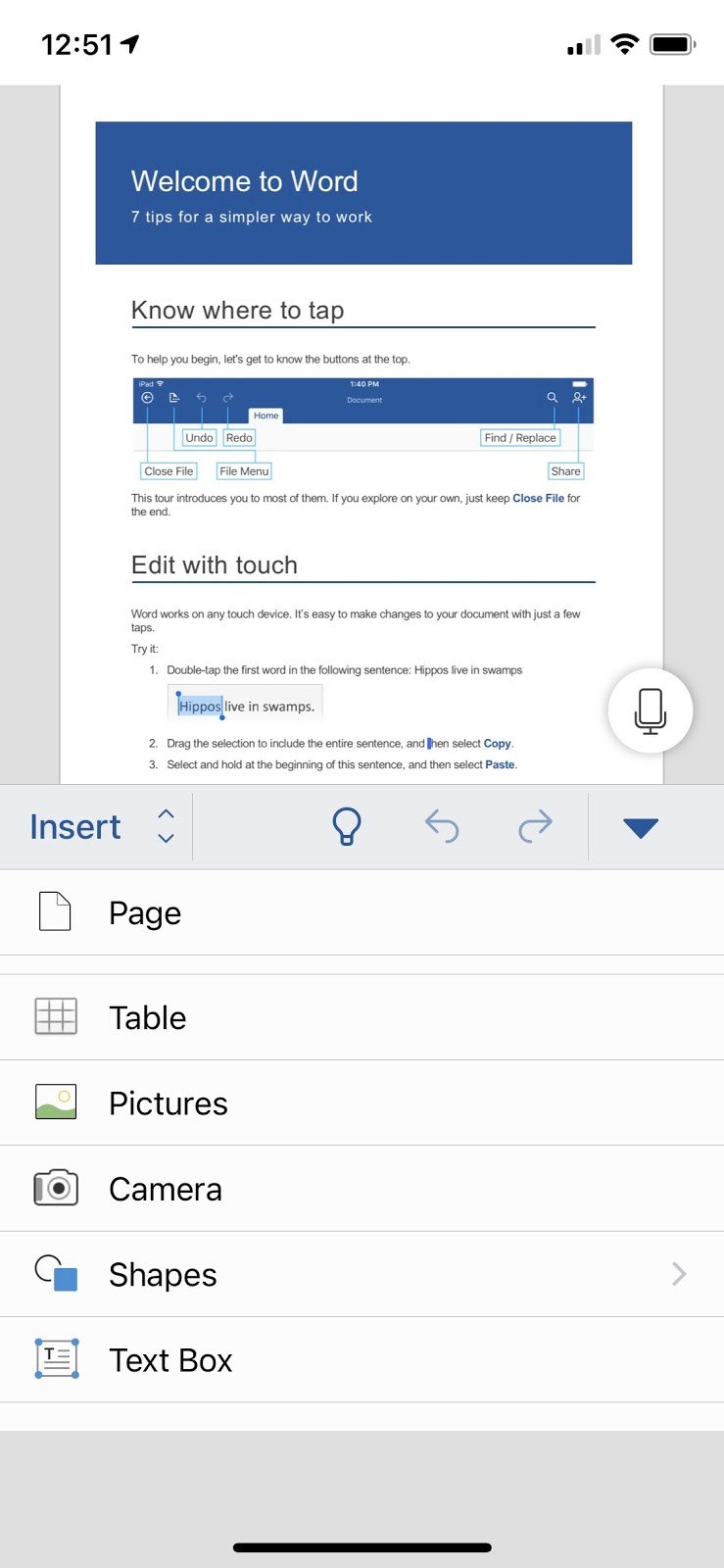
Figure 1.3 – Word Mobile on an iPhone
Now, compare this to Word Mobile on an Android phone:
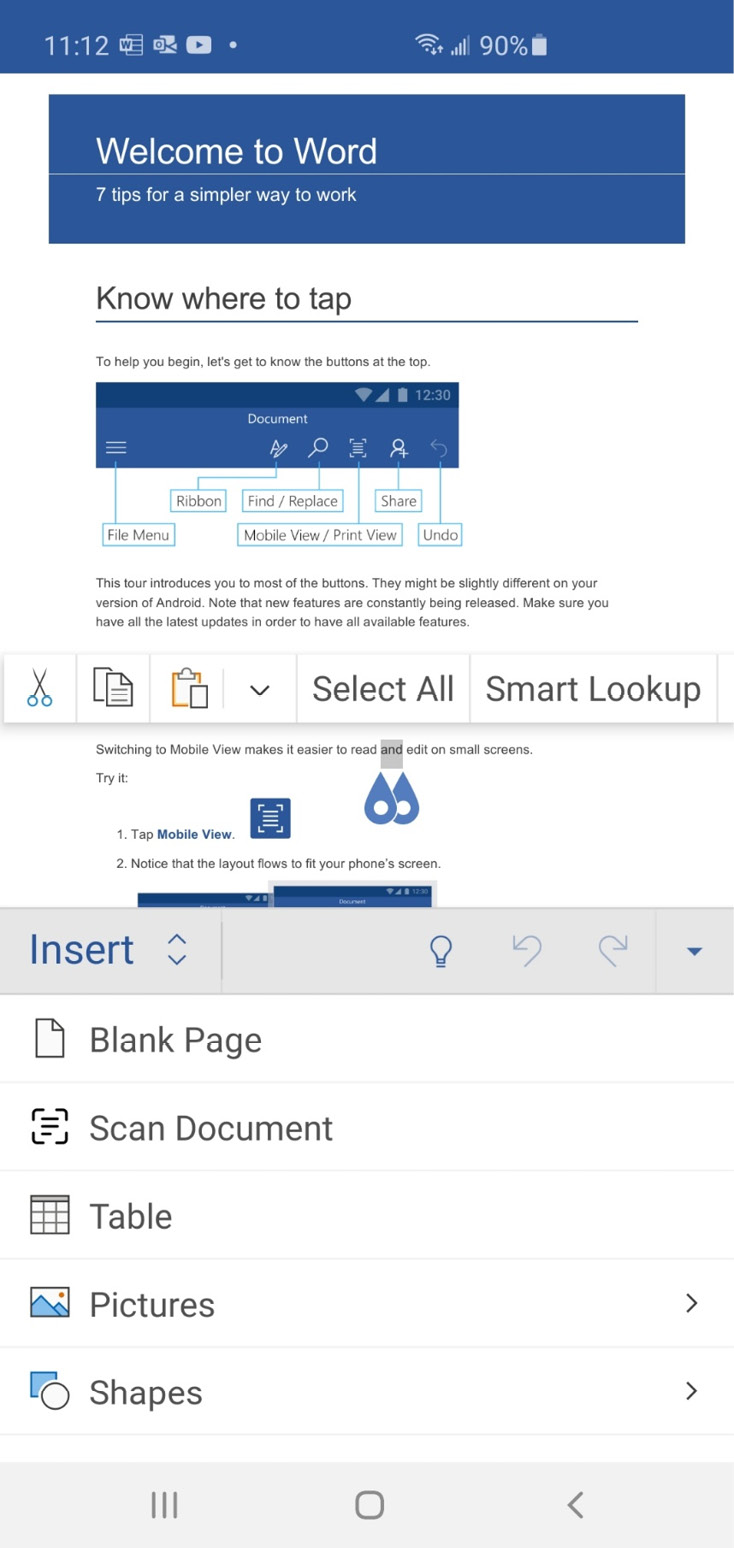
Figure 1.4 – Word Mobile on an Android phone
Word Mobile is not limited to phones. You can also run Word Mobile on tablet devices. The following screenshot shows Word Mobile on an Android tablet:
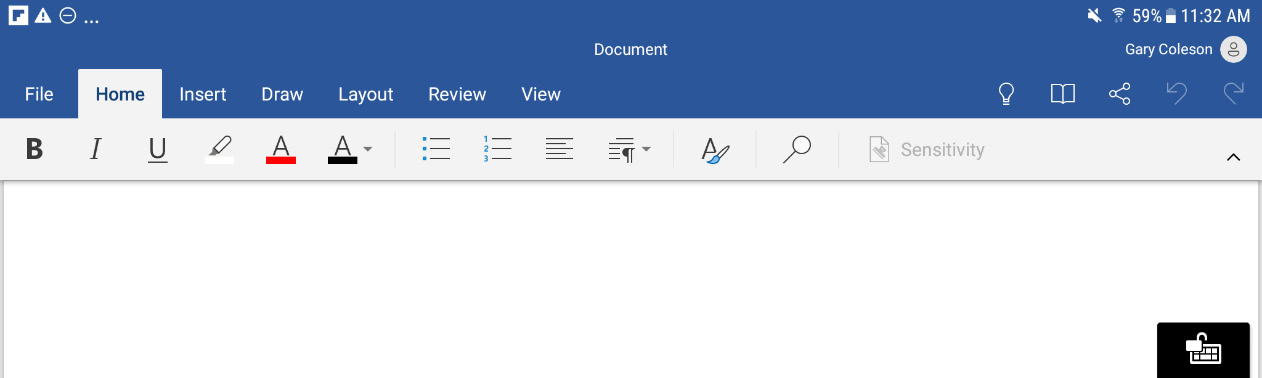
Figure 1.5 – Word Mobile on an Android tablet
Upon comparing these Android devices, even though both are running on the same operating system, we can see that the device sizes determine the look and layout of the interface. On a phone, all the buttons and commands appear at the bottom of the screen, making it easier to tap commands with your thumbs, while on a tablet, all the commands and buttons appear at the top of the screen, making it easier to tap with your index finger.
































































