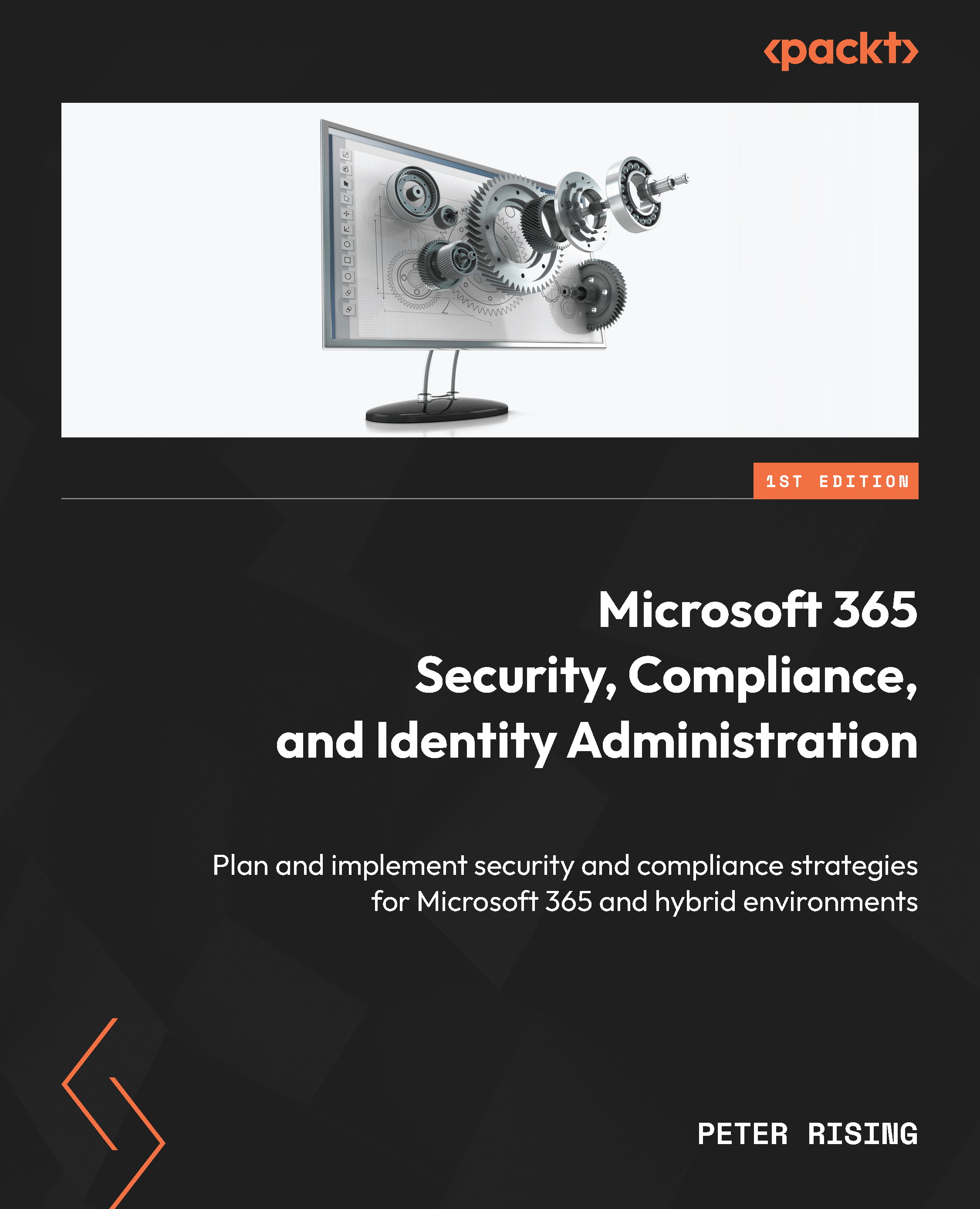Creating eDiscovery cases
In this section, you will learn how to use eDiscovery (Premium) to set up a case that will allow you to perform search and investigation tasks to discover and respond to internal investigations and legal cases.
To configure an eDiscovery (Premium) case in Microsoft Purview, you must complete the following steps:
- Log in to the Microsoft Purview compliance portal at https://compliance.microsoft.com and navigate to eDiscovery | Premium from the left menu pane:
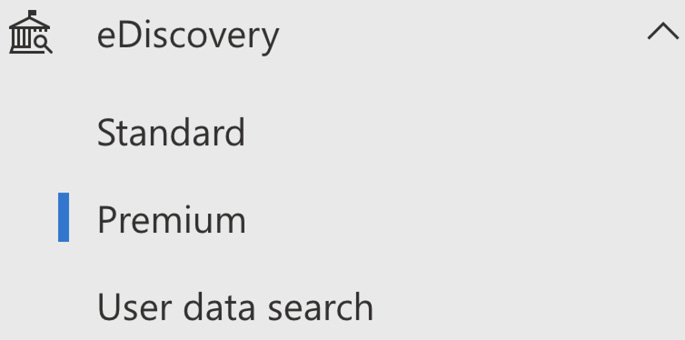
Figure 15.6: eDiscovery menu pane in Microsoft Purview
You will see any existing eDiscovery (Premium) cases listed here (based on your role group access):
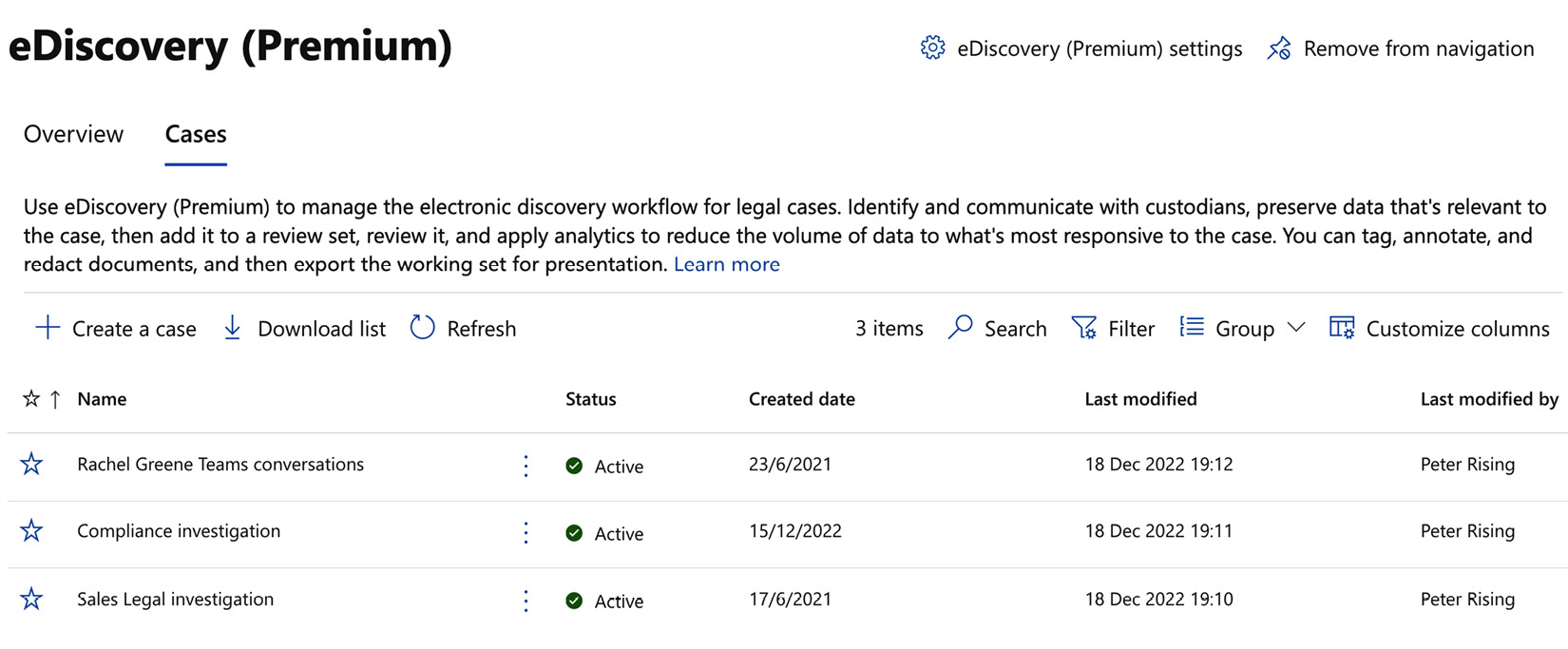
Figure 15.7: eDiscovery (Premium) case list in Microsoft Purview
- Select Create a case, and the case creation wizard will open. You must enter a name for your case at this stage. Make sure that you give the case a descriptive name that is relevant to your investigation. You...