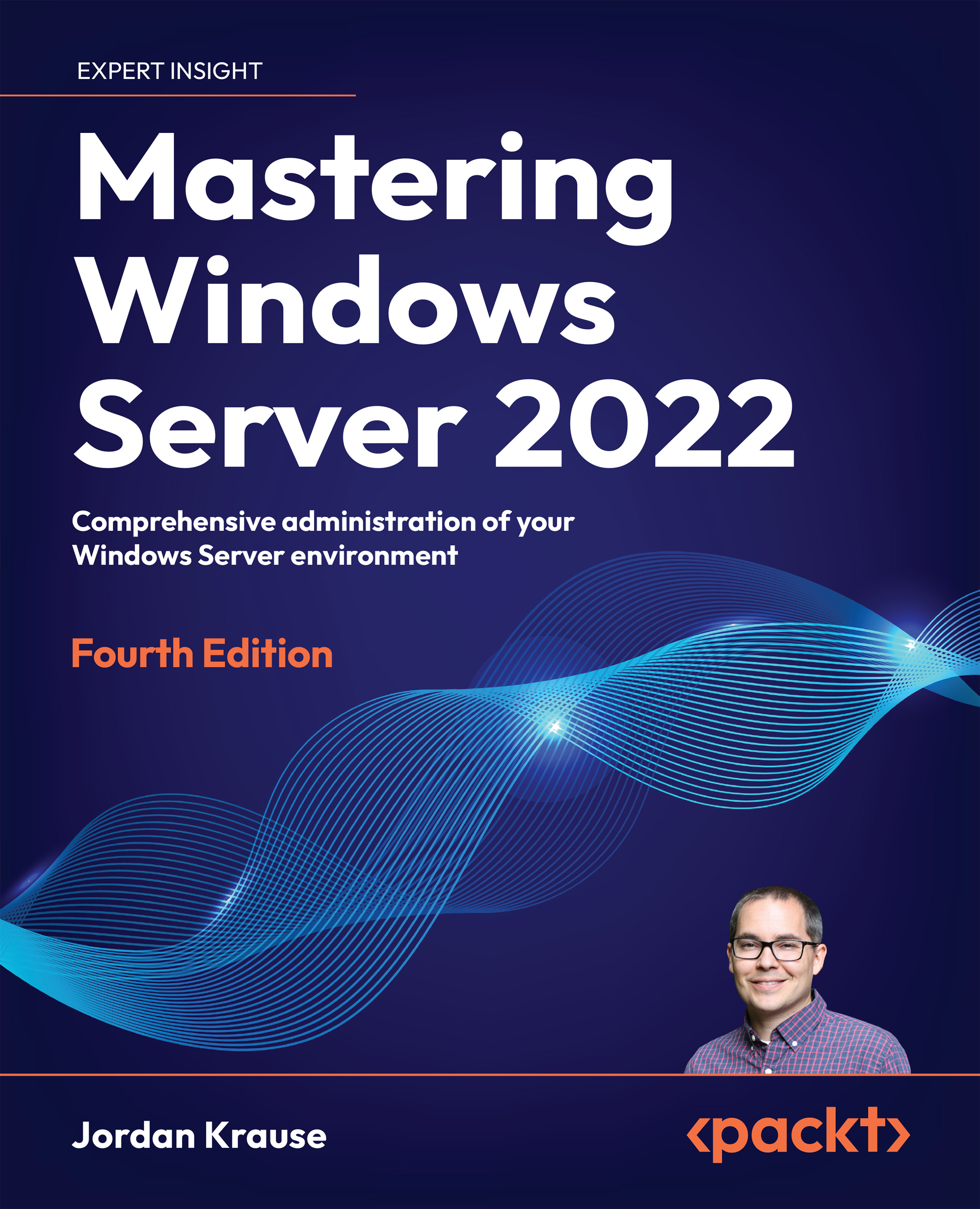Performance Monitor
Another built-in monitoring tool is called Performance Monitor, commonly referred to as Perfmon. Almost every component inside Windows Server has predefined performance monitor counters, and Perfmon taps into those counters to display extremely in-depth information about what is happening with those components, but only when you specifically set up reporting to see it. Perfmon does not log anything by default, because to do so would consume plenty of server resources, so this tool is generally only to be used temporarily during troubleshooting or for a specific reason, and then disabled again when you are finished.
The easiest way to launch Perfmon is to Start | Run or open a Command Prompt or PowerShell, simply type Perfmon, and then press Enter. This launches the interface, and by default, you can see that it has plugged in a counter for % Processor Time. You can obviously find CPU percentage information in much easier and better-looking places than Perfmon...