Swapping maps
We will now create a dashboard that allows the end user to choose between the various maps we just discussed. The technique used for this exercise is known as sheet swapping. However, a deeper dive into this technique is presented in Chapter 11, Designing Dashboard and Best Practices for Visualizations.
Let’s look at the necessary steps:
- Navigate to the
MapSwapsheet in the workbook associated with this chapter. Double-click on State. Set the Marks card view to Map, click on Color, set Opacity to 0%, and lastly, set Border to Automatic:
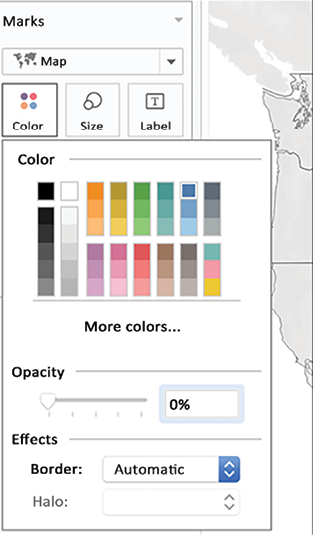
Figure 9.52: Color
- Duplicate the MapSwap sheet twice:
Figure 9.53: Duplicate MapSwap sheet
- Select the MapSwap sheet and navigate to Map | Background Maps | Normal.
- Select the MapSwap (2) sheet and navigate to Map | Background Maps | Dark.
- Select the MapSwap (3) sheet and navigate to Map | Background Maps | Satellite.
- Create a parameter called Show...
































































