Exporting data
Last, but not least, we may want to export our data. We have seen before that a right-click on a symbol in the flow pane offers the possibility to preview the data in Tableau Desktop:
- If you want a flow to run according to a schedule or save it to a location, it’s best to use Add | Output.
- After you do this, the following screen will appear:
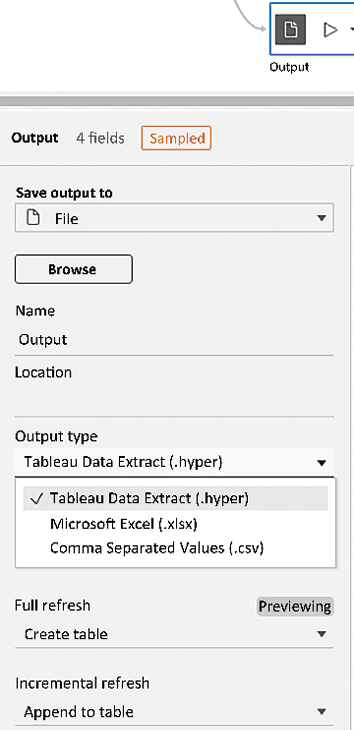
Figure 3.54: Save to file
- The user now has the option to save the data to a file, and also to save it in Hyper file format as
.hyper, as.xlsx(new in Tableau 2021.1), or as a.csvfile. - Another option is to publish the newly generated data source directly to Tableau Server and make it available to other users. For this option, select Publish as a data source instead of Save to File from the dropdown.
- A third option to save Prep output has been added to Tableau 2020.3: writing the resulting data to an external database. If you want to do so, select the Database table option...























































