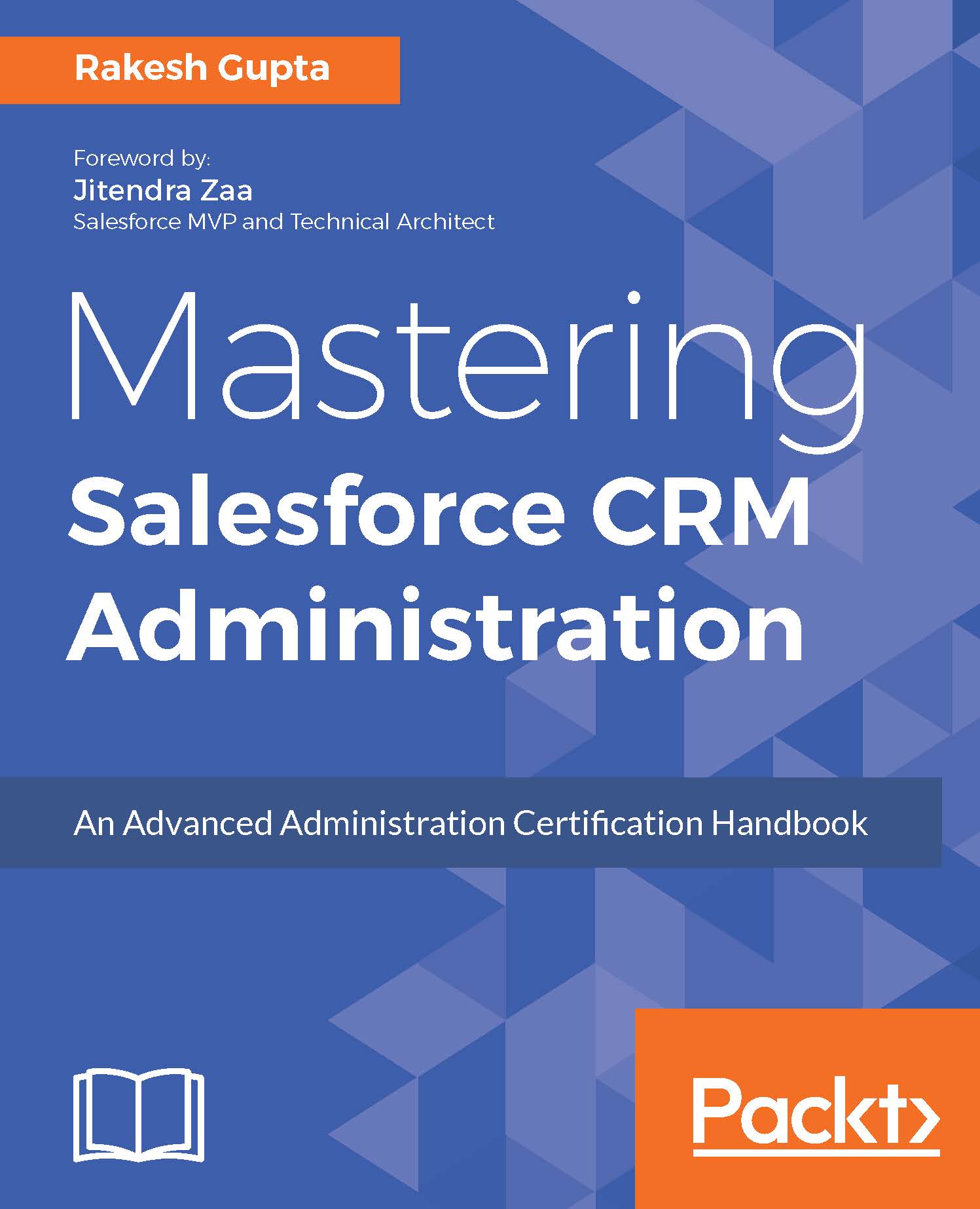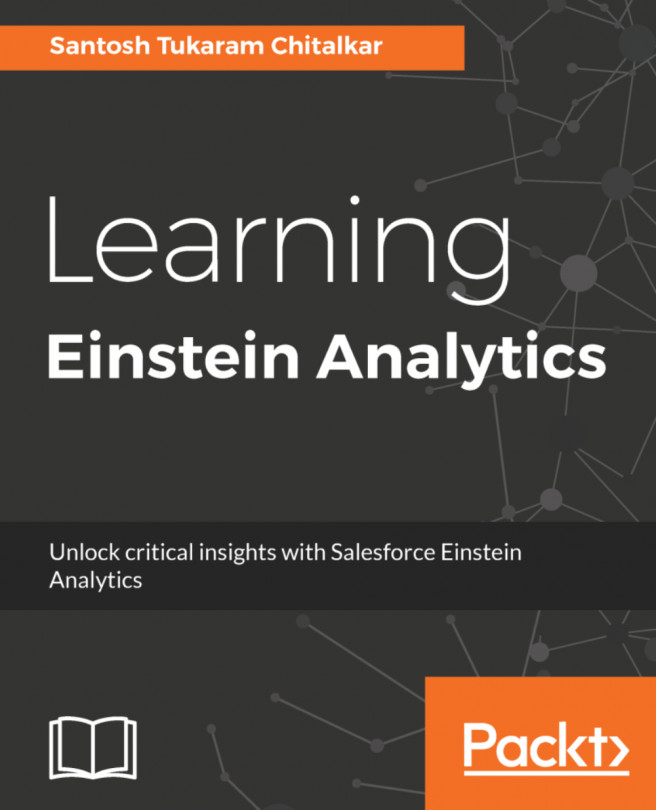Deploying using Force.com IDE
Force.com IDE is a Salesforce-provided development tool that can be used to write Apex classes, Apex triggers, Lightning Components, and Visualforce Pages. It also allows you to download and edit the metadata of components.
Force.com IDE Installation
Before you install Force.com IDE, you need the following to be available and installed on your machine:
- Java SE Runtime Environment (v1.5 or higher)
- Eclipse IDE for Java Developers (Helios 3.6 or Galileo 3.5)
Perform the following steps to install the Force.com IDE for Eclipse Helios:
- Open the Eclipse IDE on your machine.
- Go to Help | Install New Software:

- In the next window, click on the Add button. In the dialog box, enter
Force.com IDEas the name andhttps://developer.salesforce.com/media/force-ide/eclipse42/as the location. Then click on OK:
Once you add the new repository, Eclipse will download the list of available plugins and display them in the Available Software section.
- Select the checkbox in front...