Customizing reports
As discussed, you don’t have to create a report from scratch in QuickBooks Online; you can customize an existing report to get the data that you need. You can save any changes you make to a report so you don’t have to recreate it each time.
The following are the steps we need to follow to customize an existing report:
- Click on Reports on the left menu bar to navigate to the Reports Center, as indicated here:
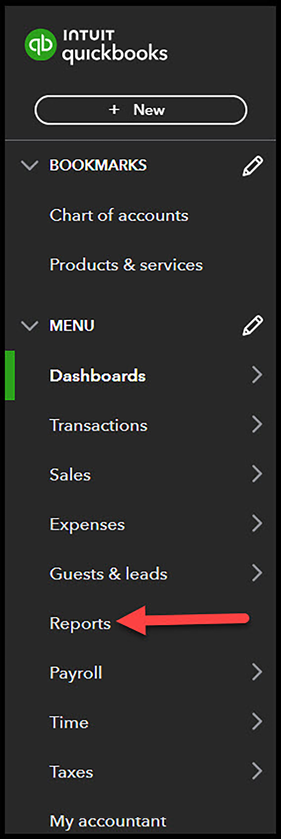
Figure 10.5: Navigating to the Reports Center
- Select the report you want to customize. In this case, we will customize the Profit and Loss report, as indicated:
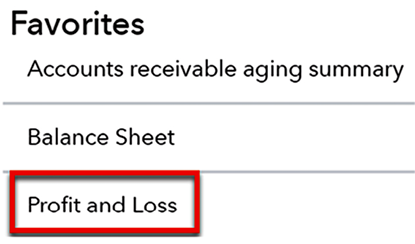
Figure 10.6: Running the Profit and Loss report
- Click the Customize button located in the upper-right corner:
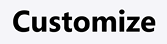
Figure 10.7: Customizing a report
- The following customization window will appear:

Figure 10.8: Options available to customize the report
In the following sections,...































































