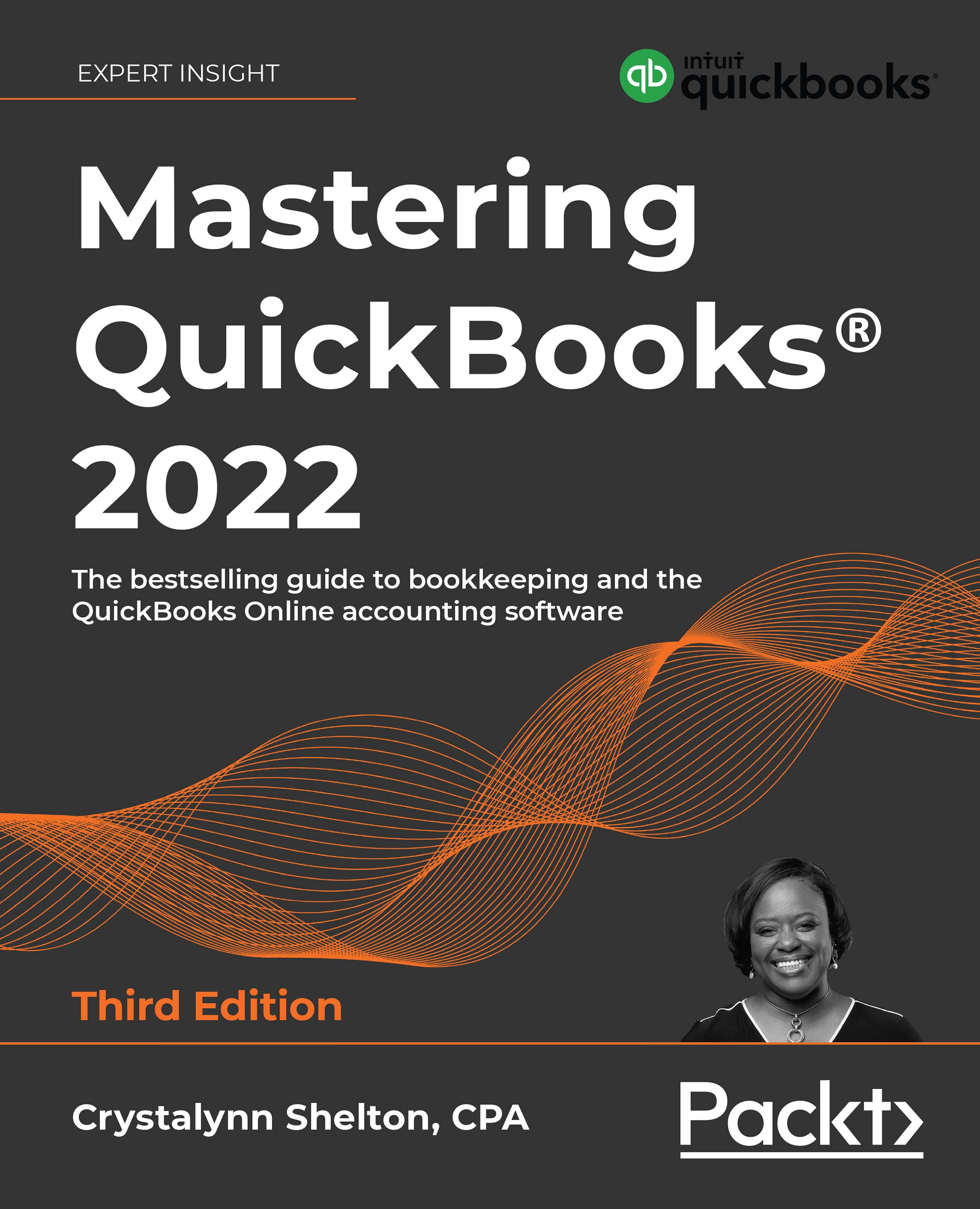Managing customer lists in QuickBooks Online
A customer is anyone that you sell products or services to. A customer can be an individual or a business.
Some of the information QuickBooks Online allows you to keep track of in relation to customers includes contact information, such as their telephone number and email address, payment terms, invoicing, and payment history. You can enter customer information manually or import it from an Excel spreadsheet. If you need to make changes to the contact information for a customer, you can do so easily. If you stop doing business with a customer, you can make customers inactive so that they no longer appear in the customer listing. You can also merge customers if you have duplicates. In this section, we will show you how each of these works, beginning with manually adding customers.
Manually adding customers in QuickBooks Online
In order to add new customers to QuickBooks Online (QBO), you need to have the basic contact details...