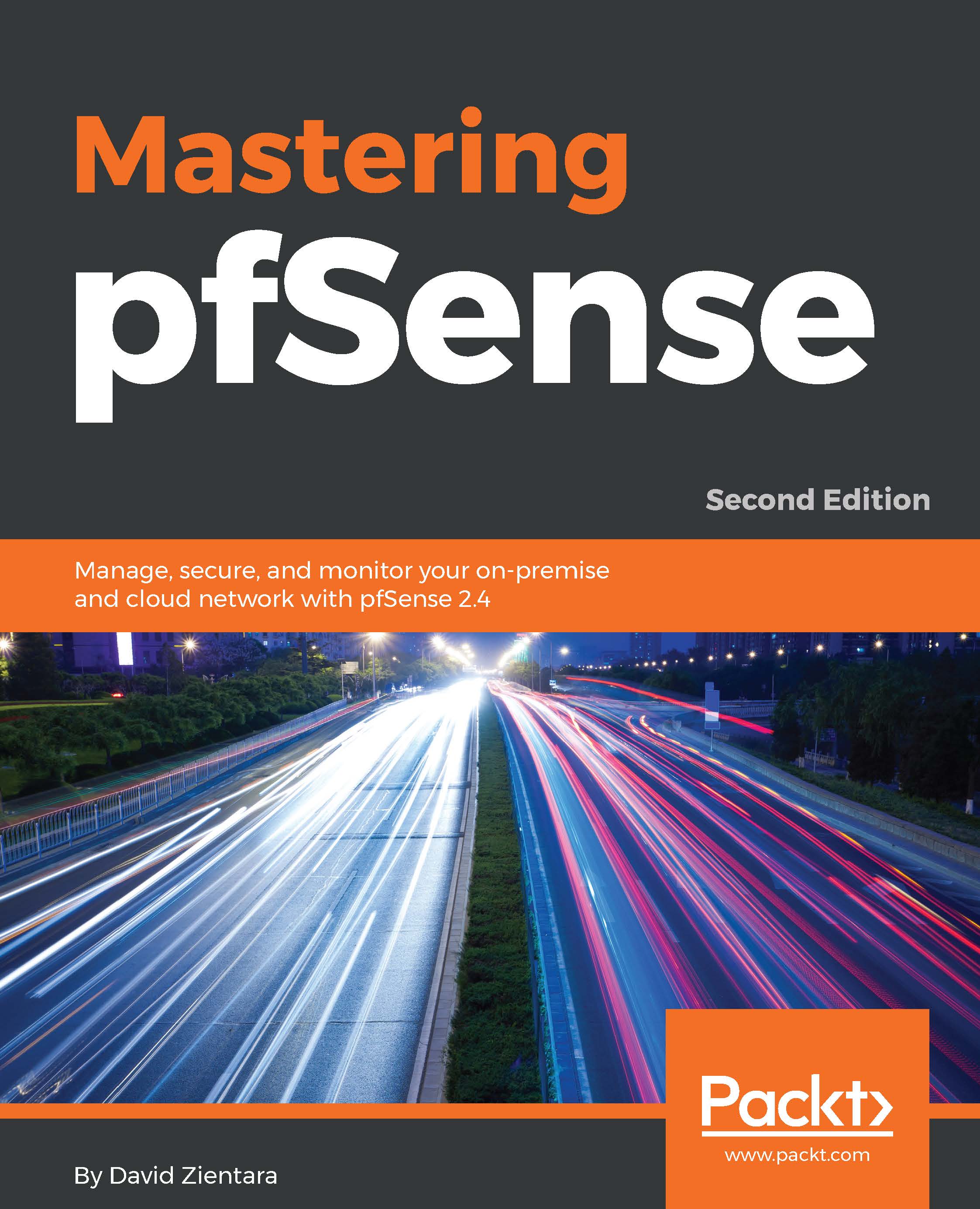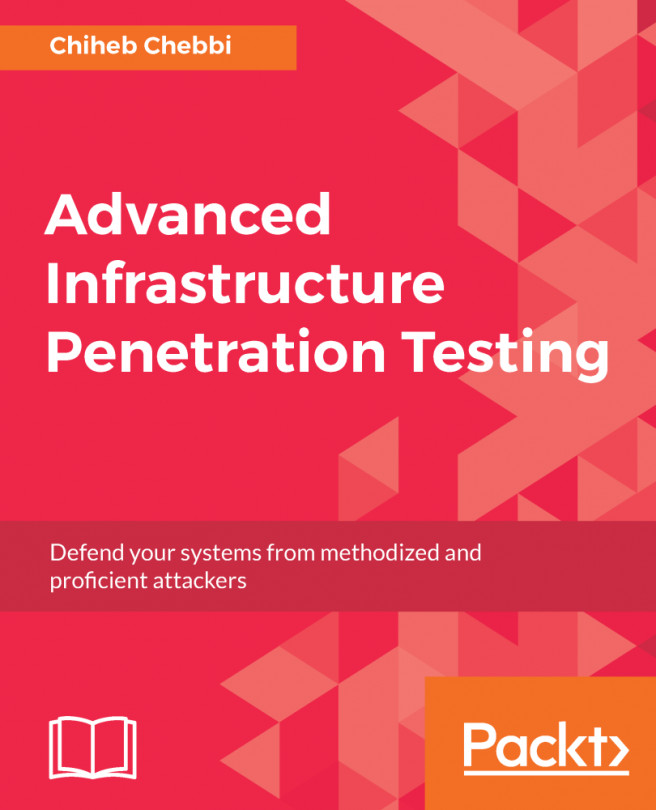Package installation can be done either within the web GUI or from the console. Since we already covered the steps involved in installing a package from the GUI, we will only provide a brief overview before discussing CLI installation.
To install a package using the pfSense web GUI, navigate to System | Package Manager and click on the Available Packages tab. This tab contains a table listing all the available packages. There is also a search box at the top of the page, so if you know at least part of the name and/or description of the package for which you are looking, you can type it into the search box. The adjacent drop-down box allows you to search the name, description, or both.
Each entry in the packages table has three columns: Name, Version, and Description:
- Name: The name of the package. This column also links to the package's official website...