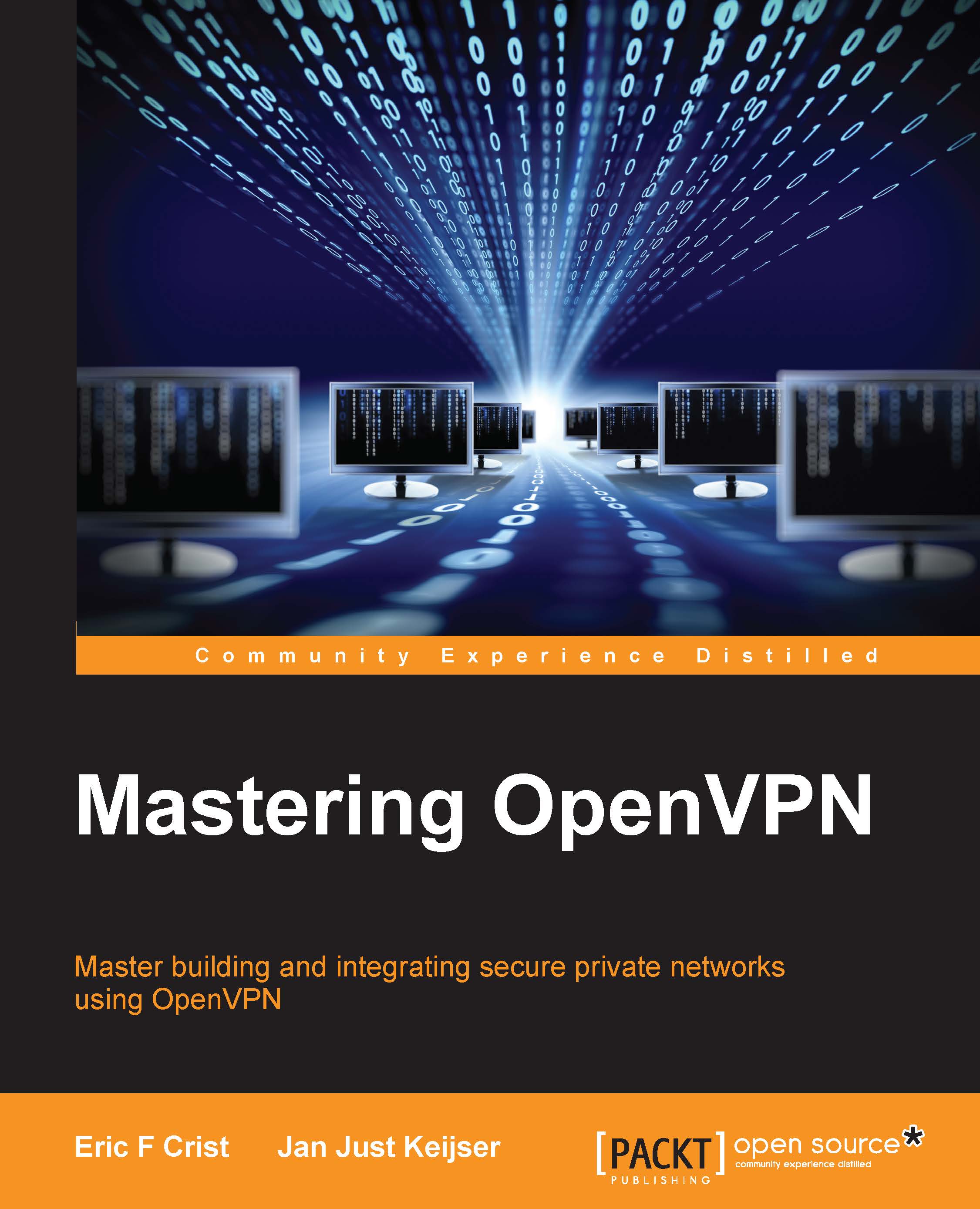Using a home router as a VPN client
You can use the following procedure to configure a DD-WRT router as an OpenVPN client:
In the DD-WRT web interface, click on the Services tab and then click on VPN.
Click on the Enable radio button next to Start OpenVPN Client.
Fill in the connection details and enable Advanced Options, as shown in the following screenshot:

Most settings can be left at their default values, but disable Firewall Protection to ensure that the VPN server can reach the client and vice versa, by using the following steps:
This is a long web form, so scroll down and fill in the security parameters:
TLS auth key
CA certificate
Client public certificate
Client private key
The values for these fields are the exact same values as used in the configuration profile for the Android client at the beginning of this chapter:

After filling in all the security parameters, click on Save to save the OpenVPN client configuration. Normally, as soon as a valid profile has been entered, the DD-WRT OpenVPN...