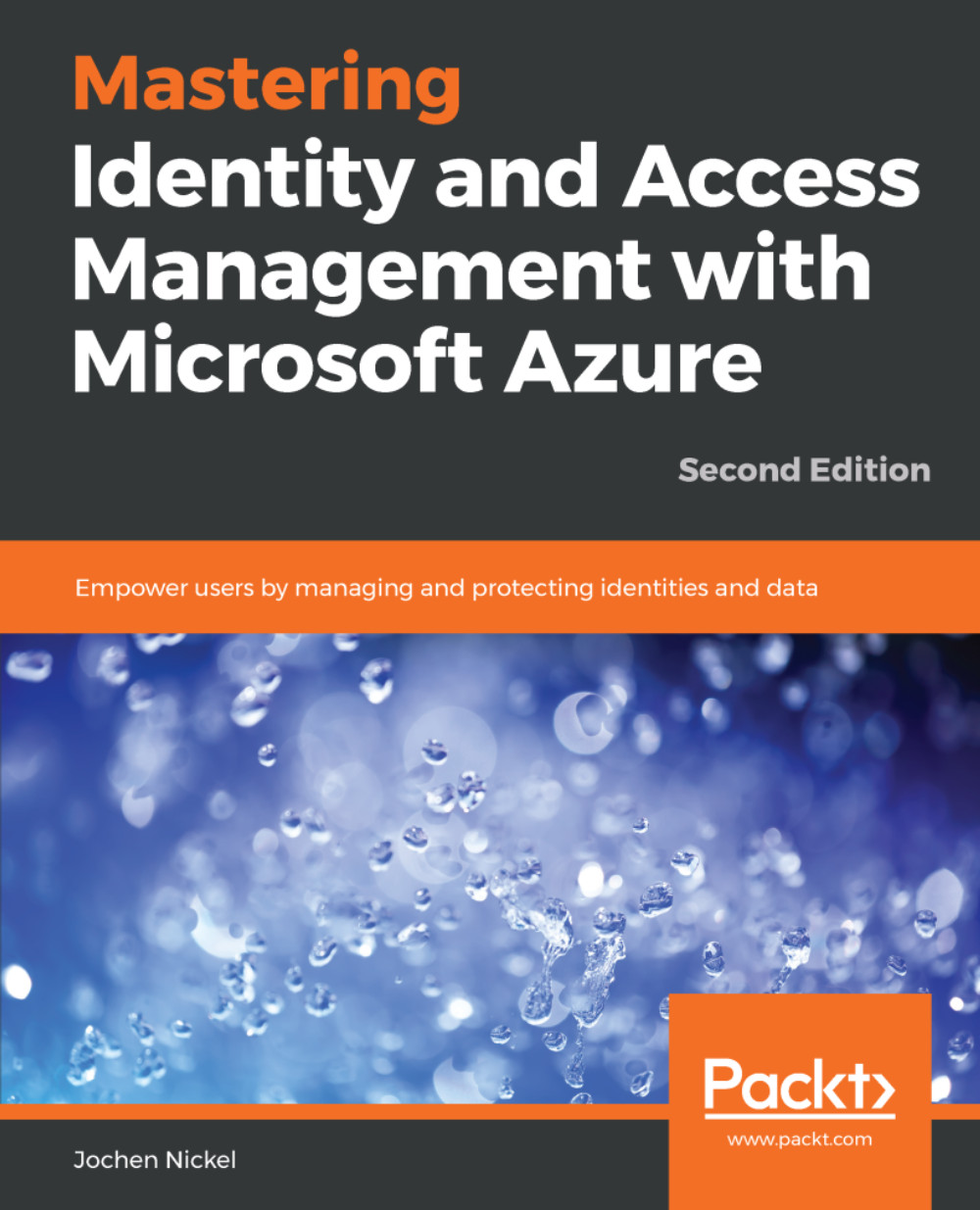In this section, we'll install a multi-tenant app that works with OpenID Connect as an authentication protocol. Working through this sample will help you to deploy the correct app registration inside your Azure AD, and you'll learn what exactly needs to be configured in the application to use your Azure AD as an authentication provider:
- Open the Azure portal: https://portal.azure.com.
- Navigate to the Azure AD blade.
- Click App registrations.
- Click +New application registration:

Create a new app registration
- Provide an application name and the sign-on URL, https://localhost:44302/:

Provide the app properties
- Copy the Application ID to Notepad.
- Click Settings:

Get the app configuration data
- Provide the App ID URI in the format https://181031inovitdemos.onmicrosoft.com/MTTodoWebApp: