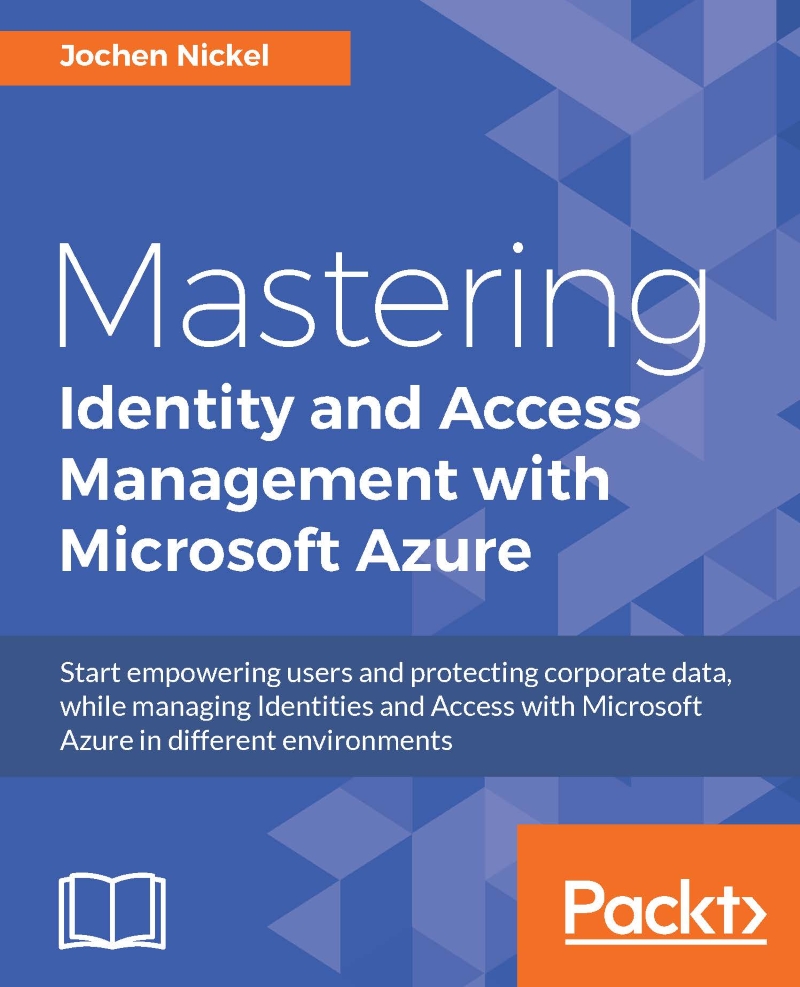Integrating Azure AD join for Windows 10 clients
In this section, we will configure the Azure AD join functionality and join our first Windows 10 client to Azure AD, with a maximum of five devices per user.
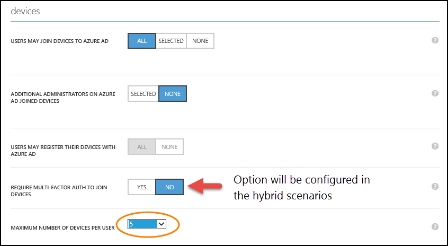
Join your Windows 10 client to Azure AD
Log in to your newly-installed Windows 10 client machine and navigate to
Settings.
We will sign in with
Don.Hall@domain.onmicrosoft.com. Check your branding information.
Click through the next section and join the client.
Check the new status Organization as your Azure AD Directory name.


Verifyng the new joined Windows 10 client
Log in to https://manage.windowsazure.com as admin@domain.onmicrosoft.com and view under the User | Devices section the newly joined Azure AD device.
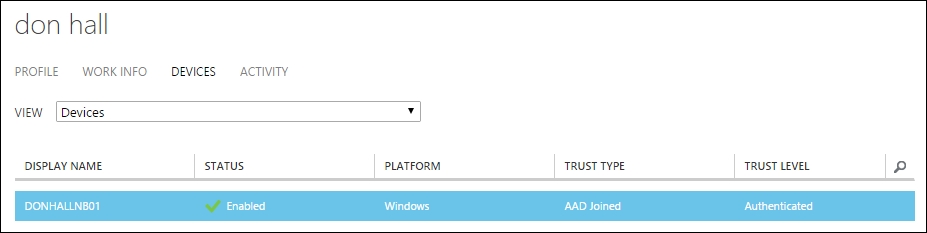
Login and adopt security policies
Log in to the Windows 10 client with the credentials of
Don.Hall@domain.onmicrosoft.comand click through the security policy configuration. Click Enforce these policies.
Click through the PIN setup and finish the process