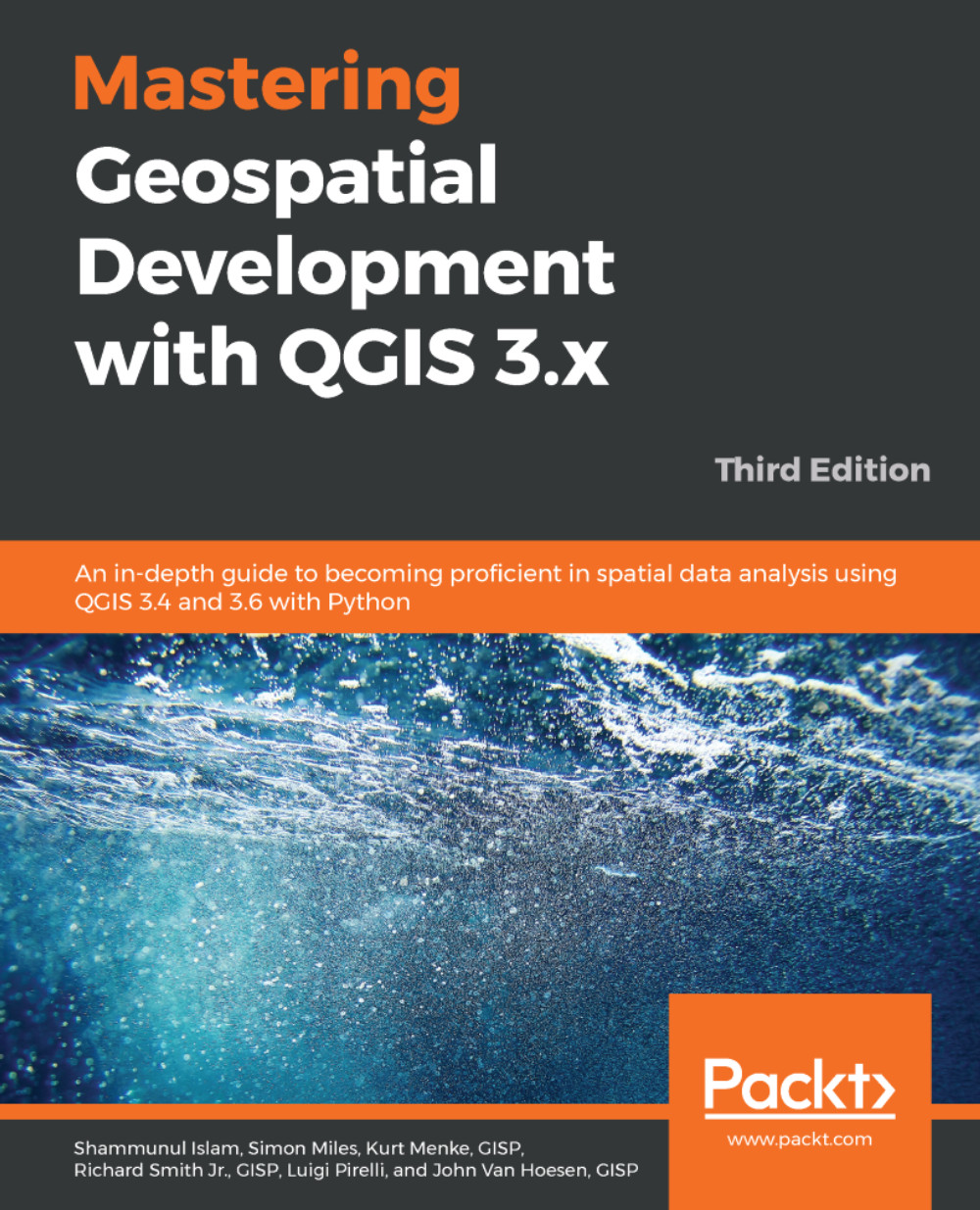The Merge Vectors tool does exactly what it says to does—merge vector files. The merge tool allows for a large range of vector file types to be merged. Typically, however, this will be shapefiles. The input vectors must be in a common coordinate reference system and be of the same geometry type (point, line, or polygon), and should contain common attributes, for example, a reference number or type value. In these cases, the data may need to be merged to form a seamless layer covering the study area.
To access the tool, go to Vector, then Data Management Tools, and finally Merge Vector Layers. In the Merge Vector Layers window, set the Input layers to be merged by clicking on the browse button at the end of the Input layers field:

If you have vector layers already loaded in QGIS, these will be displayed in the next window. You can either choose to merge...