The next final touch you will focus on lets you decide how the course should start and how it should end. This is very important for fine-tuning a student's experience and to optimize the performance of the project when viewed over the internet.
In the following exercise, you will explore the available Start and End preferences by using the following steps:
- If needed, return to the Chapter15/encoderDemo_800.cptx file.
- Use the Edit | Preferences (Windows) menu item or Adobe Captivate | Preferences (Mac) menu item to open the Preferences dialog.
- On the left-hand side of the Preferences dialog, select the Start and End category in the Project section.
The preferences pertaining to the Project section of the Preferences dialog are specific to the current project only. Your screen should now display the dialog that's shown in the following screenshot:
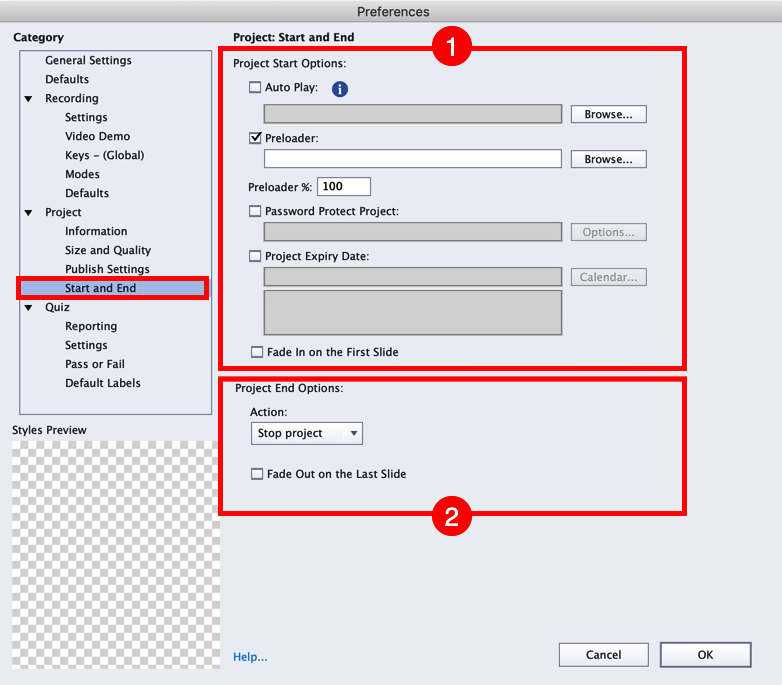
The Start and End preference page is divided into two sections. At the top of the page is Project...



































































