How inline translation works
The right way of translating the Storefront in Magento is by using the translation dictionaries (.csv files) and language packages in the Magento codebase.
That being said, Magento also offers a quick way for store administrators to update and translate text on the Storefront: inline translation.
Inline translations are stored in the database and are theme-specific, which means that they don't apply if another theme is selected for the Magento store after the inline translation is done. As a result, the inline translation should be done again by the store administrator if the theme is changed.
In order to enable the inline translation tool, you should go to the Stores | Configuration page in the admin panel.
Once you are there, you should go to the Advanced | Developer section, and you will see the drop-down menus to enable inline translation on the storefront and the admin panel:
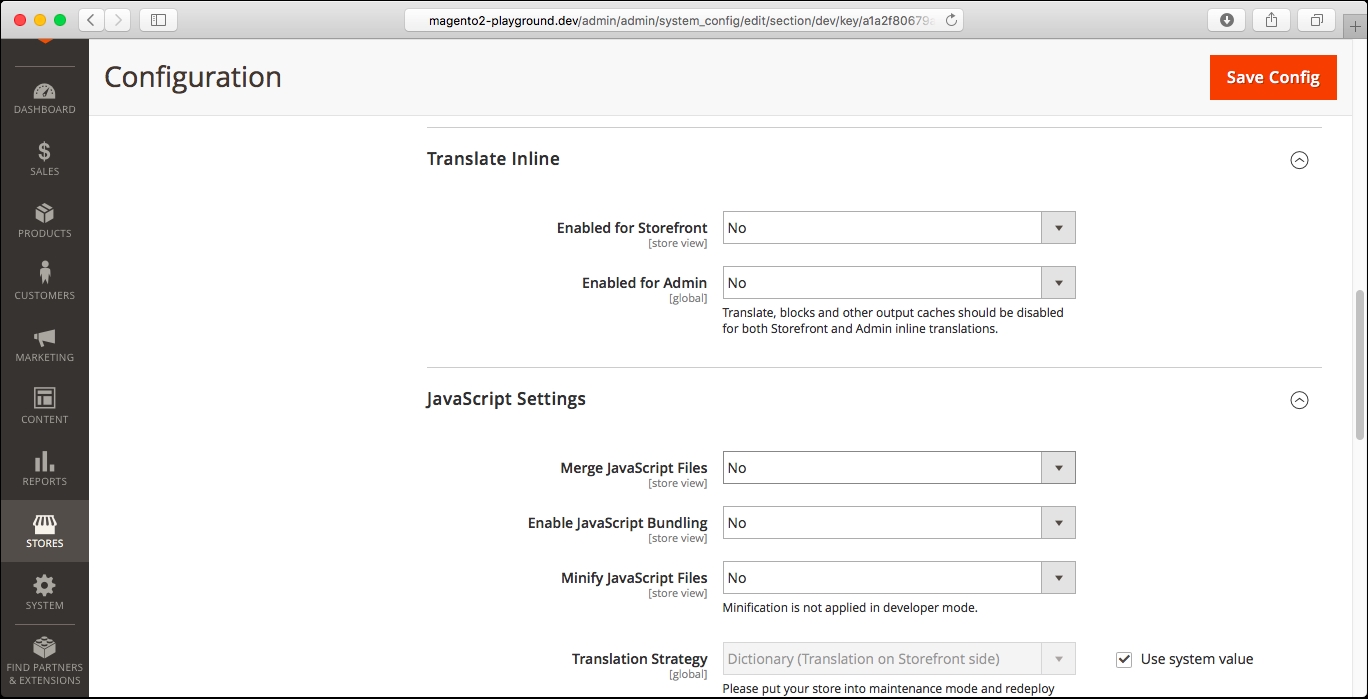
If you set the Enable for Storefront to Yes, and you save...



































































