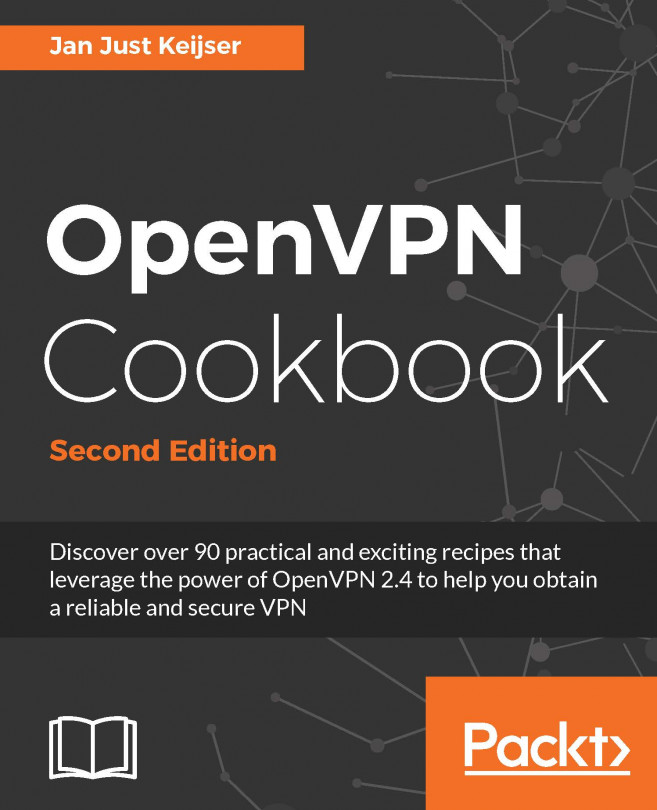Flow control in a program is handled by comparison and test statements. Bash comes with several options to perform tests. We can use if, if else, and logical operators to perform tests and comparison operators to compare data items. There is also a command called test, which performs tests.
Comparisons and tests
How to do it...
Here are some methods used for comparisons and performing tests:
- Use an if condition:
if condition;
then
commands;
fi
- Use else if and else:
if condition;
then
commands;
else if condition; then
commands;
else
commands;
fi
Nesting is possible with if and else. The if conditions can be lengthy; to make them shorter we can use logical operators:
[ condition ] && action; # action executes if the condition is true
[ condition ] || action; # action executes if the condition is false
&& is the logical AND operation and || is the logical OR operation. This is a very helpful trick while writing Bash scripts.
Performing mathematical comparisons: usually, conditions are enclosed in square brackets []. Note that there is a space between [ or ] and operands. It will show an error if no space is provided.
[$var -eq 0 ] or [ $var -eq 0]
Perform mathematical tests on variables and values, like this:
[ $var -eq 0 ] # It returns true when $var equal to 0. [ $var -ne 0 ] # It returns true when $var is not equal to 0
Other important operators include the following:
- -gt: Greater than
- -lt: Less than
- -ge: Greater than or equal to
- -le: Less than or equal to
The -a operator is a logical AND and the -o operator is the logical OR. Multiple test conditions can be combined:
[ $var1 -ne 0 -a $var2 -gt 2 ] # using and -a [ $var1 -ne 0 -o var2 -gt 2 ] # OR -o
Filesystem-related tests are as follows:
Test different filesystem-related attributes using different condition flags
- [ -f $file_var ]: This returns true if the given variable holds a regular file path or filename
- [ -x $var ]: This returns true if the given variable holds a file path or filename that is executable
- [ -d $var ]: This returns true if the given variable holds a directory path or directory name
- [ -e $var ]: This returns true if the given variable holds an existing file
- [ -c $var ]: This returns true if the given variable holds the path of a character device file
- [ -b $var ]: This returns true if the given variable holds the path of a block device file
- [ -w $var ]: This returns true if the given variable holds the path of a file that is writable
- [ -r $var ]: This returns true if the given variable holds the path of a file that is readable
- [ -L $var ]: This returns true if the given variable holds the path of
a symlink
Consider this example:
fpath="/etc/passwd"
if [ -e $fpath ]; then
echo File exists;
else
echo Does not exist;
fi
String comparisons: When using string comparison, it is best to use double square brackets, since the use of single brackets can sometimes lead to errors
Test if two strings are identical:
- [[ $str1 = $str2 ]]: This returns true when str1 equals str2, that is, the text contents of str1 and str2 are the same
- [[ $str1 == $str2 ]]: It is an alternative method for string
equality check
Test if two strings are not identical:
- [[ $str1 != $str2 ]]: This returns true when str1 and str2 mismatch
Strings are compared alphabetically by comparing the ASCII value of the characters. For example, "A" is 0x41 and "a" is 0x61. Thus "A" is less than "a", and "AAa" is less than "Aaa".
- [[ $str1 > $str2 ]]: This returns true when str1 is alphabetically greater than str2
- [[ $str1 < $str2 ]]: This returns true when str1 is alphabetically lesser than str2
Test for an empty string:
- [[ -z $str1 ]]: This returns true if str1 holds an empty string
- [[ -n $str1 ]]: This returns true if str1 holds a nonempty string
It is easier to combine multiple conditions using logical operators such as && and ||, as in the following code:
if [[ -n $str1 ]] && [[ -z $str2 ]] ;
then
commands;
fi
Consider this example:
str1="Not empty "
str2=""
if [[ -n $str1 ]] && [[ -z $str2 ]];
then
echo str1 is nonempty and str2 is empty string.
fi
This will be the output:
str1 is nonempty and str2 is empty string.
The test command can be used for performing condition checks. This reduces the number of braces used and can make your code more readable. The same test conditions enclosed within [] can be used with the test command.
Consider this example:
if [ $var -eq 0 ]; then echo "True"; fi can be written as if test $var -eq 0 ; then echo "True"; fi