Launching programs
Once you're logged in to Cinnamon, you're able to launch applications and start working. On the bottom-left side of the Cinnamon desktop, you'll see Menu, titled appropriately enough, next to an icon that looks like a gear. Clicking on this will launch Cinnamon's application menu, as shown in the following screenshot:
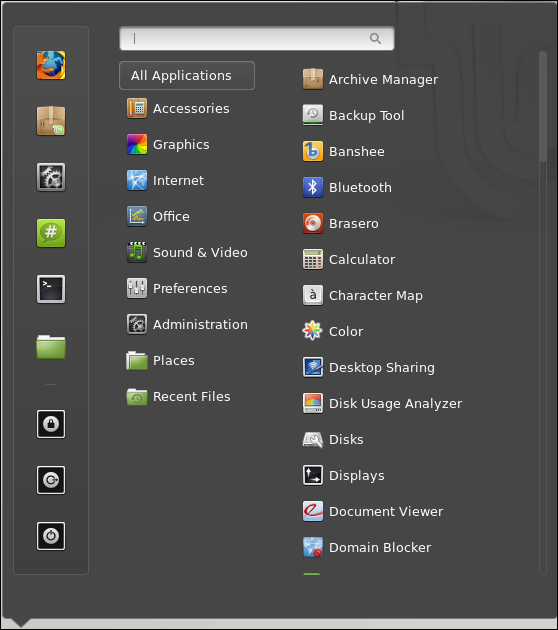
Note
If you have a Windows logo key on your keyboard, you can press this key to immediately launch the application menu without having to use your mouse.
The application menu in Cinnamon is not a simple menu; it's full of features designed to make it easy to find the items that you want. For example, if you already know the name of the application that you want to launch, you can start typing its name in the search box at the top of the window. This will narrow down a list of applications as you type. In addition, the Recent Files section will store the files that you've been working on lately, so you can get right back to work. Similarly, Places stores the...
































































