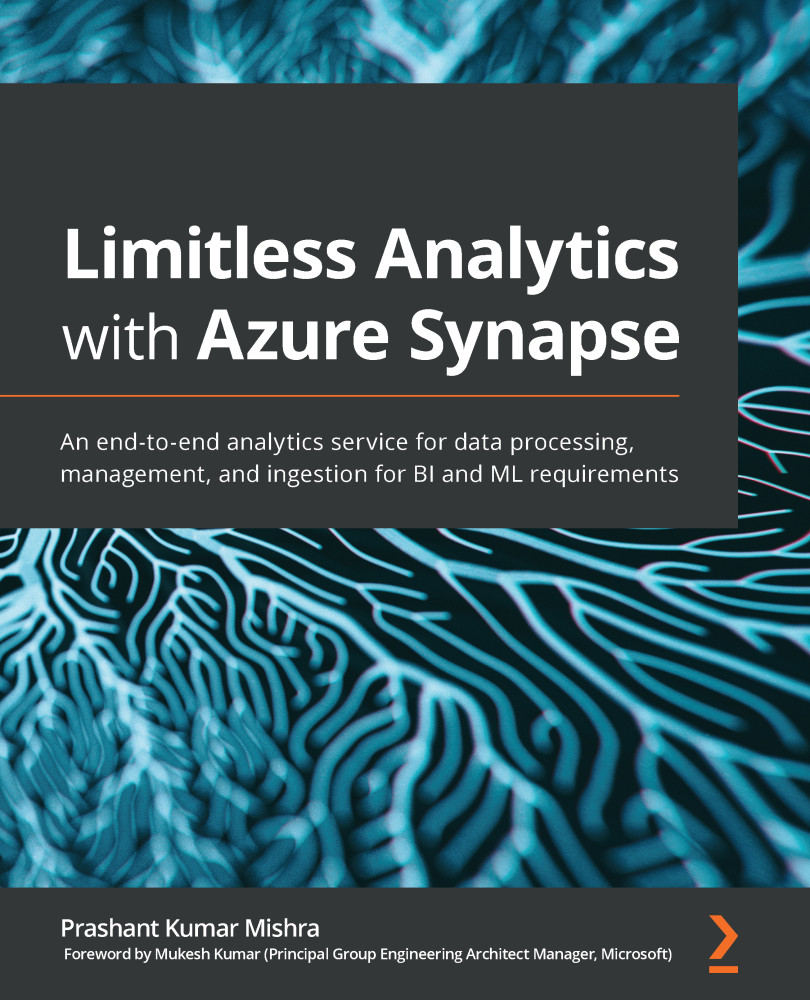Managing maintenance schedules
As soon as the SQL pool deployment is completed, SQL pools have an 8-hour primary and 8-hour secondary maintenance window applied by default. During this maintenance window, all the patch updates will happen internally, and you may not be able to access your resources for the time being. You will be notified when the maintenance job is complete so that you can resume your work after that. Thus, you need to make sure that the maintenance schedule is out of your regular business hours. In order to change the maintenance schedules, perform the following steps:
- Go to your Synapse workspace in the Azure portal.
- Click on SQL pool and select your SQL pool.
- Select the Maintenance schedule link on the Overview blade to open the page for maintenance schedule settings.
- Select Primary maintenance window and Secondary maintenance window settings as per your business requirements and then click on Save to save your changes.
The following screenshot...