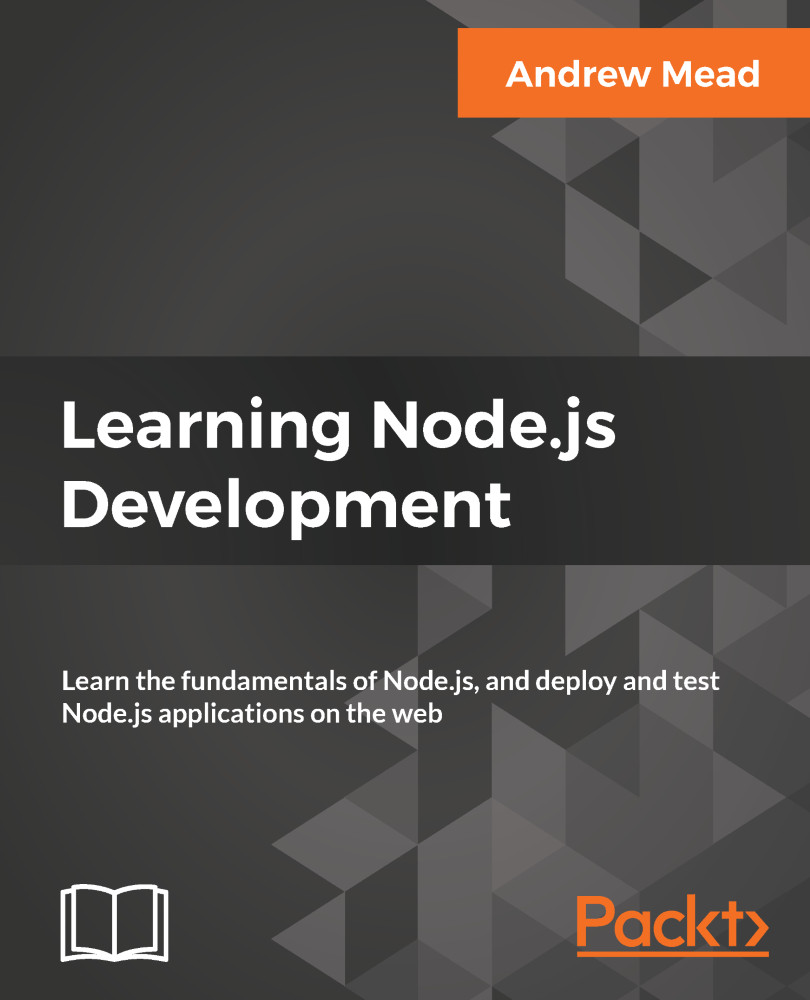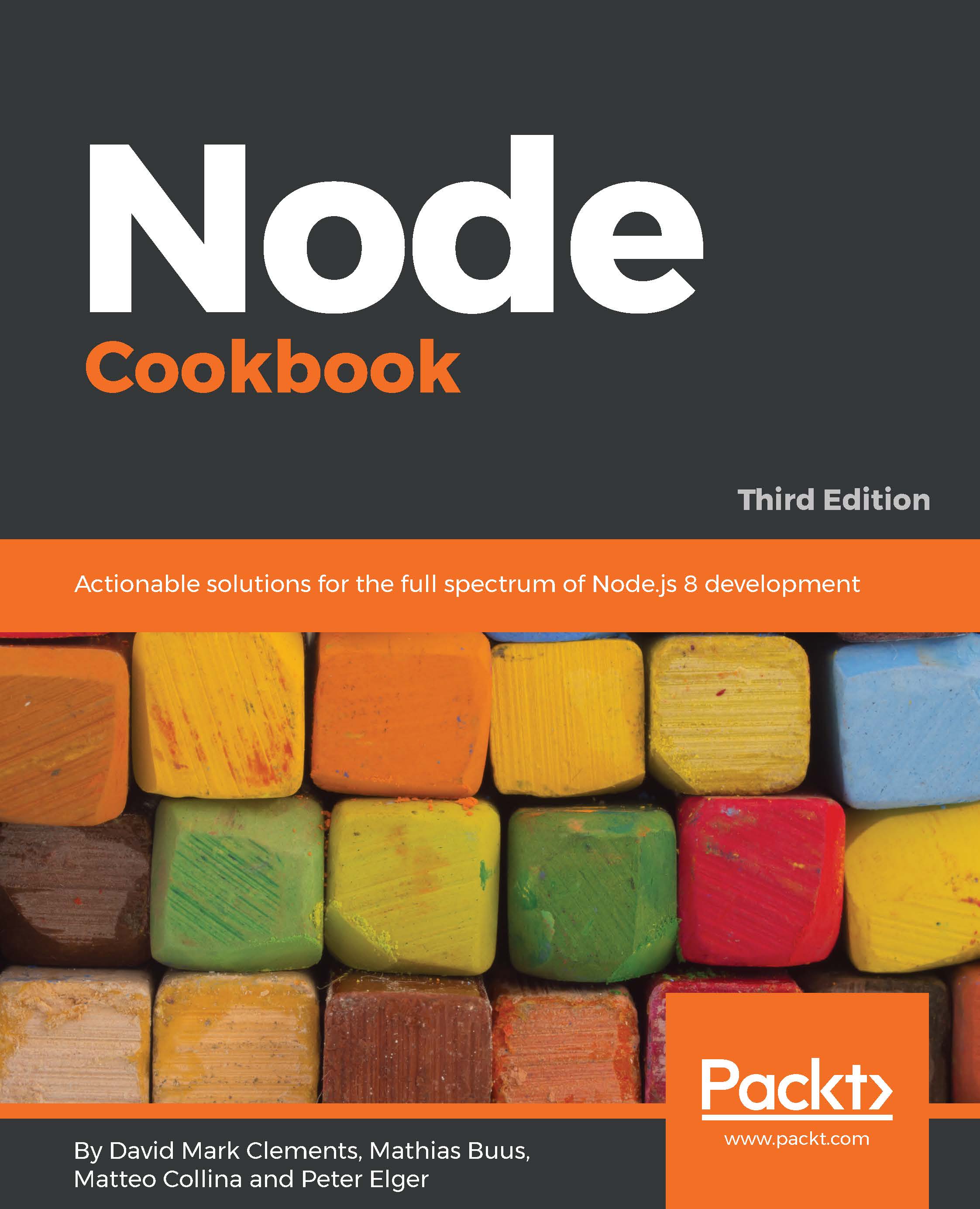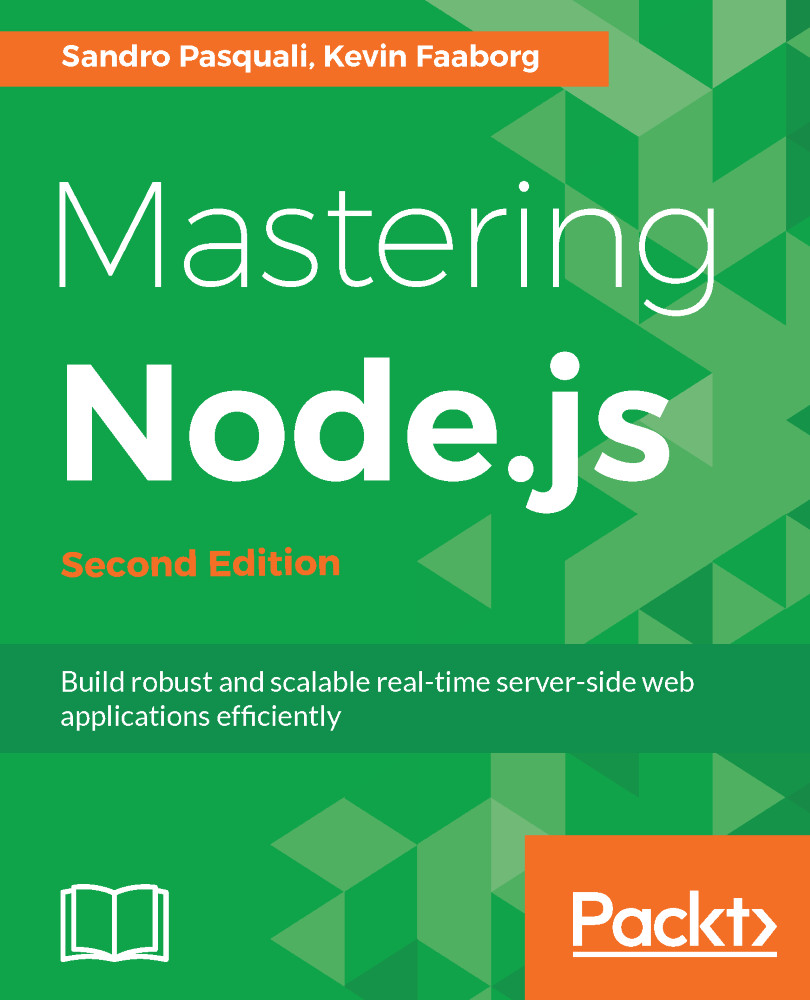Node came about when the original developers took JavaScript, something you could usually only run inside the browser, and they let it run on your machine as a standalone process. This means that we could create applications using JavaScript outside the context of the browser.
Now, JavaScript previously had a limited feature set. When I used it in the browser, I could do things such as update the URL and remove the Node logo, adding click events or anything else, but I couldn't really do much more.
With Node, we now have a feature set that looks much more similar to other languages, such as Java, Python, or PHP. Some of these are as follows:
- We can write Node applications using the JavaScript syntax
- You can manipulate your filesystem, creating and removing folders
- You can create query databases directly
- You can even create web servers using Node
These were things that were not possible in the past, and they are because of Node.
Now, both Node and the JavaScript that gets executed inside of your browser, they're both running on the exact same engine. It's called the V8 JavaScript runtime engine. It's an open source engine that takes JavaScript code and compiles it into much faster machine code. And that's a big part of what makes Node.js so fast.
Machine code is low-level code that your computer can run directly without needing to interpret it. Your machine only knows how to run certain types of code, for example, your machine can't run JavaScript code or PHP code directly without first converting it into low-level code.
Using this V8 engine, we can take our JavaScript code, compile it to much quicker machine code, and execute that. This is where all those new features come in. The V8 engine is written in a language called C++. So if you want to extend the Node language, you don't write Node code, you write C++ code that builds off of what V8 already has in place.
Now, we'll not be writing any C++ code in this book. This book is not about adding onto Node, it is about using Node. So, we will only be writing JavaScript code.
Speaking of JavaScript code, let's start writing some inside Terminal. Now, throughout the book, we'll be creating files and executing those files, but we can actually create a brand new Node process by running the node command.
Referring to the following screenshot, I have a little right caret, which is waiting for JavaScript Node code, not a new command-prompt command:
This means that I can run something like console.log, which, as you probably already know, logs a message to the screen. log is a function, so I'll call it as such, opening and closing my parentheses, and passing in a string inside two single quotes, a message Hello world!, as shown in the following command line:
console.log('Hello world!');
This will print Hello world to the screen. If I hit enter, Hello world! prints just like you'd expect, as shown in the following code output:
Now, what actually happened behind the scenes? Well, this is what Node does. It takes your JavaScript code, it compiles it into machine code, and executes it. In the preceding code, you can see it executed our code, printing out Hello world!. Now, the V8 engine is running behind the scenes when we execute this command, and it's also running inside the Chrome browser.
If I open up the developer tools in Chrome by going to Settings | More Tools | Developer Tools:
I can ignore most of the things. I'm just looking for the Console tab, as shown in the following screenshot:
The preceding screenshot showing the console is a place where we can run some JavaScript code. I can type the exact same command, console.log('Hello world!'); and run it:
As you can see in the preceding screenshot, Hello world! prints to the screen, which is the exact same result we got when we ran it up earlier using Terminal. In both cases, we're running it through the V8 engine, and in both cases the output is the same.
Now, we already know that the two are different. Node has features such as filesystem manipulation, and the browser has features such as manipulating what's shown inside the window. Let's take a quick moment to explore their differences.
 United States
United States
 Great Britain
Great Britain
 India
India
 Germany
Germany
 France
France
 Canada
Canada
 Russia
Russia
 Spain
Spain
 Brazil
Brazil
 Australia
Australia
 Singapore
Singapore
 Hungary
Hungary
 Ukraine
Ukraine
 Luxembourg
Luxembourg
 Estonia
Estonia
 Lithuania
Lithuania
 South Korea
South Korea
 Turkey
Turkey
 Switzerland
Switzerland
 Colombia
Colombia
 Taiwan
Taiwan
 Chile
Chile
 Norway
Norway
 Ecuador
Ecuador
 Indonesia
Indonesia
 New Zealand
New Zealand
 Cyprus
Cyprus
 Denmark
Denmark
 Finland
Finland
 Poland
Poland
 Malta
Malta
 Czechia
Czechia
 Austria
Austria
 Sweden
Sweden
 Italy
Italy
 Egypt
Egypt
 Belgium
Belgium
 Portugal
Portugal
 Slovenia
Slovenia
 Ireland
Ireland
 Romania
Romania
 Greece
Greece
 Argentina
Argentina
 Netherlands
Netherlands
 Bulgaria
Bulgaria
 Latvia
Latvia
 South Africa
South Africa
 Malaysia
Malaysia
 Japan
Japan
 Slovakia
Slovakia
 Philippines
Philippines
 Mexico
Mexico
 Thailand
Thailand