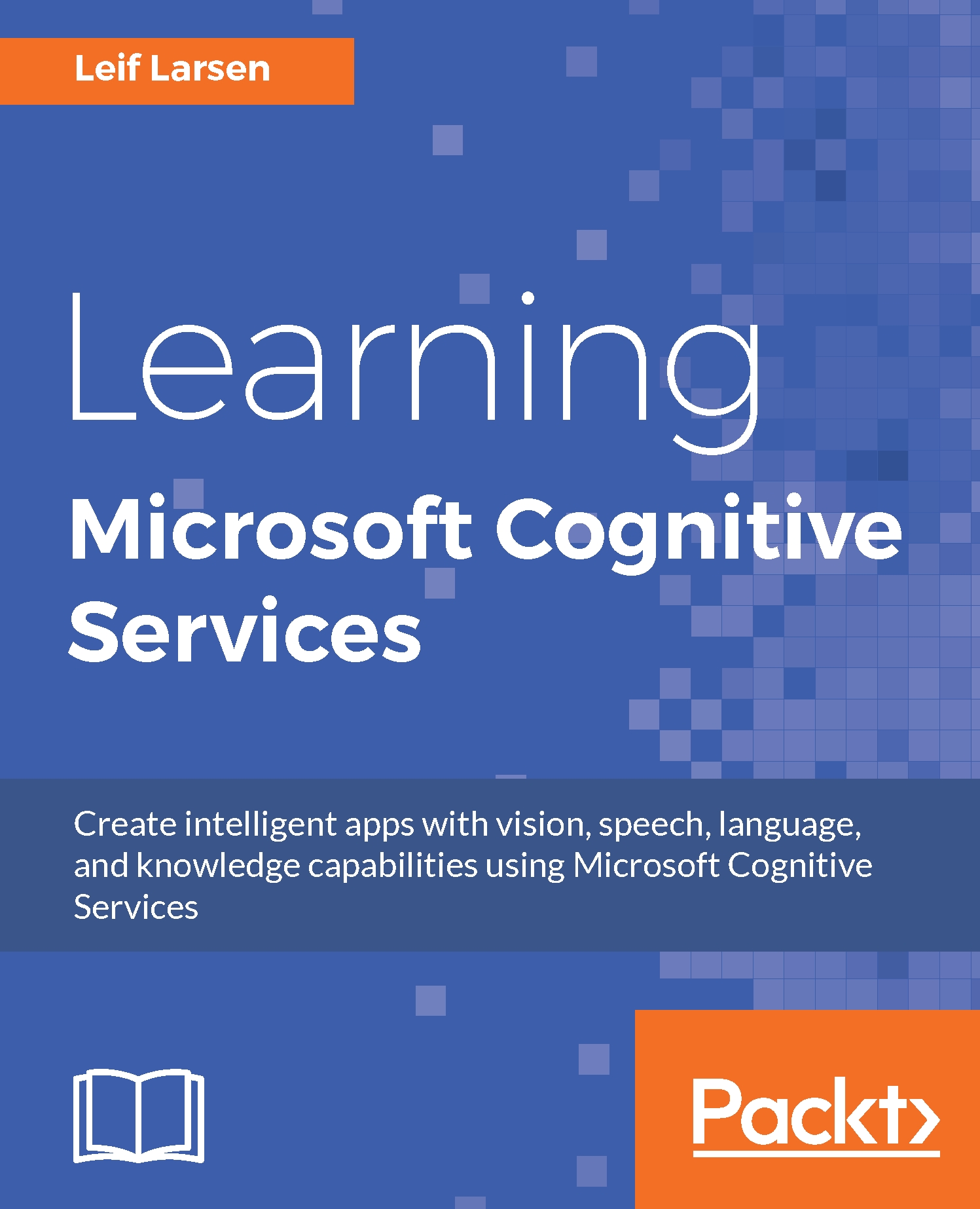Verifying a person through speech
The process of verifying if a person is who they claim to be is quite similar to the identification process. To show how it is done, we will create a new example project, as we do not need this functionality in our Smart-House Application.
Add the Microsoft.ProjectOxford.SpeakerRecognition and NAudio NuGet packages to the project. We will need the Recording class, which we used earlier, so copy this from the Smart-House application's Model folder.
Open the MainView.xaml file. We need a few elements in the UI for the example to work. Add a Button element to add speaker profiles. Add two Listbox elements. One will hold available verification phrases, while the other will list our speaker profiles.
Add Button elements for deleting a profile, starting and stopping enrollment recording, resetting enrollment, and starting/stopping verification recording.
In the ViewModel, you will need to add two ObservableCollection properties: one of type string, the other of type...