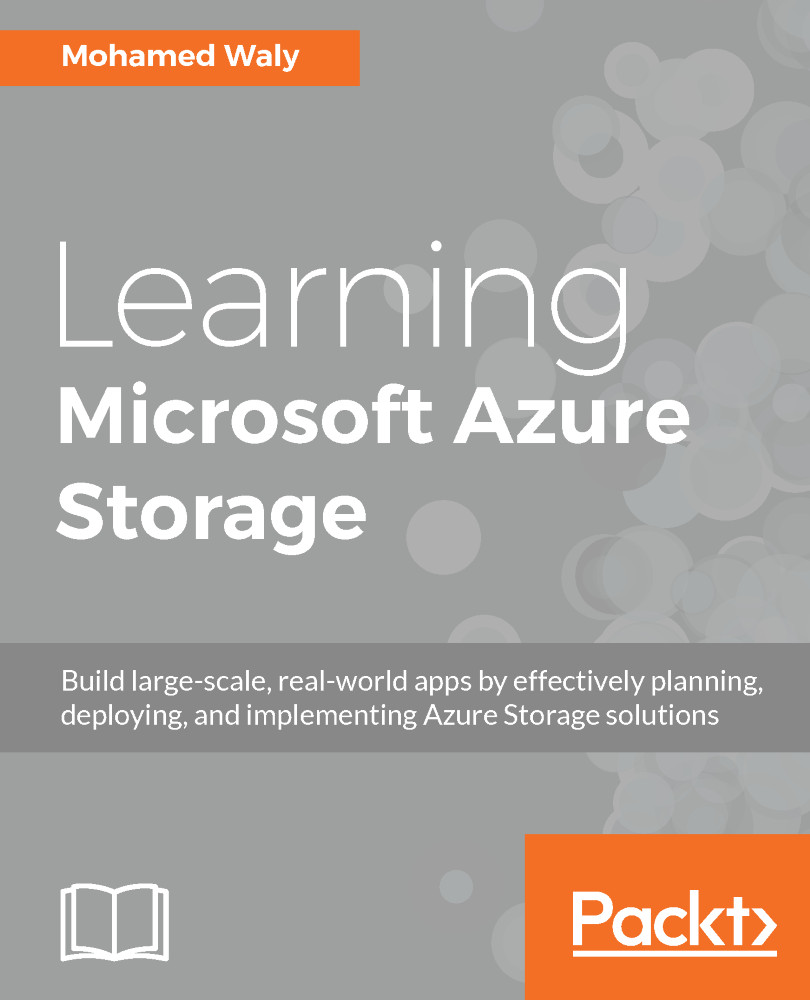By now, we are good to go ahead and start our replication by following these steps:
- Since we are done with preparing the infrastructure, we can go ahead to step 1 of Azure replication, as shown in the following screenshot:
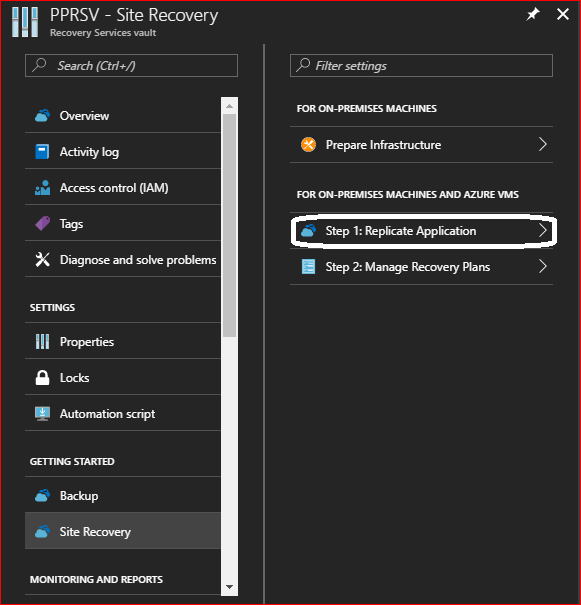
Figure 7.25: Step 1 of Azure replication
- Then, you have to specify the source and its location, as shown in the following screenshot:
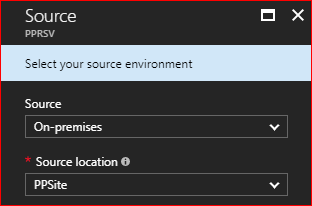
Figure 7.26: Specify the replication source
- After that, you have to specify some settings for the target, as shown in the following screenshot:
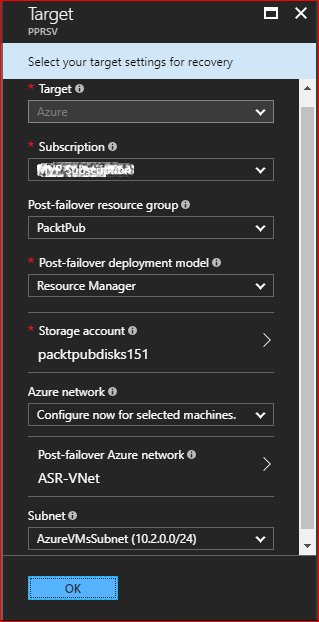
Figure 7.27: Specify the target settings
- Now, you can specify which VMs you want to be replicated to ASR, as shown in the following screenshot:
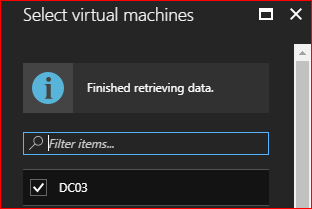
Figure 7.28: Select the VMs you want to be replicated
- Once the VM is selected, you have to specify the OS type, as shown in the following screenshot:

Figure 7.29: The VM properties
...