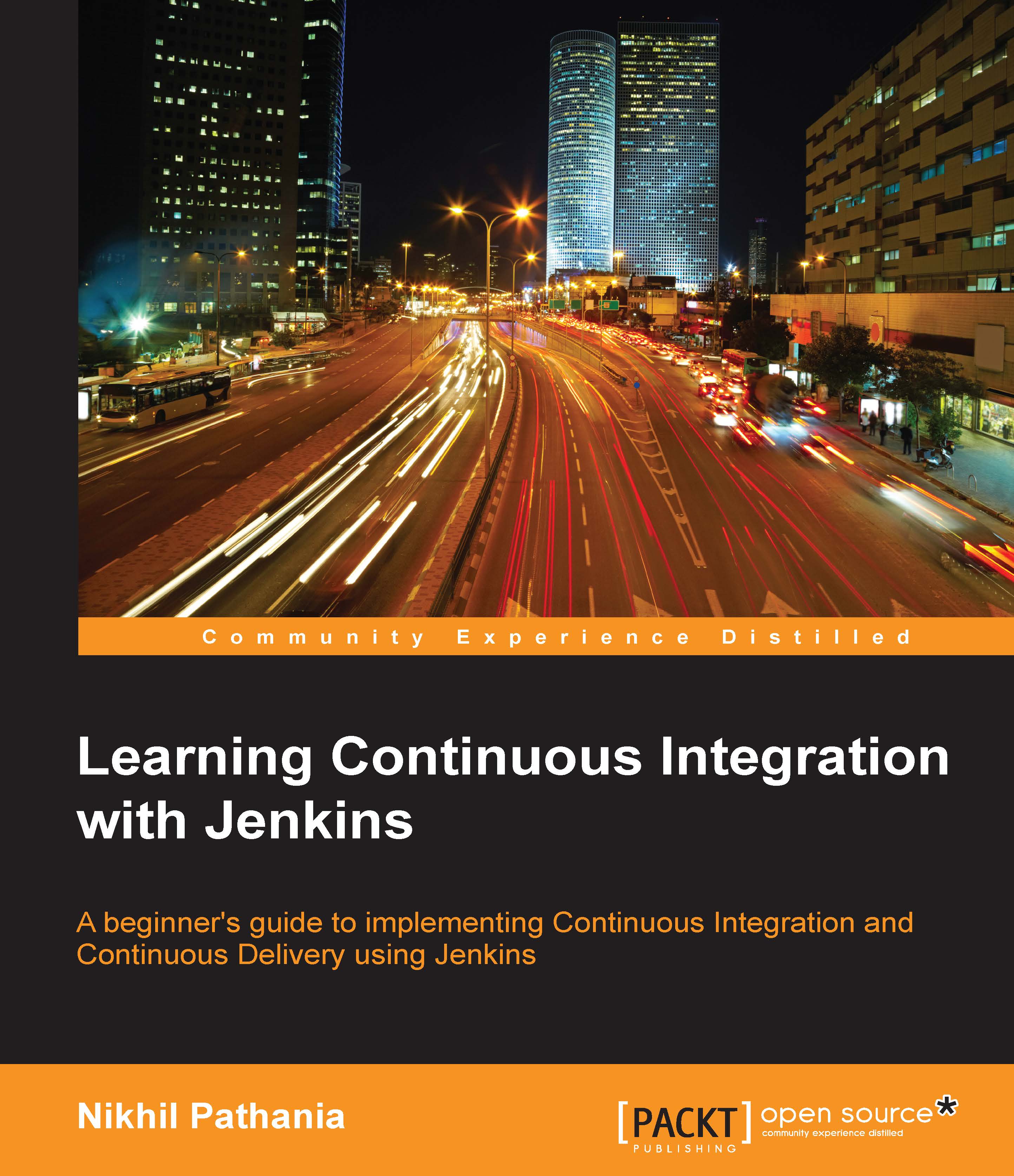Running Jenkins as a standalone application
Installing Jenkins as a standalone application is simpler than installing Jenkins as a service inside a container. Jenkins is available as a standalone application on the following operating systems:
- Windows
- Ubuntu/Debian
- Red Hat/Fedora/CentOS
- Mac OS X
- openSUSE
- FreeBSD
- openBSD
- Gentoo
Setting up Jenkins on Windows
There are two ways in which you can set up Jenkins on Windows. One is by using the Jenkins native package for Windows, and the other is through the jenkins.war file.
Installing Jenkins using the native Windows package
The following are the steps to install Jenkins using the native Windows package:
- To download the latest stable Jenkins package for Windows go to the link https://jenkins.io/download/.
- Once on the page, click on the Download Jenkins link, as shown in the following screenshot:

- Now, click on the drop-down button and select Windows.

- Once the download completes, unzip the archive file and you will find a
setup.exe.
- Run the
Setup.exeand follow...