Time for action – modify StateManager
Edit the StateManager class to use the IStateBase interface. This allows the activeState variable to store all of the State class objects. Also add the code that does the switching to the next State:
Modify
StateManageras shown in the next screenshot.Remove the
Debug.Logstatement.Save all files.
In Unity click on Play.
Now press the Space bar key to cycle through the States.

What just happened?
The following is the output to the Console as you repeatedly press the Space bar key:
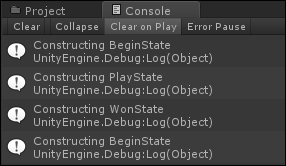
The State Machine starts with BeginState being active. Pressing the Space bar key makes PlayState the active State. Pressing the Space bar again makes WonState the active State, and then pressing the Space bar key once more makes BeginState active again.
We now have a working State Machine. For the benefits a State Machine provides, there isn't much code involved to changing States.
Let us follow the code flow for switching States:
There are no States created as of yet
The
StateManager...























































