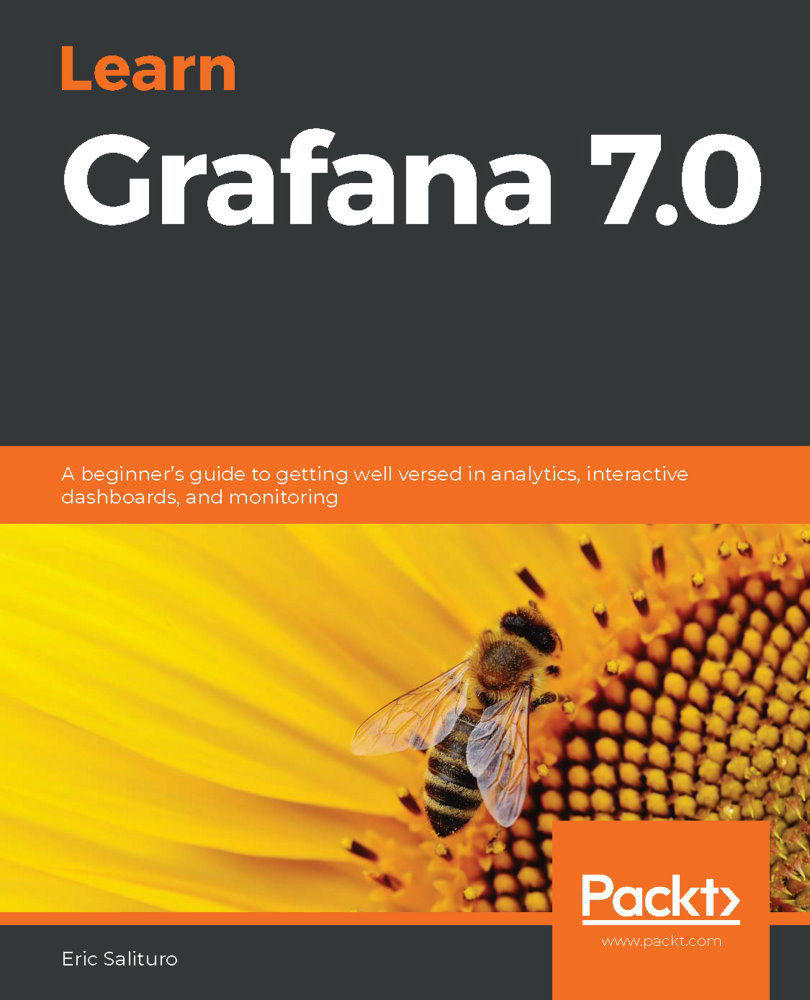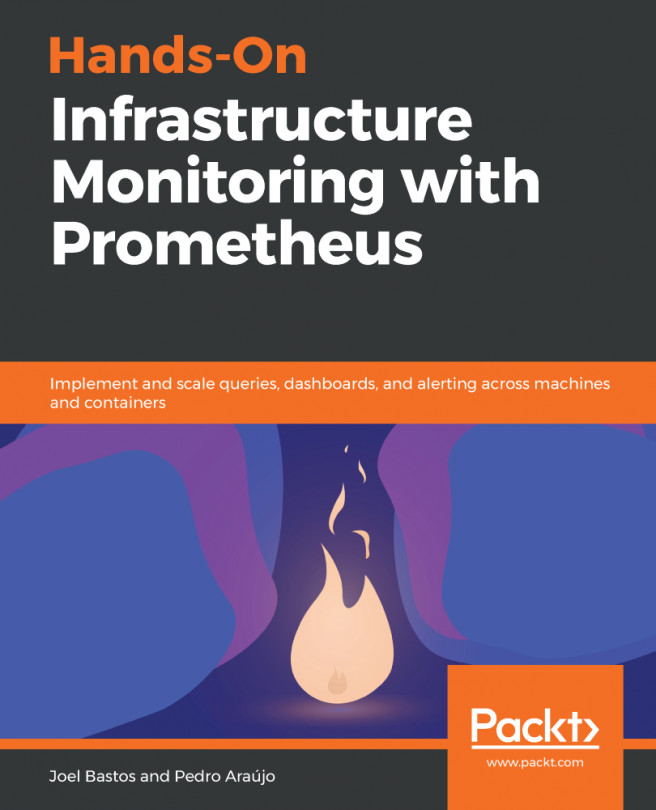On the right-hand side of the graph display, you'll find the Panel tab, where you'll find a boatload of features for tailoring the look of your panel. The panel's myriad of options are available from one easily accessed column, with each one featuring a disclosure control so that you only need to see the options relevant to the task at hand.
The Settings section
Starting from the top of the Panel tab, the Settings section is used for general panel settings such as the title or description. As shown in the following screenshot, the Settingssection contains three settings:
- Panel title: Sets the panel's title on the dashboard
- Description: Sets the content of the panel's information popup
- Transparent: Increases the panel's transparency:

Setting the panel's Title is obviously a good practice if you want to make it...