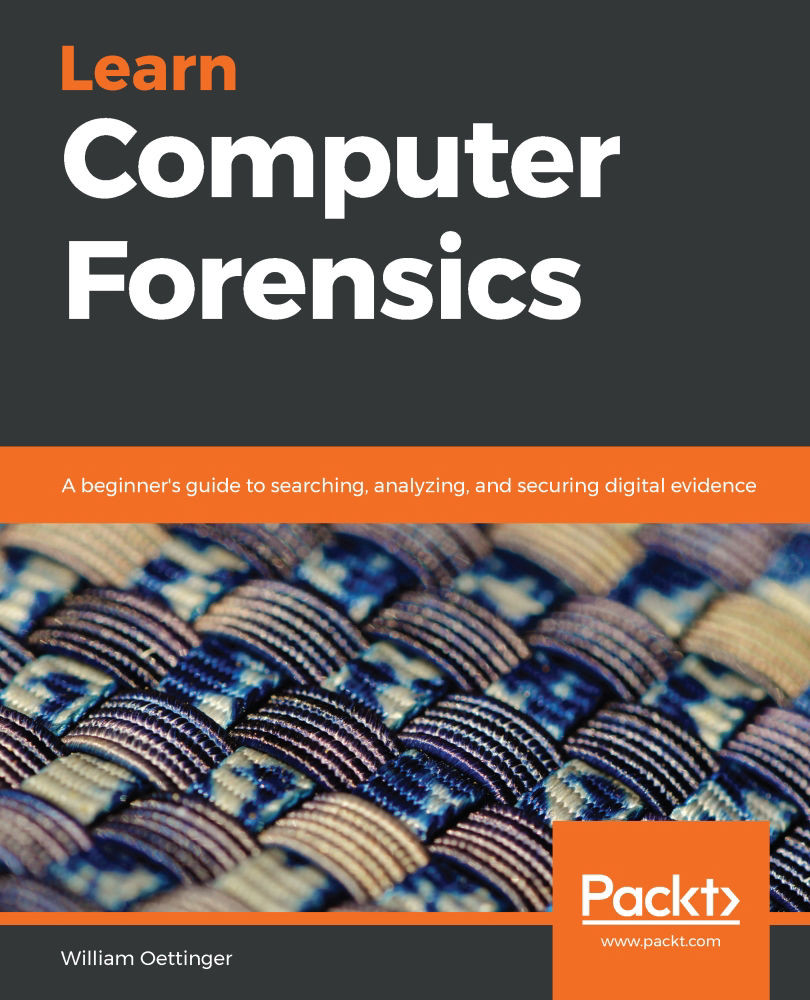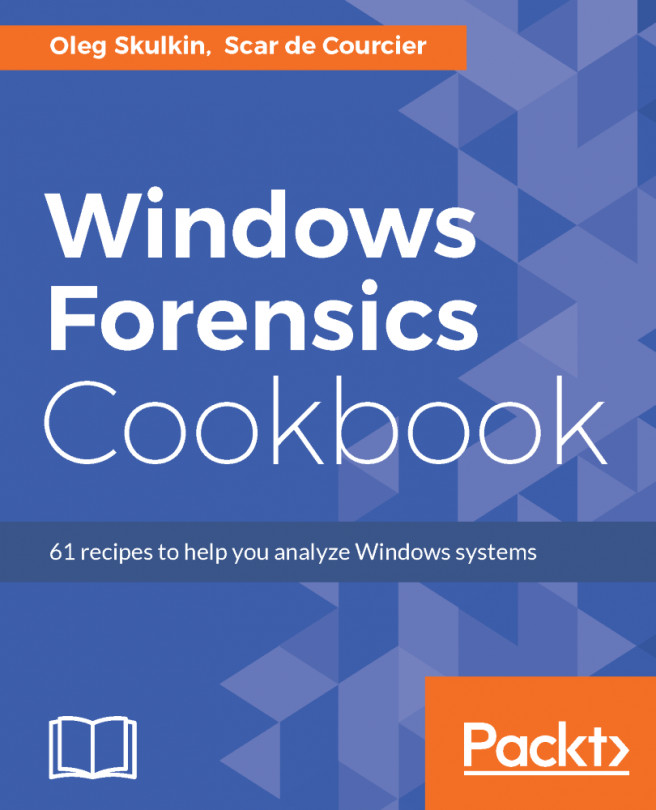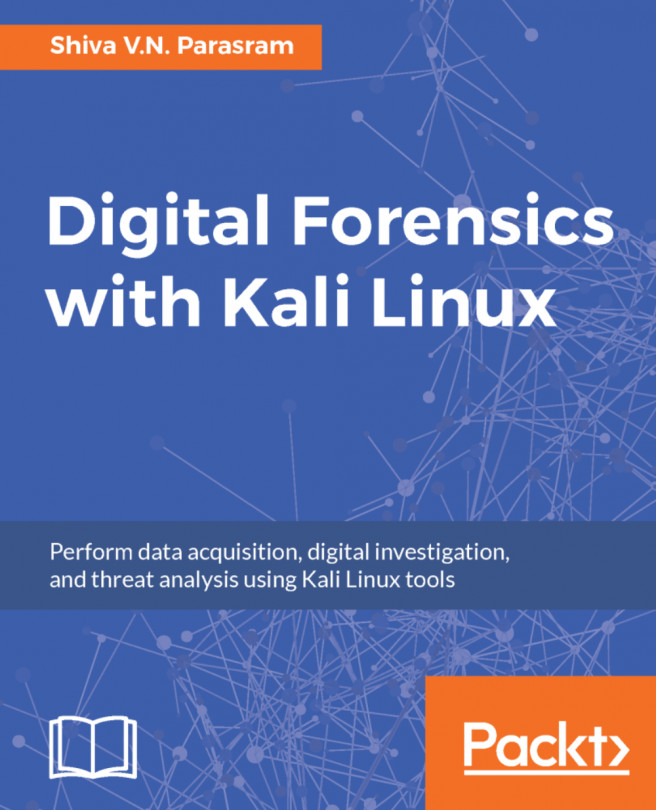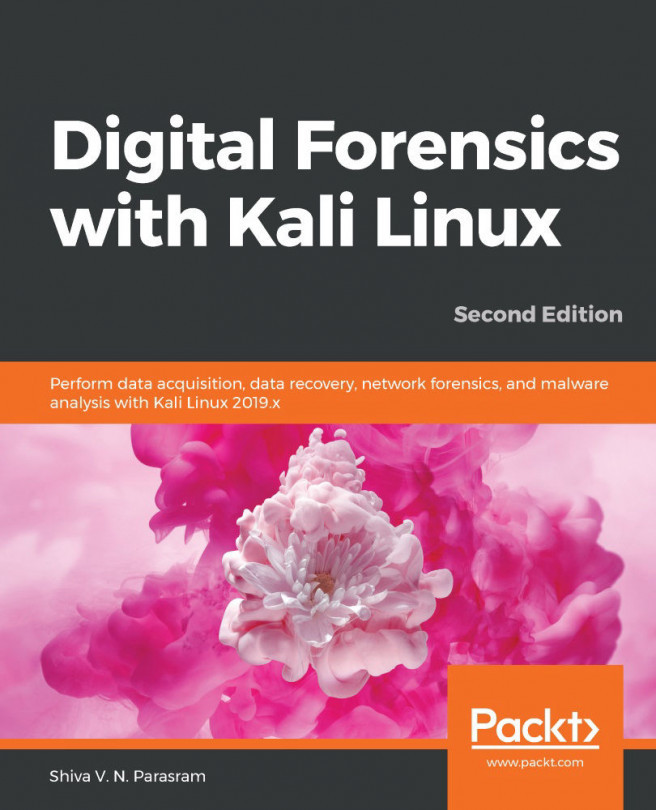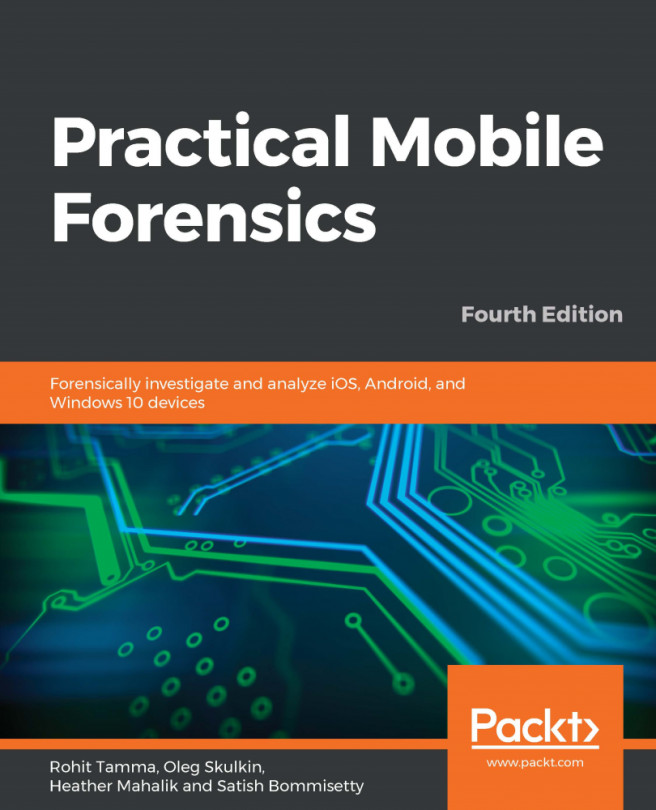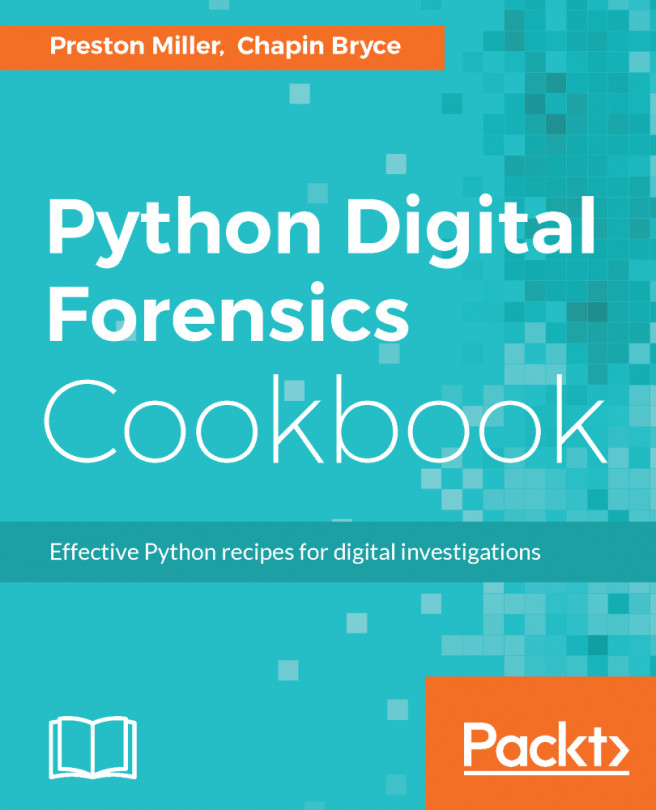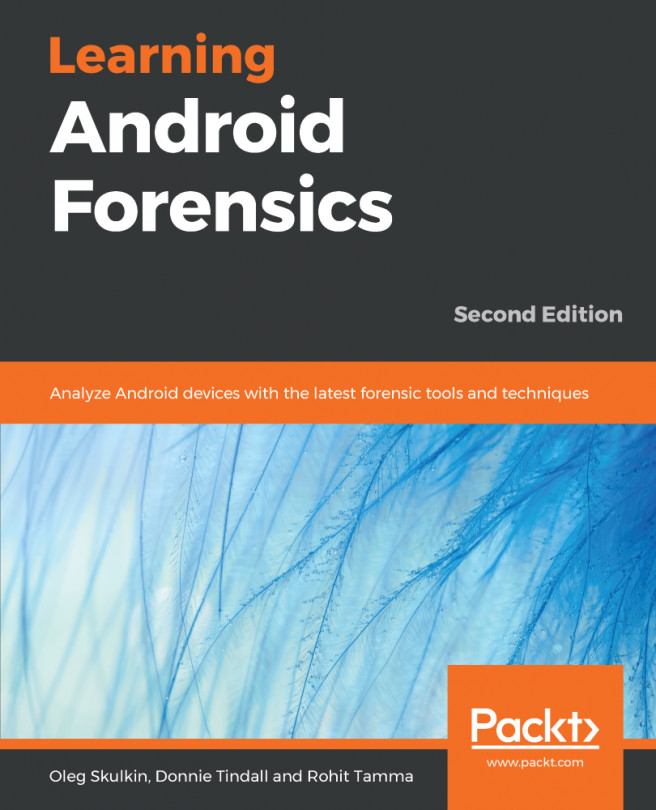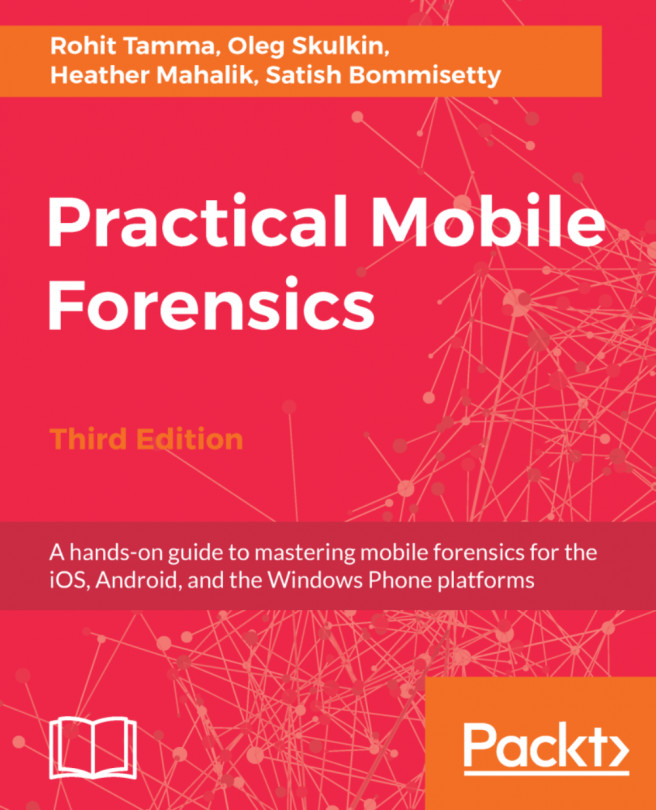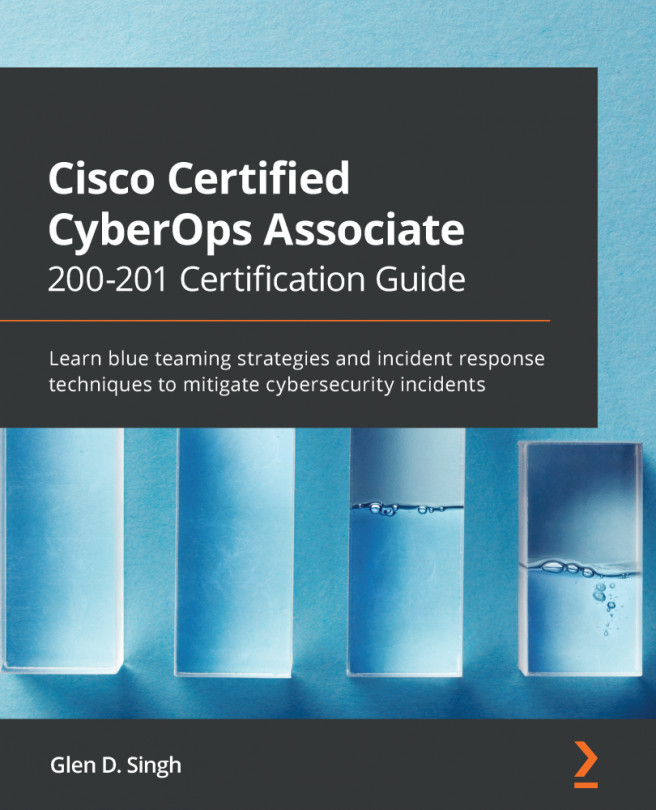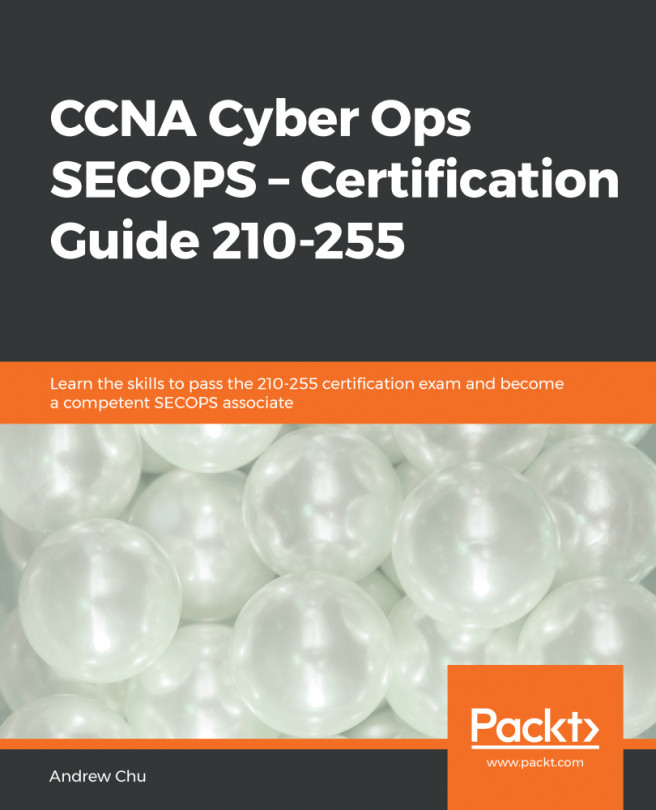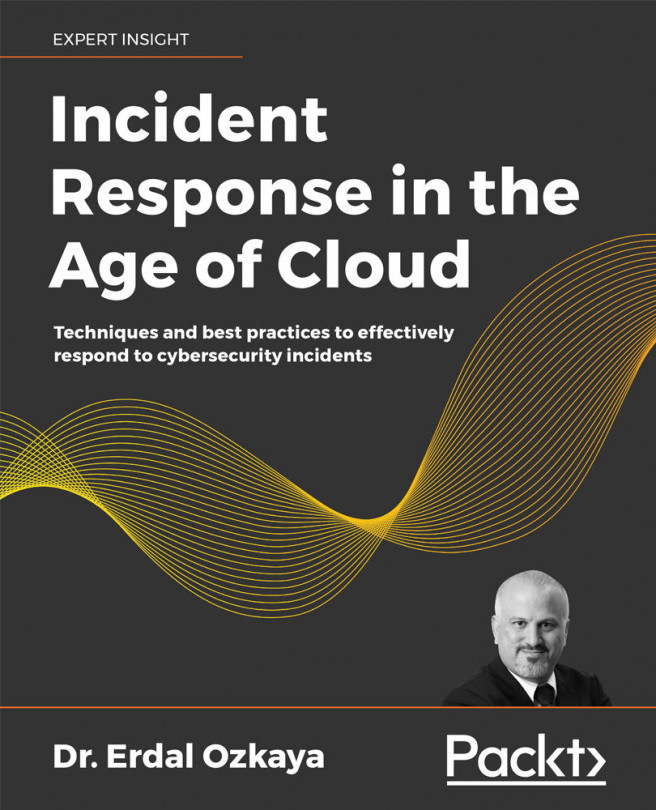Understanding user profiles
When the Windows operating system is installed, it creates a default folder structure in which to store user and application data. Sometimes, just looking at the folder structure can tell you which version is or isn't installed.
When you are looking for user account profiles, the location can vary depending on the version of the operating system:
C:\Documents and Settings\%UserName%: For Windows XP, WinNT, and Win2000C:\Users\%UserName%: For Windows Vista, 7, 8, and 10
When the user first logs on to the system, it will create a user profile. That profile will then be used for any subsequent logins and is now the user's environment for their activity on the system. Microsoft defines the different types of user profiles:
- Local user profile: This profile is created when the user logs on to a computer for the first time. You will find the profile stored on the hard disk. When changes are made to the profile...