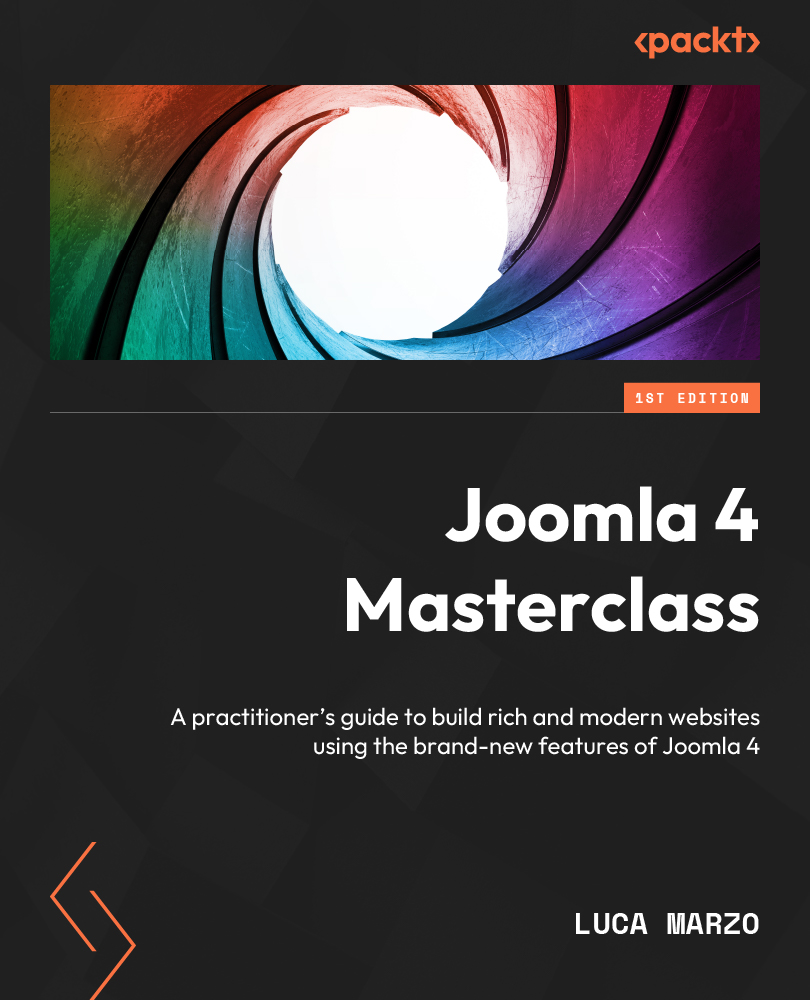Creating a scheduled task
To set up our first scheduled task, we need to open the Scheduled Tasks component, which we can access through the System Dashboard area on our website’s backend. The component dashboard will look as shown in Figure 9.1:

Figure 9.1 – The Scheduled Tasks component screen
Then, we need to click on the New button in the toolbar. Since we don’t have any other tasks, we could even click on the Add your first Task button, which is visible on the welcome screen of the component.
We will be asked to choose the types of tasks we want to create, as shown in Figure 9.2:

Figure 9.2 – The Select a Task type screen
From this screen, we can select the type of task we want to schedule. There are several types of tasks available by default. Additional types of tasks may be added after installing third-party extensions.
In this example, we will create a task that calls a specific URL...