You'll need screenshots of your app, which will be used in your App Store listing. Here's how to create them:
- Run your app in the Simulator and choose New Screen Shot in the File menu. It will be saved to the desktop:
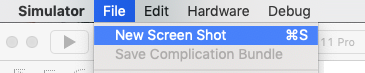
- Use the iPhone 11 Pro Max and iPhone 8 Plus Simulators, and get few screenshots on each showing all of the different features of your app.
The reason why you have to use both simulators is that you will need screenshots of your app running on different screen sizes, which will be discussed in more detail in the next section, where you will learn how to create an App Store listing. The App Store listing contains all of the information about your app that will be displayed in the App Store, so customers can make an informed decision about downloading or purchasing your app.
































































