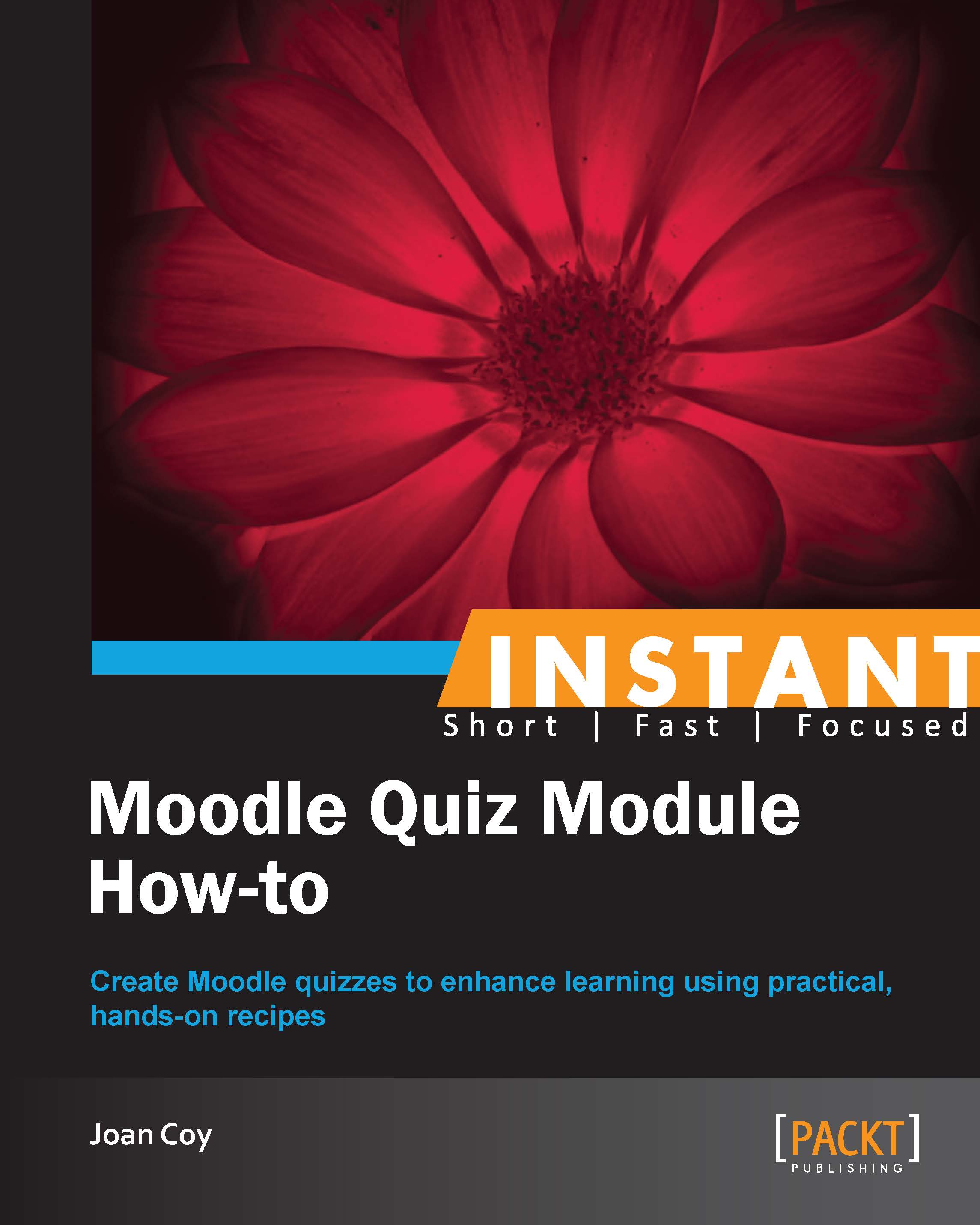Quiz from the instructor's perspective (Should know)
In this recipe we will take a look at what the instructor sees once the learner has submitted the quiz. This allows the instructor to evaluate assessment choices (for and of learning), monitor learner progress, re-grade, and review class results.
Getting ready
The instructor can gain a great deal of useful information from the learner's completed quiz. The instructor can see all details of the completed quiz including flagged questions and gain some insight into any problems the student has faced. The instructor can also re-grade questions and add detailed personalized comments at the question level.
How to do it...
Go to Settings | Course administration | Grades:

In the drop down, click on User report:

On the far right of the screen, we choose the learner:

We choose the quiz we want to examine:

We have number of options in the Preferences just for this page area:

As an instructor, we are presented with a wealth of data for our learner on this quiz:

We can see the date and time for each attempt of the quiz and how long the learner spent doing it.
We can see details of each response.
A correct response is colored green
An incorrect response is colored red
A partially correct multipart question is colored yellow
A flagged question shows a mark in the top-right corner
We can see that the grade boundary comments that we created for this quiz are displayed for the learner.
We also have the ability to re-grade any item or delete a selected attempt of the quiz.
Let's drill down a little bit further with our learner Kathy's quiz. We notice that she has flagged question 2 in the second attempt. Click on the color-coded indicator for that question.

To comment or alter the grade of any question, the instructor needs to click on Make comment or override mark.

We can see the learner's choice and since Kathy has flagged this, we may learn more through a conversation with her. This is a great opportunity to clarify a concept or gain insight into improving a question. In this case, we followed up with a phone call.

Remember that the purpose of this quiz is assessment for learning (formative) and the discussion generated is more important than the grade created.
Here is the report after our re-grading:

How it works...
Moodle Quiz provides the instructor with much detailed information using the learner's completed quiz. This includes overall score, number of attempts made, time spent on each attempt, performance on each item, and flagged questions. There is an opportunity for one-on-one interaction with the learner on specific questions to clarify the concepts.
We have seen how we can re-grade a particular question for a learner. If indeed the question needs to be revised, we can make the necessary changes in the question bank, and future attempts will use the revised question.