Time for action — accessing the XML Editor
To begin we will open the XML editor in Inkscape:
- Accessing the XML Editor is the easy part. From any open Inkscape document, on the main menu, select Edit and then XML Editor.

Tip
You can also open the XML Editor using the keyboard shortcut Shift+Ctrl+X.
What just happened?
The XML window opened, and if your Inkscape canvas is blank, it will look something like the following screenshot:
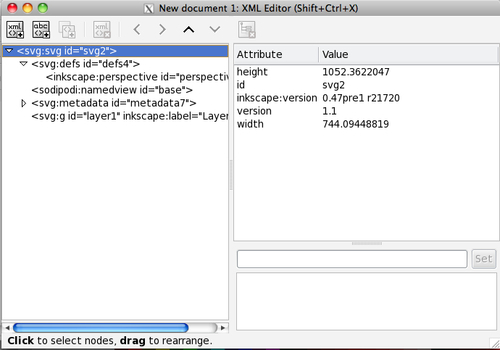
On the left-hand side of this screen is the SVG code and on the right-hand side of the screen you see the attributes and values associated with the selected line of code. You can also select line items on the right-hand side of the screen and reset the values—in essence, editing the code directly.


























































