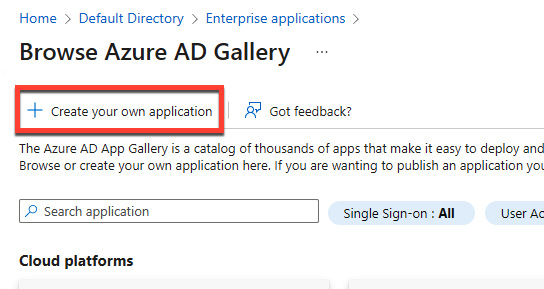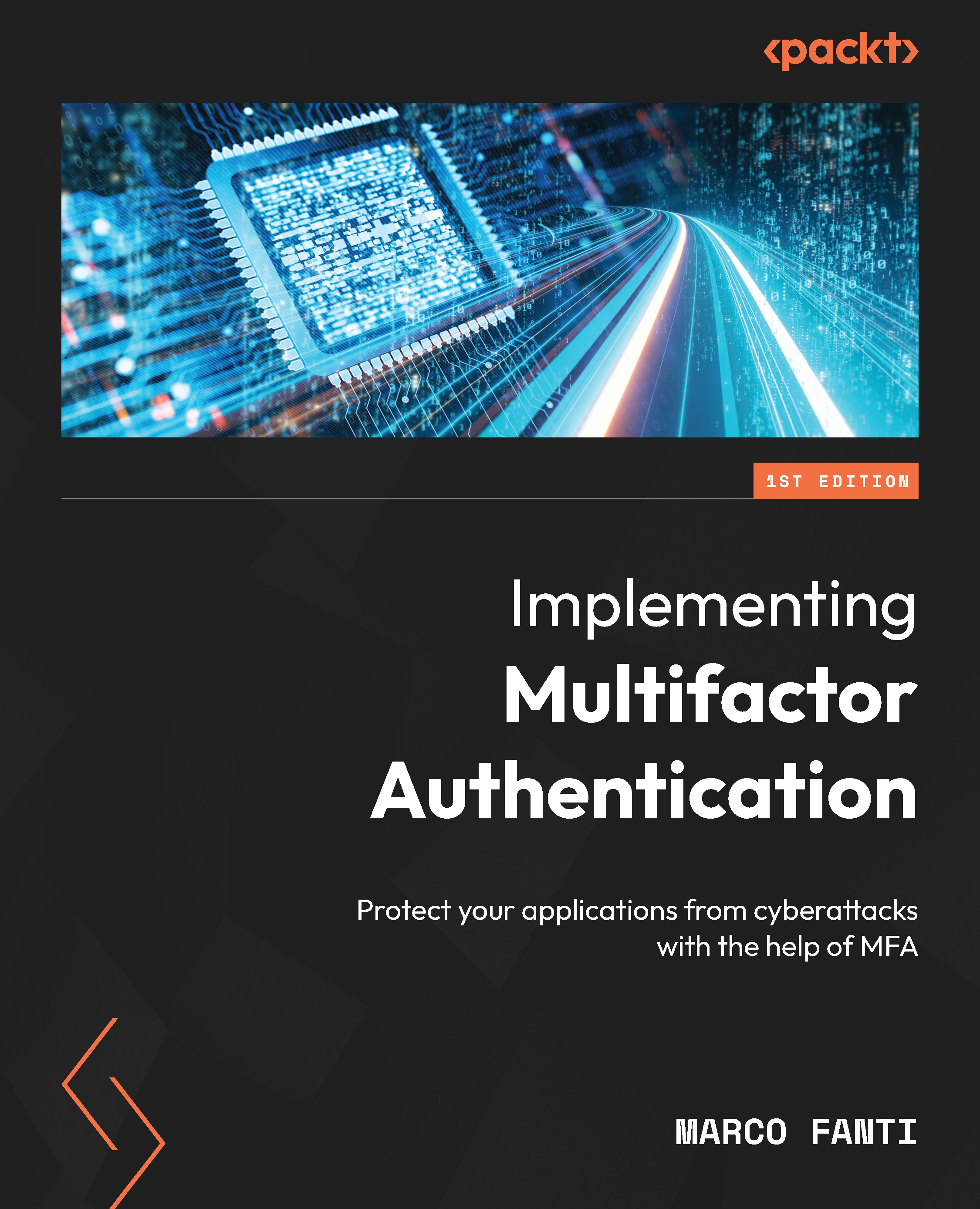Enabling SSO for custom web applications
Let's look at enabling SSO for non-gallery custom applications.
Add a non-gallery enterprise application
To add a non-gallery enterprise application, perform the following steps:
- Go to the Azure AD admin center (https://aad.portal.azure.com/) and sign in using one of the following roles: Global Administrator, Cloud Application Administrator, or Application Administrator.
- Select Enterprise applications:
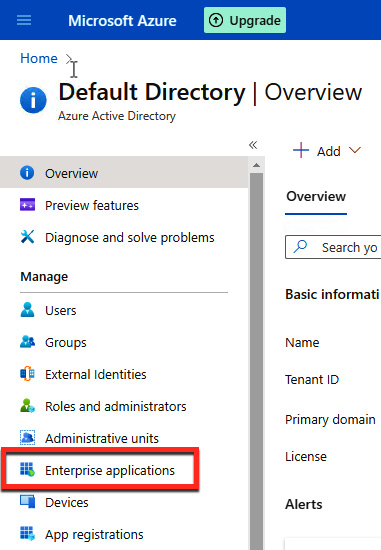
Figure B.1 – Azure AD admin center
- The All applications pane opens and displays a list of the applications in your Azure AD tenant. In the Enterprise applications pane, select + New application:
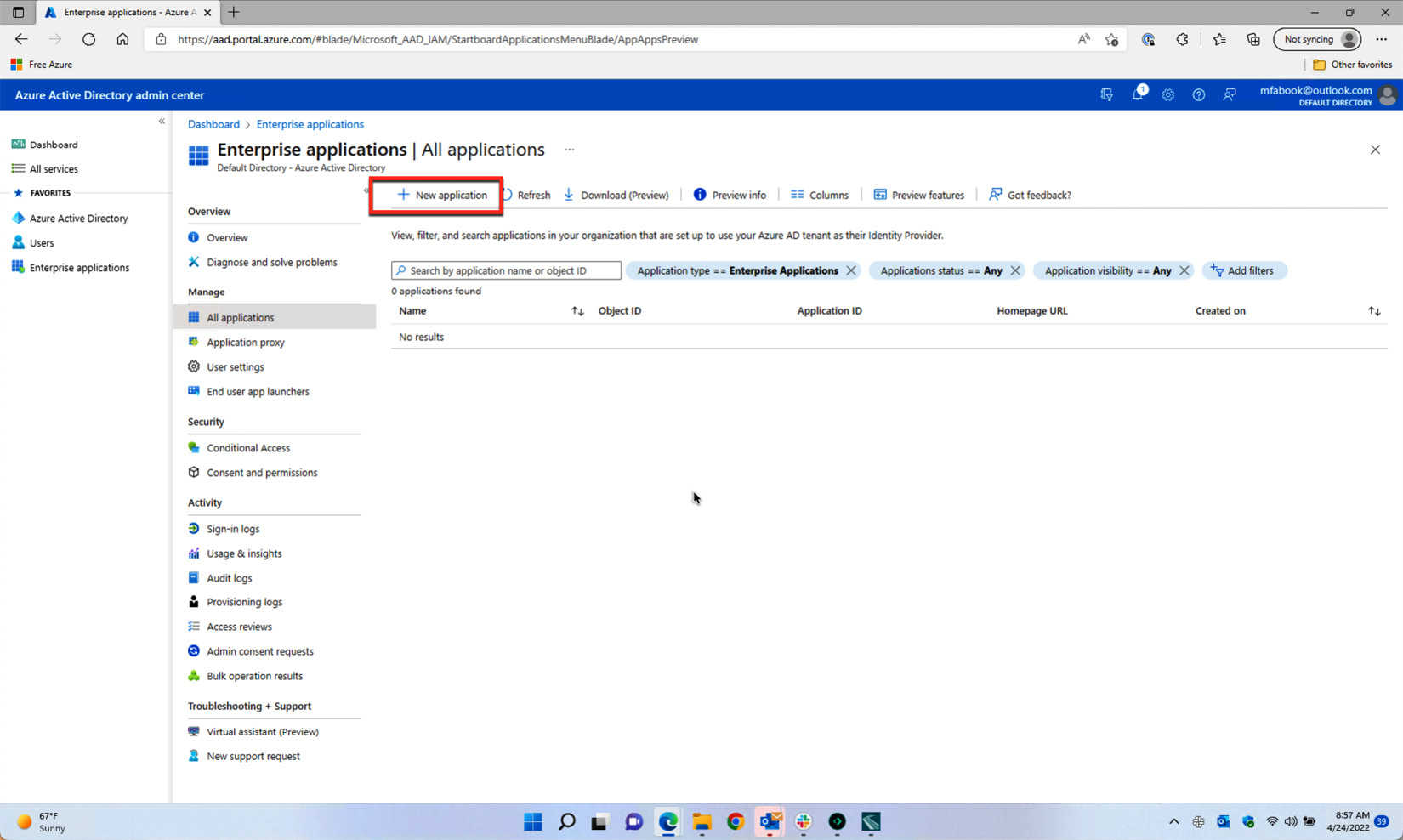
Figure B.2 – The All applications pane
- The Browse Azure AD Gallery pane opens and displays tiles for cloud platforms, on-premises applications, and featured applications. Click on + Create your own application: