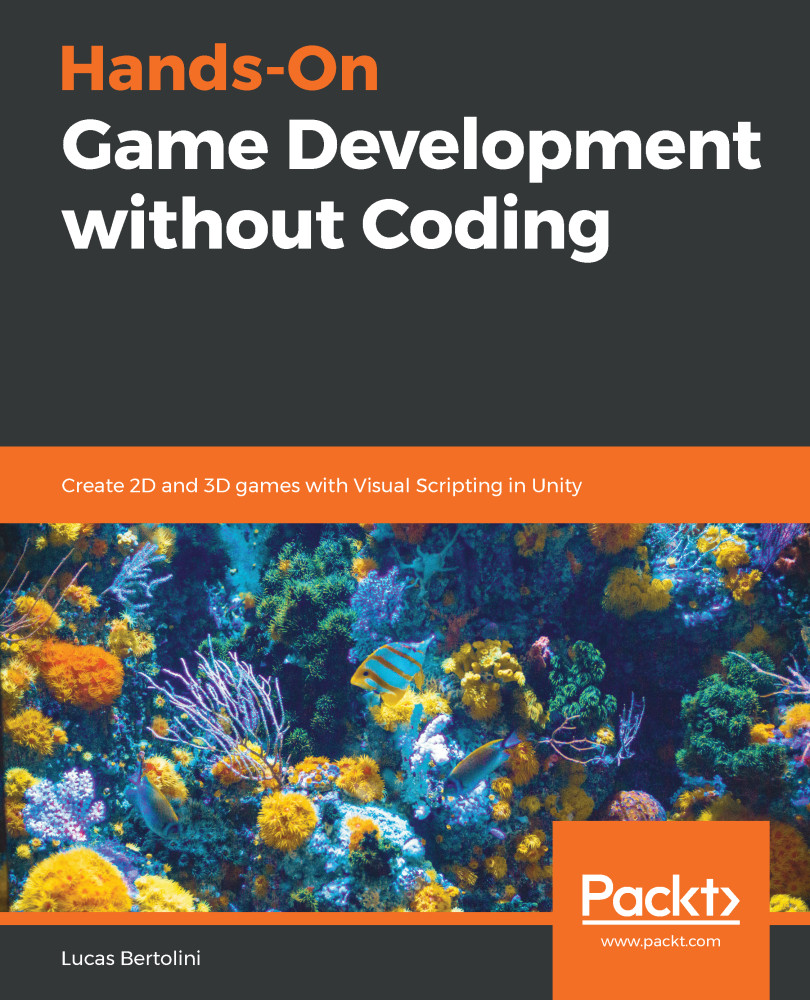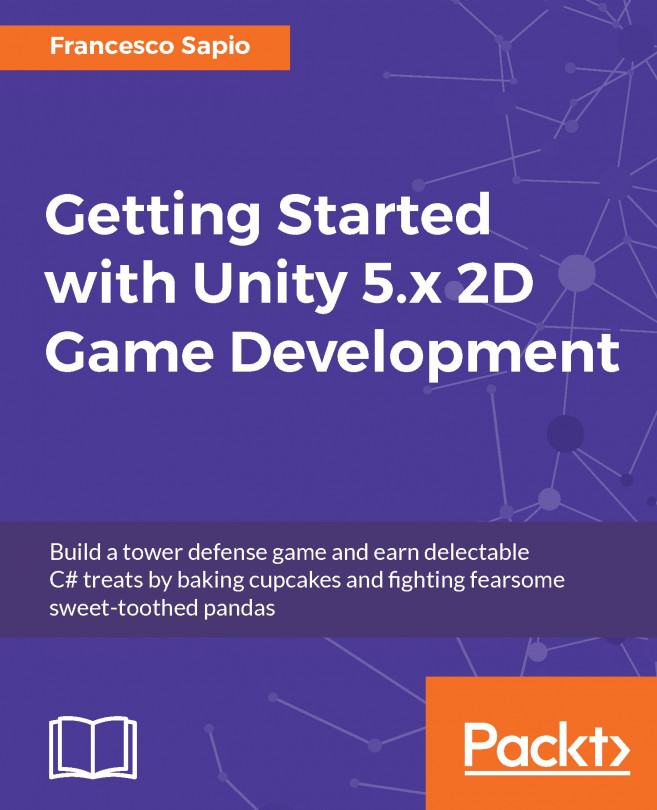Dialog boxes will be our most common and direct way of communicating with the player. These UI elements provided by the 2D and 3D Game Kit will let us show text dialog, as we can see in the following screenshot:
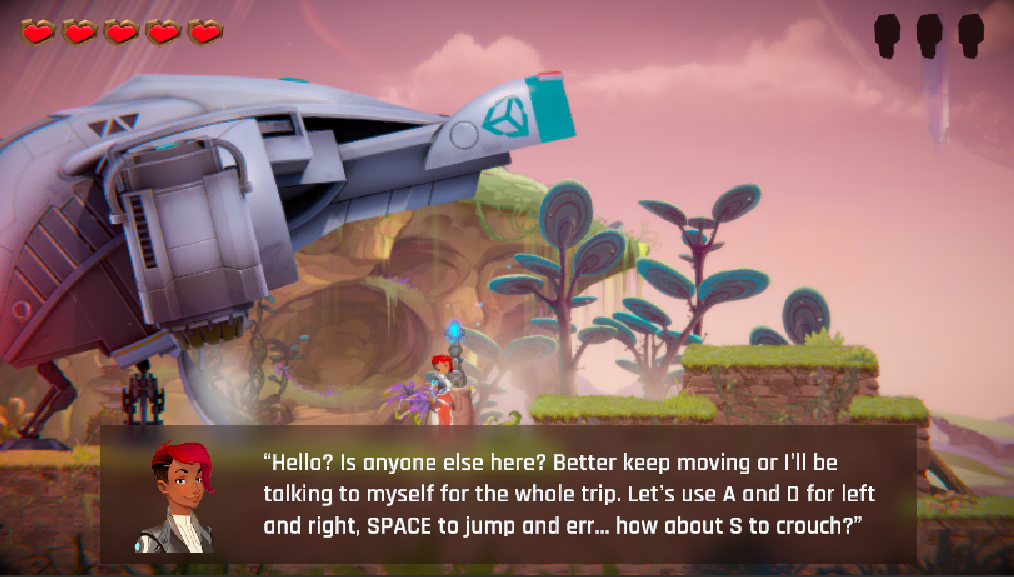
This is the first example, where the dialog is used to explain the basic controls:

In this case, the character is trying to let us know how to jump down off platforms.
We will notice that both times the dialog box opened, we were in contact with one of the following posts:

We can find this as a prefab, called InfoPost, in the folder at Assets | 2DGameKit | Prefabs | Interactables if we are working on the 2D Game Kit. If we are working on the 3D Game Kit, the prefab will be in the same folder, under the name InfoZone.
In this case, when we enter this invisible zone, he dialog will be shown:

We will find this example in the Level1 scene of the 3D Game Kit...