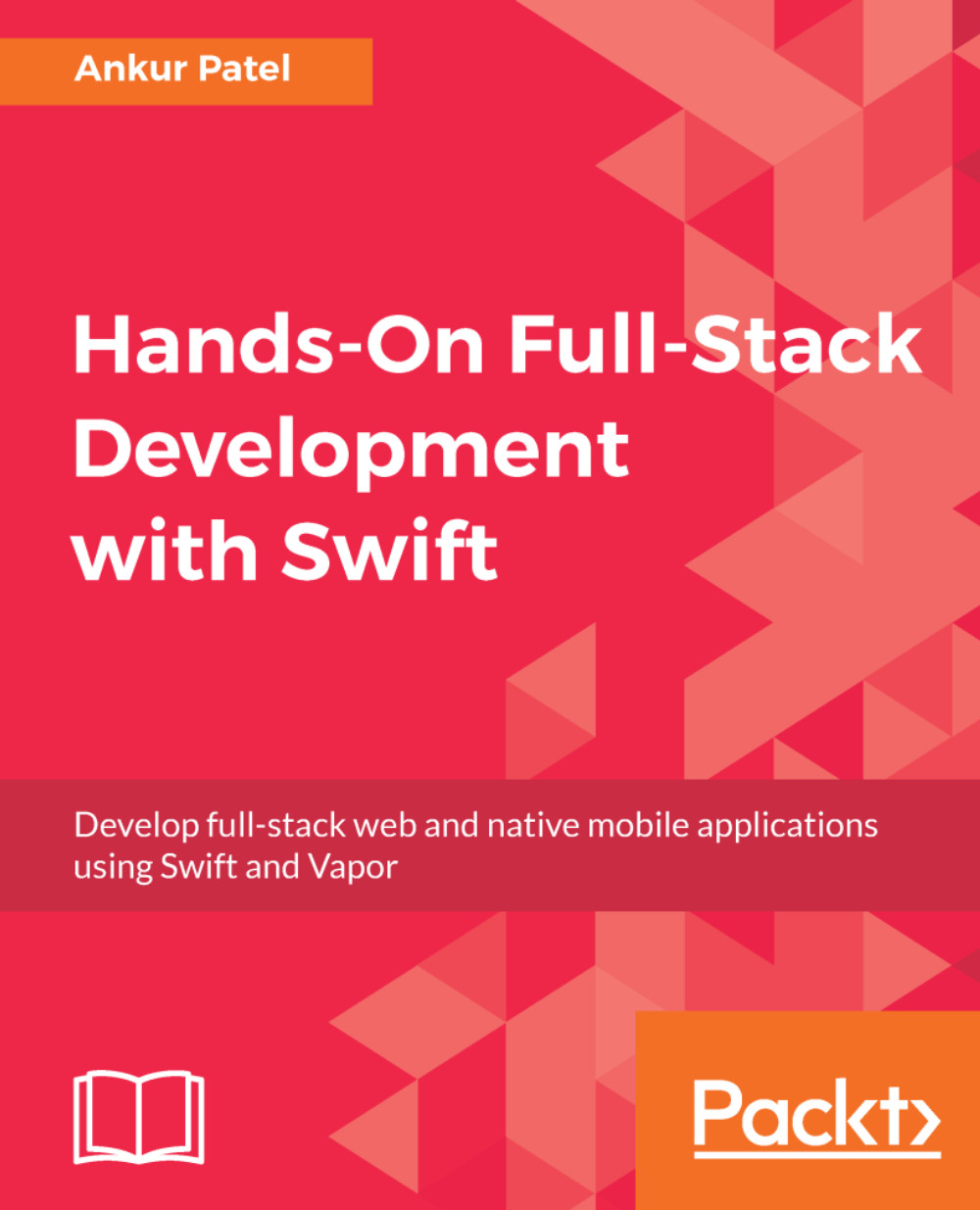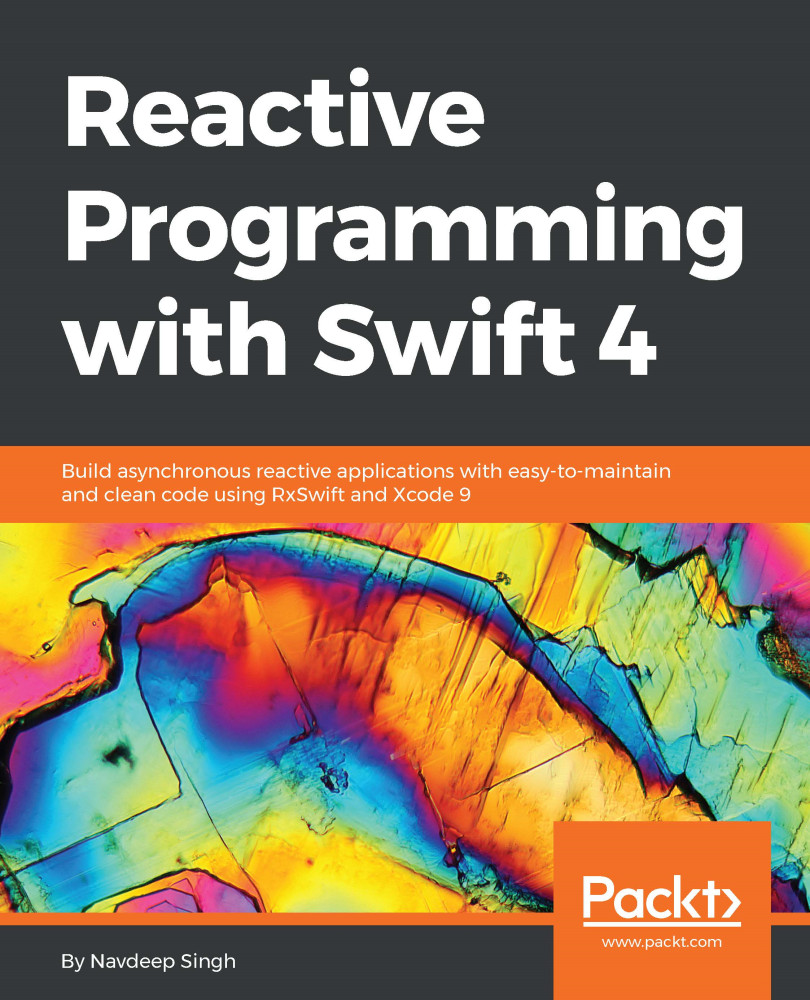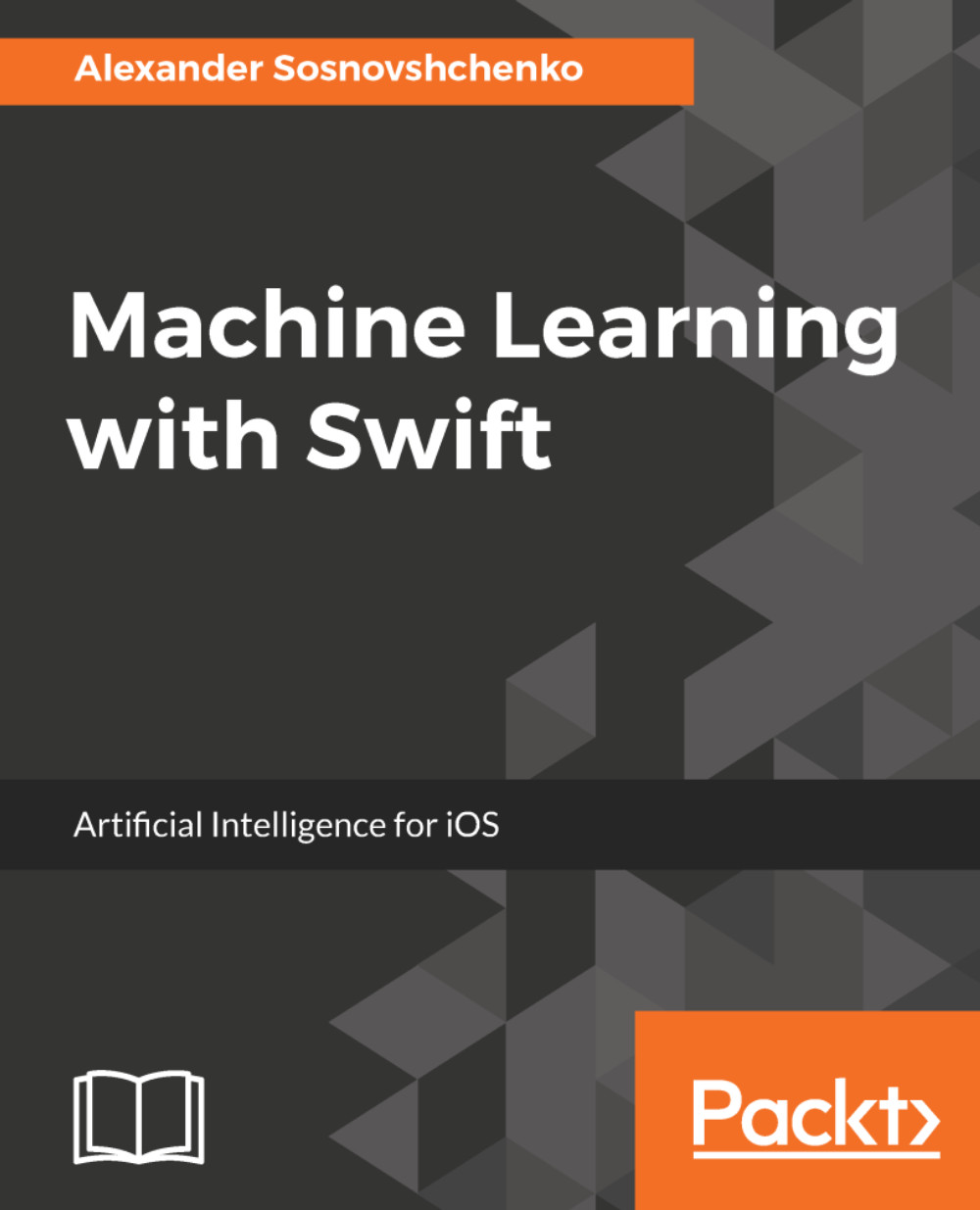-
• Build, package, and deploy an end-to-end app solution for mobile and web with Swift 4
-
• Increase developer productivity by creating reusable client and server components
-
• Develop backend services for your apps and websites using Vapor framework
Making Swift an open-source language enabled it to share code between a native app and a server. Building a scalable and secure server backend opens up new possibilities, such as building an entire application written in one language—Swift.
This book gives you a detailed walk-through of tasks such as developing a native shopping list app with Swift and creating a full-stack backend using Vapor (which serves as an API server for the mobile app). You'll also discover how to build a web server to support dynamic web pages in browsers, thereby creating a rich application experience.
You’ll begin by planning and then building a native iOS app using Swift. Then, you'll get to grips with building web pages and creating web views of your native app using Vapor. To put things into perspective, you'll learn how to build an entire full-stack web application and an API server for your native mobile app, followed by learning how to deploy the app to the cloud, and add registration and authentication to it.
Once you get acquainted with creating applications, you'll build a tvOS version of the shopping list app and explore how easy is it to create an app for a different platform with maximum code shareability. Towards the end, you’ll also learn how to create an entire app for different platforms in Swift, thus enhancing your productivity.
This book is for developers who are looking to build full-stack web and native mobile applications using Swift. An understanding of HTML, CSS, and JavaScript would be beneficial when building server-rendered pages with Vapor.
-
• Get accustomed to server-side programming as well as the Vapor framework
-
• Learn how to build a RESTful API
-
• Make network requests from your app and handle error states when a network request fails
-
• Deploy your app to Heroku using the CLI command
-
• Write a test for the Vapor backend
-
• Create a tvOS version of your shopping list app and explore code-sharing with an iOS platform
-
• Add registration and authentication so that users can have their own shopping lists
 United States
United States
 Great Britain
Great Britain
 India
India
 Germany
Germany
 France
France
 Canada
Canada
 Russia
Russia
 Spain
Spain
 Brazil
Brazil
 Australia
Australia
 Singapore
Singapore
 Hungary
Hungary
 Ukraine
Ukraine
 Luxembourg
Luxembourg
 Estonia
Estonia
 Lithuania
Lithuania
 South Korea
South Korea
 Turkey
Turkey
 Switzerland
Switzerland
 Colombia
Colombia
 Taiwan
Taiwan
 Chile
Chile
 Norway
Norway
 Ecuador
Ecuador
 Indonesia
Indonesia
 New Zealand
New Zealand
 Cyprus
Cyprus
 Denmark
Denmark
 Finland
Finland
 Poland
Poland
 Malta
Malta
 Czechia
Czechia
 Austria
Austria
 Sweden
Sweden
 Italy
Italy
 Egypt
Egypt
 Belgium
Belgium
 Portugal
Portugal
 Slovenia
Slovenia
 Ireland
Ireland
 Romania
Romania
 Greece
Greece
 Argentina
Argentina
 Netherlands
Netherlands
 Bulgaria
Bulgaria
 Latvia
Latvia
 South Africa
South Africa
 Malaysia
Malaysia
 Japan
Japan
 Slovakia
Slovakia
 Philippines
Philippines
 Mexico
Mexico
 Thailand
Thailand