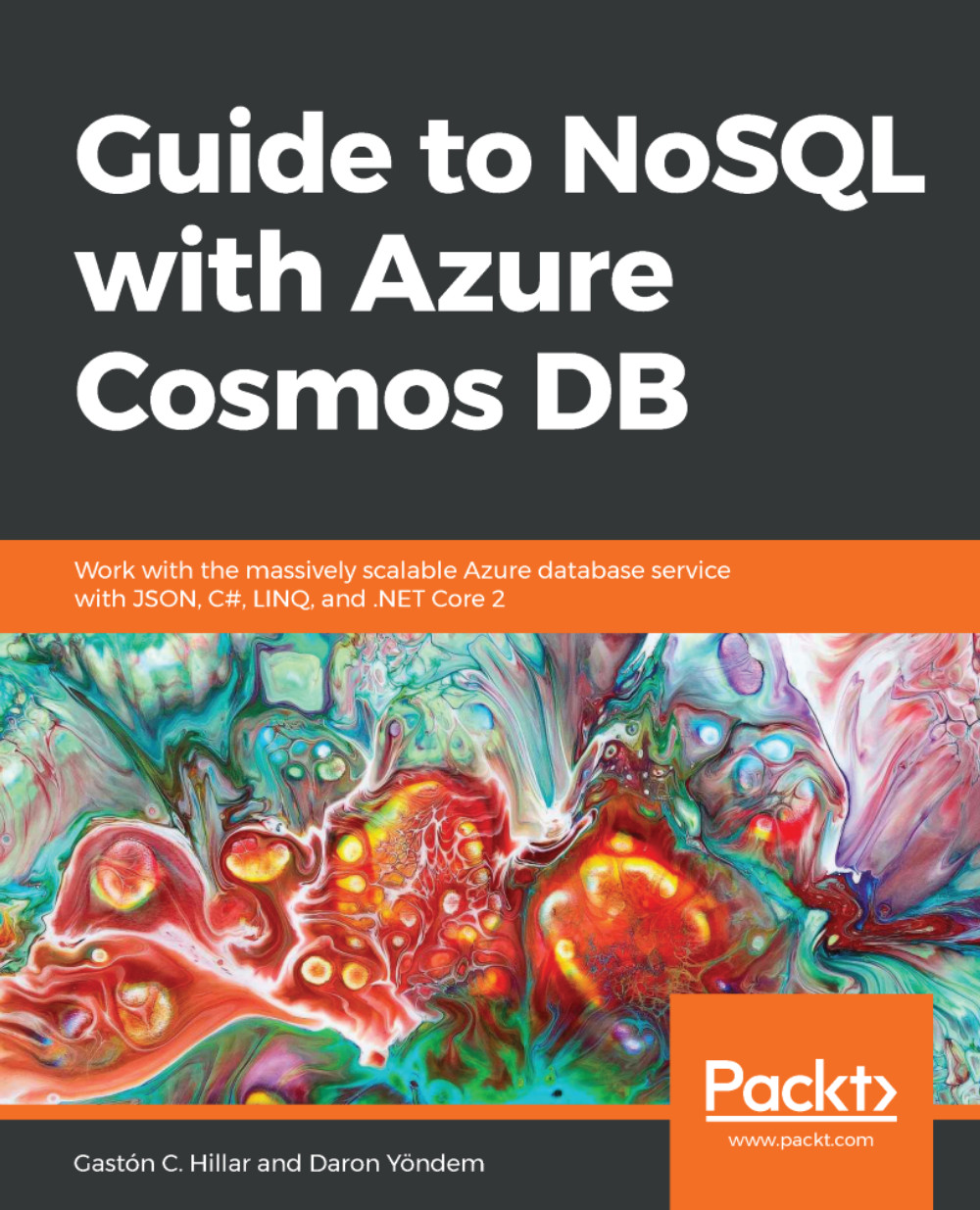Dynamically adjusting throughput for a collection with the Azure portal
Now we will use the Azure portal to check the settings we used to create the Competitions1 document collection with the C# code we wrote in Chapter 4, Building an Application with C#, Cosmos DB, a NoSQL Document Database, and the SQL API.
In the Azure portal, make sure you are in the page for the Cosmos DB account in the portal. Click on the Data Explorer option, click on the database name you used in the configuration for the examples in Chapter 4, Building an Application with C#, Cosmos DB, a NoSQL Document Database, and the SQL API, and Chapter 5, Working with POCOs, LINQ, and a NoSQL Document Database, (Competition) to expand the collections for the database and click on the collection name you used for the examples (Competitions1). Click on Scale & Settings and the portal will display a new tab that allows us to check the existing provisioned throughput for the collection in the Scale section. The following screenshot...