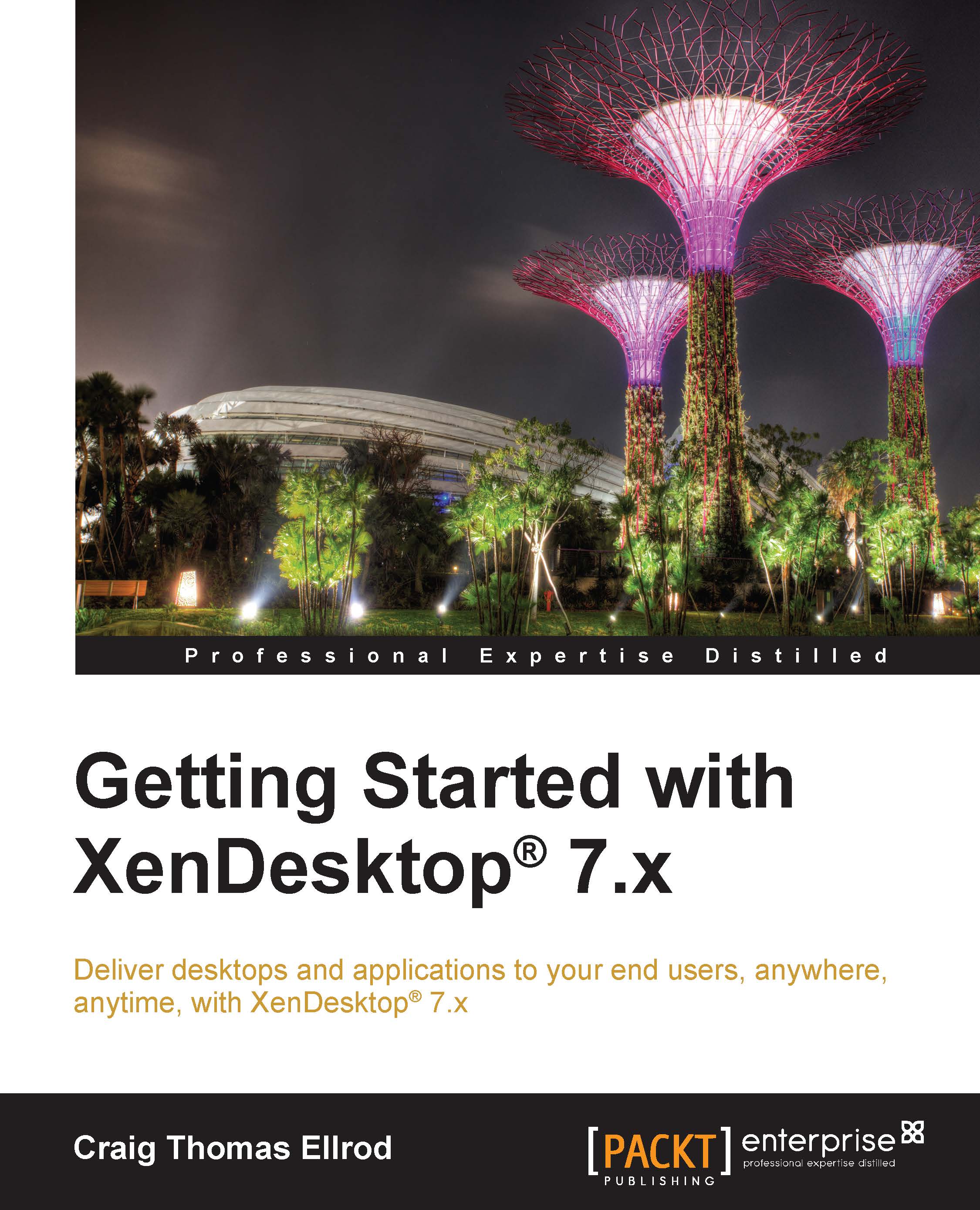System requirements
Each component has its requirements in terms of operating system and licensing. You will need to build these operating systems on VMs before installing each component. For help in creating VMs, look at the relevant Hypervisor documentation; in this book, we have used Citrix XenServer as the Hypervisor.
Receiver
The Citrix Receiver is a universal software client that provides a secure, high-performance delivery of virtual desktops and applications. The Receiver is available for Windows, Mac, mobile devices such as iOS and Android, HTML5, Chromebook, and Java 10.1.
You will need to install the Citrix Receiver twice for a complete end-to-end connection to be made.
Once on the end user's client device—there are many supported devices including iOS and Android—and once on the Windows virtual desktop (for Windows) that you will serve your users. This is done automatically when you install the Virtual Desktop Agent (VDA) on the Windows virtual desktop.
You need this Receiver to access the applications that are running on a separate application server (XenApp or XenDesktop).
StoreFront 2.1
StoreFront replaces the web interface. StoreFront 2.1 can also be used with XenApp and XenDesktop 5.5 and above. The operating systems that are supported are as follows:
Windows Server 2012 R2, Standard or Data center
Windows Server 2012, Standard or Data center
Windows Server 2008 R2 SP1, Standard or Enterprise
System requirements are as follows:
RAM: 2 GB
Microsoft Internet Information Services (IIS)
Microsoft Internet Information Services Manager
.NET Framework 4.0
Firewall ports – external:
As StoreFront is the gateway to the Site, you will need to open specific ports on the firewall to allow connections in, mentioned as follows:
Ports:
80(http) and443(https)
Firewall ports – internal:
By default, StoreFront communicates with the internal XenDesktop Delivery Controller servers using the following ports:
80(for StoreFront servers) and8080(for HTML5 clients)
You can specify different ports.
Note
For more information on StoreFront and how to plug it into the architecture, refer to http://support.citrix.com/article/CTX136547.
Databases
The supported Microsoft SQL Server versions are as follows:
SQL Server 2012 SP1, Express, Standard, and Enterprise Edition
SQL Server 2008 R2 SP2, Express, Standard, Enterprise, and Data center Edition
Note
The installer deploys this automatically. It can also be found on the XenDesktop installation media in the
Supportfolder.
The following databases are also supported:
SQL Server clustered instances
SQL Server Mirroring
SQL Server 2012, AlwaysOn Availability Groups
Studio
The operating systems that are supported are as follows:
Windows 8.1, Pro and Enterprise
Windows 8, Pro and Enterprise
Windows 7, Pro, Enterprise, and Ultimate
Windows Server 2012 R2, Standard, and Data center
Windows Server 2012, Standard and Data center
Windows Server 2008 R2 SP1, Standard, Enterprise, and Data center
System requirements are as follows:
Disk space: 75 MB
Microsoft .NET Framework 3.5 SP1 (Windows 2008 R2 only)
Microsoft Management Console 3.0
Windows PowerShell 2.0 (Windows 7 and Windows 2008 R2) or PowerShell 3.0 (Windows 8.1, Windows 8, Windows 2012 R2, and Windows 2012)
Note
MMC 3.0 and PowerShell are included in the Windows Server.
Delivery Controller
The operating systems that are supported are as follows:
Windows Server 2012 R2, Standard or Data center Edition
Windows Server 2012, Standard or Data center Edition
Windows Server 2008 R2, Standard or Enterprise Edition
System requirements are as follows:
Disk space: 100 MB
Microsoft .NET Framework 3.5 SP1 (Windows 2008 R2 only)
Microsoft .NET 4.0
Windows PowerShell 2.0 (included with Windows 2008 R2) or PowerShell 3.0 (included with Windows 2012 R2)
Visual C++ 2005, 2008 SP1, and 2010 Redistributable Package
Tip
The installer installs the mentioned software automatically for you. It is also available on the XenDesktop installation media in the Support folder.
Director
The operating systems that are supported are as follows:
Windows Server 2012 R2, Standard or Data center
Windows Server 2012, Standard or Data center
Windows Server 2008 R2 SP1, Standard or Data center
System requirements are as follows:
Disk space: 50 MB
Microsoft .NET Framework 4.0
Note
The installer deploys this framework automatically for you.
Microsoft Internet Information Services (IIS) 7.0 and ASP.NET 2.0
The supported browsers to view Director are as follows:
Internet Explorer 11, 10, and 9 (IE 10 compatibility mode is not supported)
Firefox
Chrome
The Virtual Delivery Agent (VDA)
The VDA has also been referred to as the Delivery Agent (DA) in this book. It is available for both Windows desktop OSes as well as for Windows Server OSes.
The supported operating systems are as follows:
Windows 8.1, Pro or Enterprise
Windows 8, Pro or Enterprise
Windows 7 SP1, Pro, Enterprise, or Ultimate
Windows Server 2008 R2 SP1, Data center, Enterprise, or Standard
Windows Server 2012 R2, Standard or Data center
Windows Server 2012, Standard or Data center
Windows Server 2008 R2 SP1, Standard, Enterprise, or Data center
The installer automatically deploys the support components such as the Microsoft .NET Framework and the Visual C++ Runtime Library. The Visual C++ components are also available on the XenDesktop installation media in the Support folder.
Multimedia acceleration features for HDX require Microsoft Media Foundation to be installed prior to installing the VDA on the machine.
Note
To use a Windows XP or Vista machine in XenDesktop 7, you will need to install an earlier version of the Citrix VDA, which can be downloaded from the Citrix.com downloads website.
Server host
XenDesktop runs operating systems in VMs. These VMs exist on Hypervisors that run on top of the server hardware.
The supported Hypervisor operating systems are as follows:
Citrix XenServer 6.0.2, 6.1, and 6.2
VMware vSphere 5.0 update 2 and vSphere 5.1 update 1
Microsoft System Center Virtual Machine Manager 2012 R2, 2012 SP1, or 2012
Note
To see a list of server hardware that is compatible with XenServer, go to http://hcl.xensource.com. Click on the Servers link and select your XenServer version. I purchased a compatible server on eBay at a cheap price. For creating a production environment and to do anything with HDX 3D, you should purchase a new system with support.
A more exhaustive list of the supported Hypervisors can be found at http://support.citrix.com/article/CTX131239.
Active Directory
The supported operating system is as follows:
Windows Server 2003 or higher