Scene view
Referring to the first screenshot in this chapter, the Scene view is typically in the center of the Unity editor and might be tabled alongside the Game view tab.
The Scene view is where you will spend most of your time working on your game. You will build and manipulate your game levels here. Some of the actions you will take in this view are adding and modifying game characters, lights, cameras, and other objects related to your game.
As shown in the following screenshot, the Scene view has a set of controls lining the top of the interface. This is referred to as the control bar:
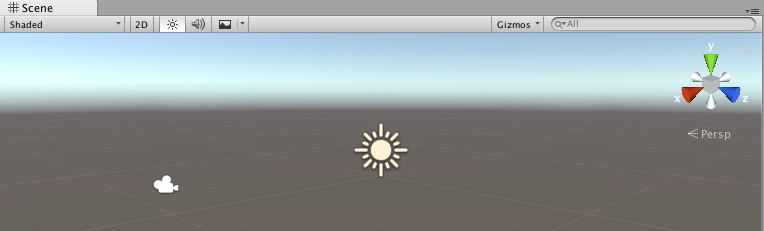
An overview of these controls follows:
Icon | Control | Description |
 | Render Mode | Various drawing options that impact how things are seen in |
 | 2D/3D | This is a toggle between 2D and 3D views. |
 | Lighting | Toggles lights on/off. |
 | Audio | Toggles audio on/off. |
 | Effects | This control contains toggles for |
 |
| This control provides a large number of options for how... |





































































