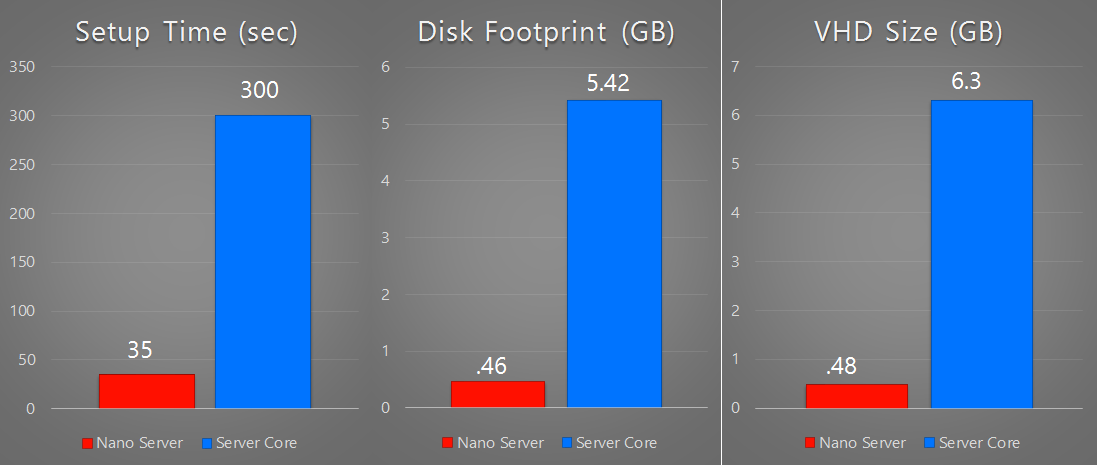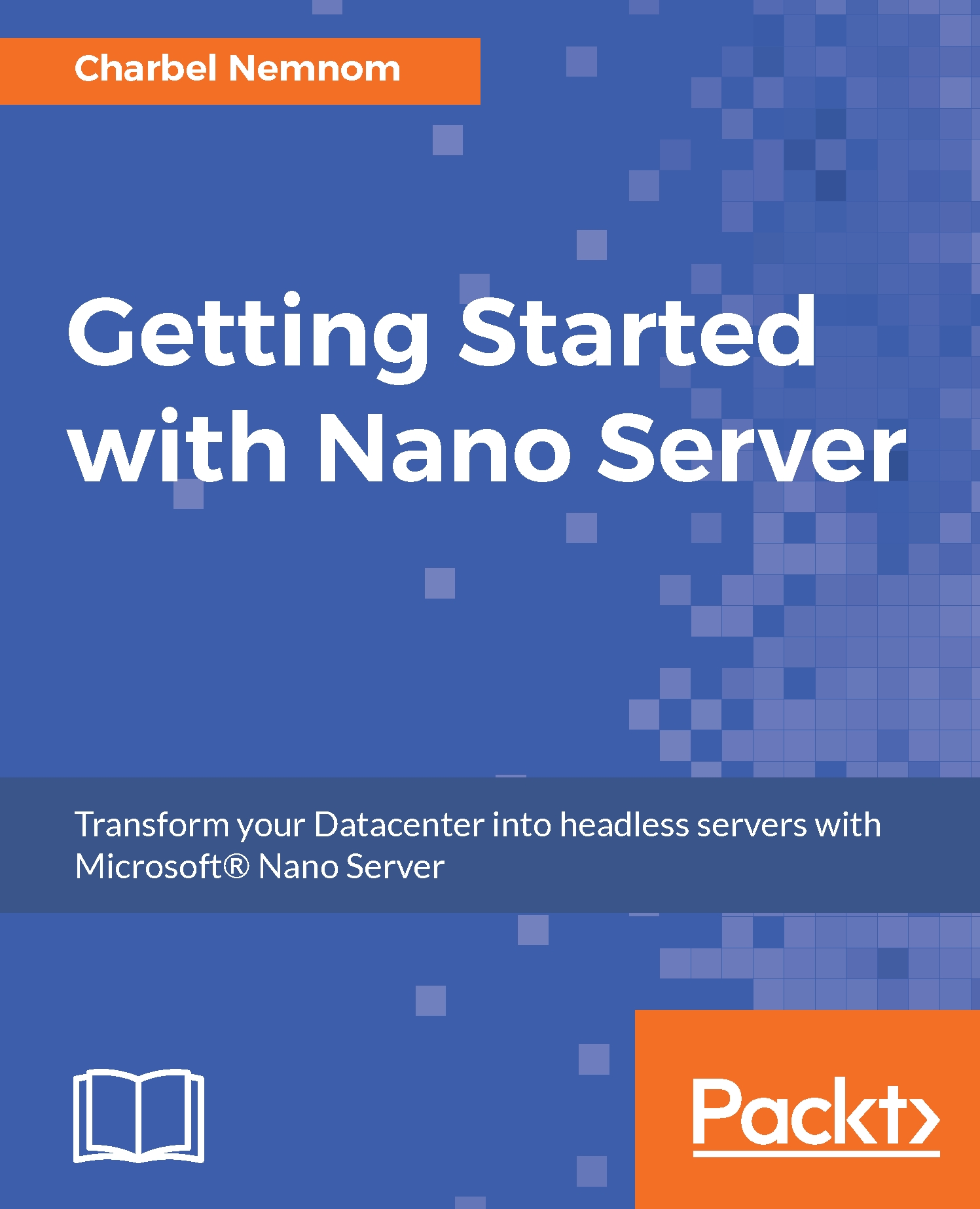Microsoft has published several numbers and preliminary results for Nano Server around servicing, security, resource utilization and deployment improvements, compared to Server Core and Server with Desktop Experience deployment. In this section, we will highlight the improvements based on those results for you to understand the benefits on what Nano Server brings to your environment.
Nano Server improvements
Servicing improvements
The numbers shown in Figure 4 are based on analysis done by Microsoft for all Windows patches that were released in 2014. These numbers fall under three categories as the following:
- Important bulletins
- Critical bulletins
- Reboots required
If you had Nano Server installation options available in 2014, Nano Server had nine important bulletins versus Server Core which had 23 and Server with Desktop Experience that had 26. The interesting one is critical bulletins; Nano Server had two versus Server Core that had eight and Server with Desktop Experience 23. The critical bulletin is a security fix for something that Microsoft has found that people are trying to exploit. This is rated as critical and must be deployed as quickly as possible. So, for the entire year, Nano Server had only two of those critical updates. However, the important bulletins help in overall quality of the system. For Nano Server, there were three reboots required for the entire year, Microsoft is working hard to bring the reboot number from three to only two; Server Core had six and Server with Desktop Experience had 11. Thus for 11 months, you had to reboot your servers because of patches that were applicable to them, whereas for Nano Server, you had to reboot only thrice. Here you can see the uptime benefits of deploying Nano Server:
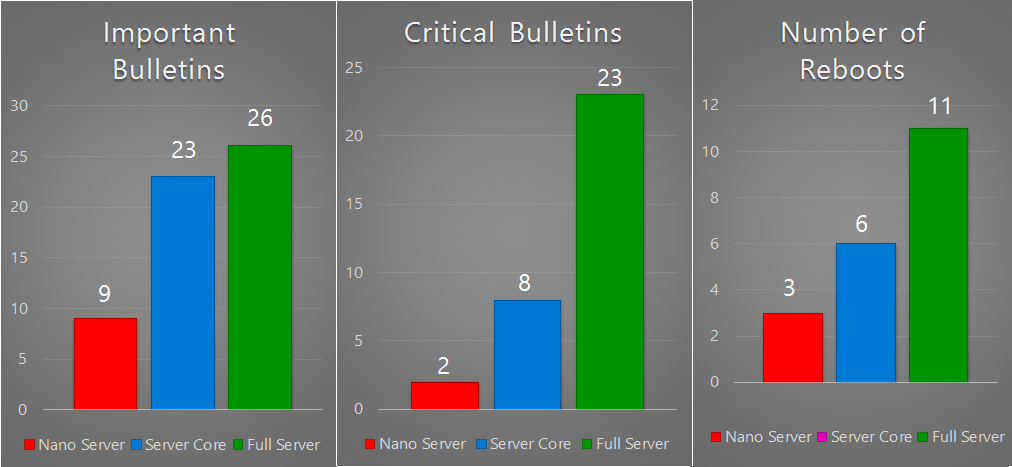
Security improvements
Now moving to the security improvements, we are comparing Nano Server with Server Core. As shown in Figure 5 for drivers loaded, we have 73 for Nano and Server Core has 98, Microsoft did not change a lot in the driver's space. However, for services running, they made some significant improvements. In this area, Nano Server had 28 services running versus Server Core which had 47, little less than half. As for ports open, Nano Server was almost a third less compared to Server Core; Nano Server had 12 versus Server Core which had 30. This is the exposure on your network in ways that things can be attacked; vulnerability might be exposed in your systems. The drivers loaded are the hardware drivers and the drivers loaded by the system:
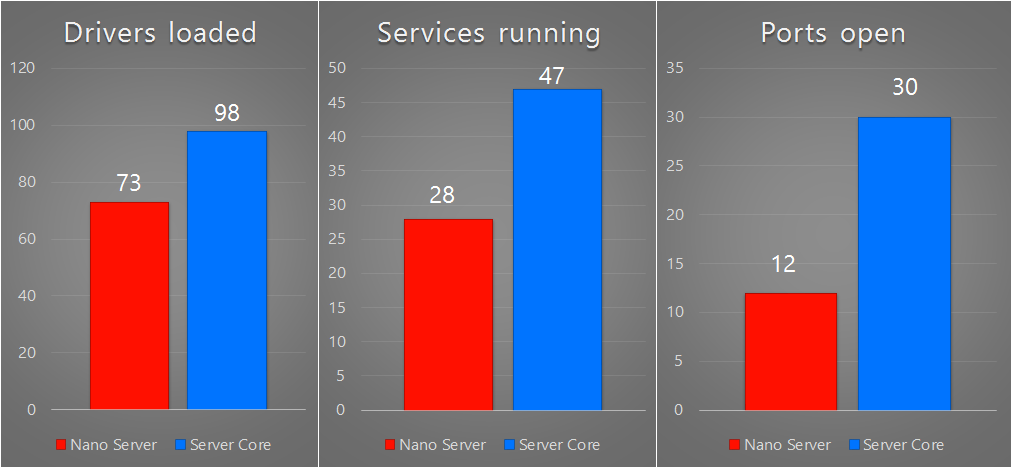
Resource utilization improvements
As for the resource utilization side, the process count, as shown in Figure 6, Nano Server had 21 versus Server Core that had 26; there has not been too much work done in this area. The boot I/O is a good change here where Nano Server has 108 MB versus Server Core's 306 MB, so 198 MB less of things loading during the boot process and I/O on the disk, that helps speed-up the boot time. Considering the kernel memory in use, Nano Server had 61 MB versus Server Core that had 139 MB, so more resources are available for other things running on your servers:
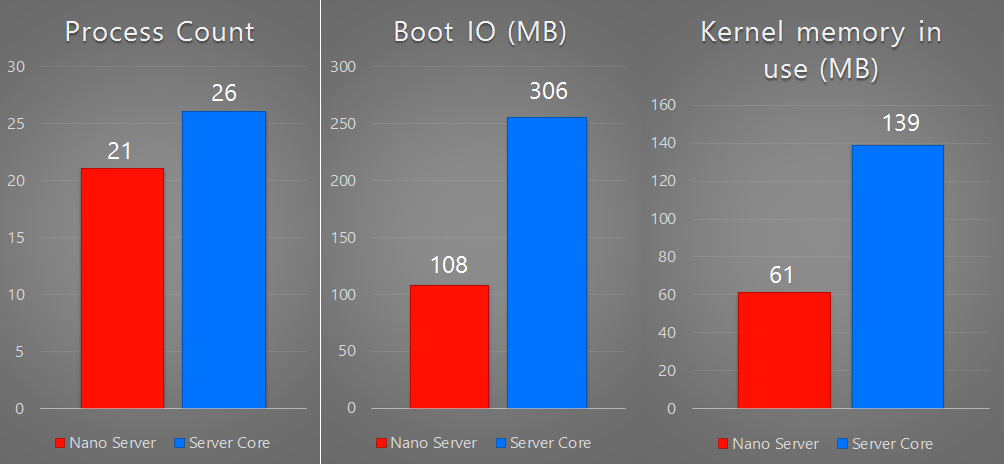
Deployment improvements
Finally, the deployment improvements are shown in Figure 7. For setup time, Nano Server takes just 35 seconds compared with almost 5 minutes for Server Core. This is a huge improvement here. You will see where these 35 seconds came from in Chapter 3, Deploying Nano Server in a Virtual Machine and on Physical Hardware. You don't have to actually use Windows setup. Basically, you copy an image that you already created an unattended file for; that 35 seconds setup includes the time to create the unattended file. As for physical deployment using commodity hardware 100 MB switch with Windows Deployment Server (WDS) and PXE boot, Nano Server was fully provisioned in 3 minutes, whereas Server Core using the exact same configuration just switching to a Server Core image was 19 minutes. This is quite an improvement. The setup time is a one-time operation typically; the reboot time took only 15 seconds using the same hardware with spindle disks. The reboot times might vary based on your hardware especially with SSDs. This is quite impressive.
For the disk footprint, Nano Server is 460 MB; that's why it can boot and deploy so quickly, whereas Server Core is almost 5.42 GB. This is assuming you did not add any extra packages; as an example, with the Hyper-V (compute) package, the image will be under 460 MB, because Hyper-V is such a small footprint of hypervisor.
As for VHD size, there is a little bit of overhead here. When you are running in a virtual machine, as you can see, Windows Server Core went up from almost 5.42 GB to a little over 6 GB, and Nano Server goes from 460 MB to 480 MB: