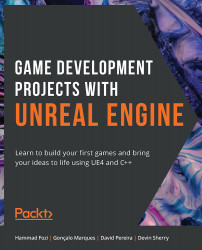DefaultInput.ini
If you go to your project's directory, using File Explorer, and then open its Config folder, you'll find some .ini files in it, one of which should be the DefaultInput.ini file. As the name suggests, this file holds the main settings and configuration for input-related properties.
In the first exercise of this chapter, where we edited the project's Input settings, what was happening, in reality, was that the editor was writing to and reading from the DefaultInput.ini file.
Open this file in a text editor of your choice. It contains many properties, but the ones we want to take a look at now are the list of Action Mappings and Axis Mappings. Near the end of the file, you should see, for instance, the Jump action being specified in this file:
+ActionMappings=(ActionName="Jump",bShift=False,bCtrl=False, bAlt=False,bCmd=False,Key=SpaceBar) +ActionMappings=(ActionName="Jump",bShift=False,bCtrl=False, bAlt=False,bCmd=False,Key...