Replacing a clip
There are a billion reasons why you might want or need to replace a clip—perhaps you need to swap out one logo for an updated one, maybe you need to pop in a different take or angle in a film, or maybe your montage is almost perfect if you just use a slightly different shot of a cute puppy. The reasons are endless. Final Cut Pro X gives you a few major ways to drop in replacement clips depending on the needs of your project.
Getting ready
Have a project ready to go where you want to replace one clip in your timeline with another from your Event Browser. In the following exercise, we're going to replace a relatively mundane shot from an arts and crafts fair (highlighted next) with a more exciting one:
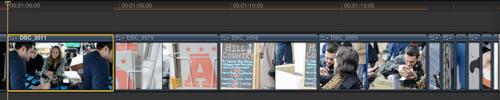
How to do it...
1. In your Event Browser, select the range of the clip you want to use to replace the clip in the project. This is your source clip, as shown in the following screenshot:

2. Drag the source clip you want to use down to your project and drop it directly on top of the...































































