Rating as Rejected
So far, there are two levels of “good” — the Favorite parts and the rest. But how about the “bad” parts? If you’d like to approach your rating process from the other end, you’ll want to get into Rejecting, and that’s what you’ll learn here.
Marking part of a clip as Rejected is the opposite of marking part of a clip as a Favorite: you’re saying that the selection is bad or unusable. The workflow is very similar, too:
- With the keyboard or mouse, mark In and Out points on a clip.
- Press the delete key (not forward delete) to mark that selection as Rejected:
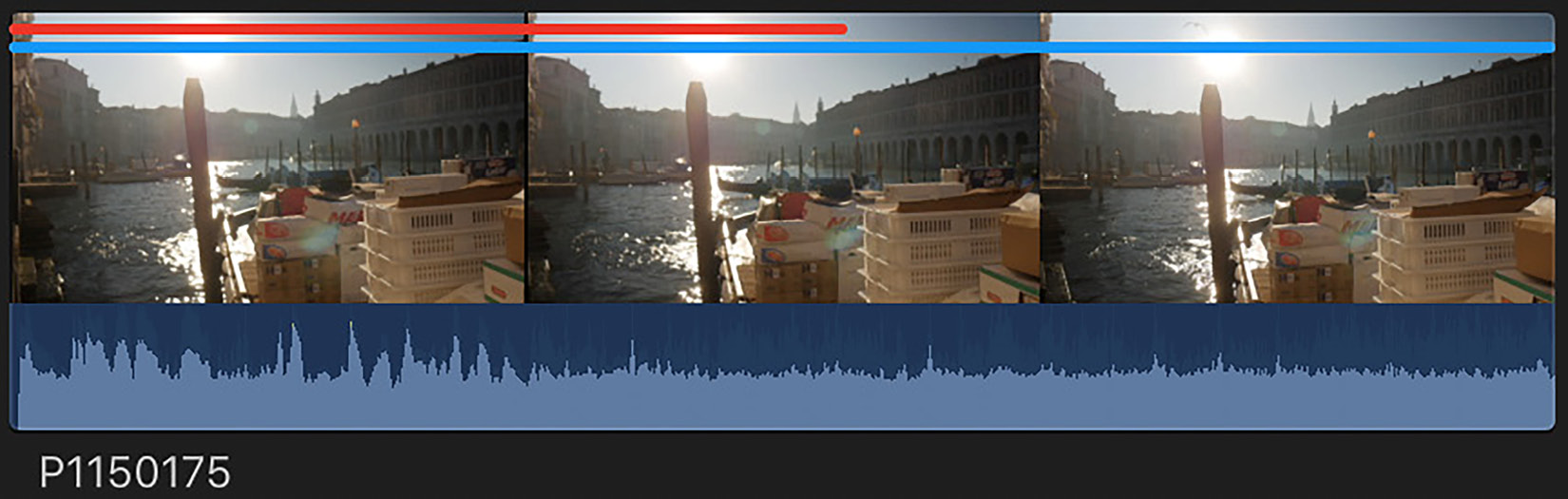
Figure 5.12: The camera was shaky at the start of this clip, so I Rejected that section
If your current Browser view is showing All Clips, then you’ll see a red line appear on that part of the clip. A range cannot be both a Favorite and Rejected at the same time; it’s one or the other...































































